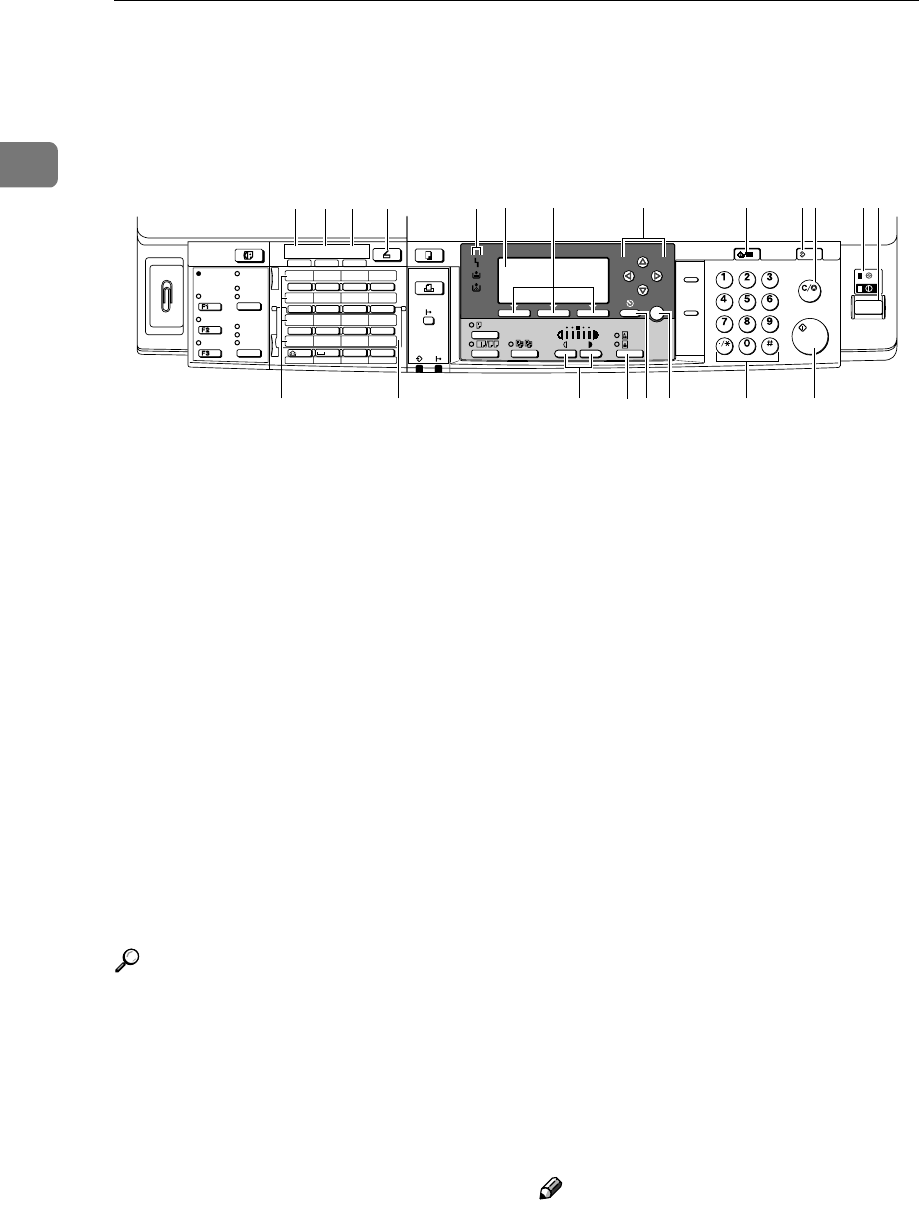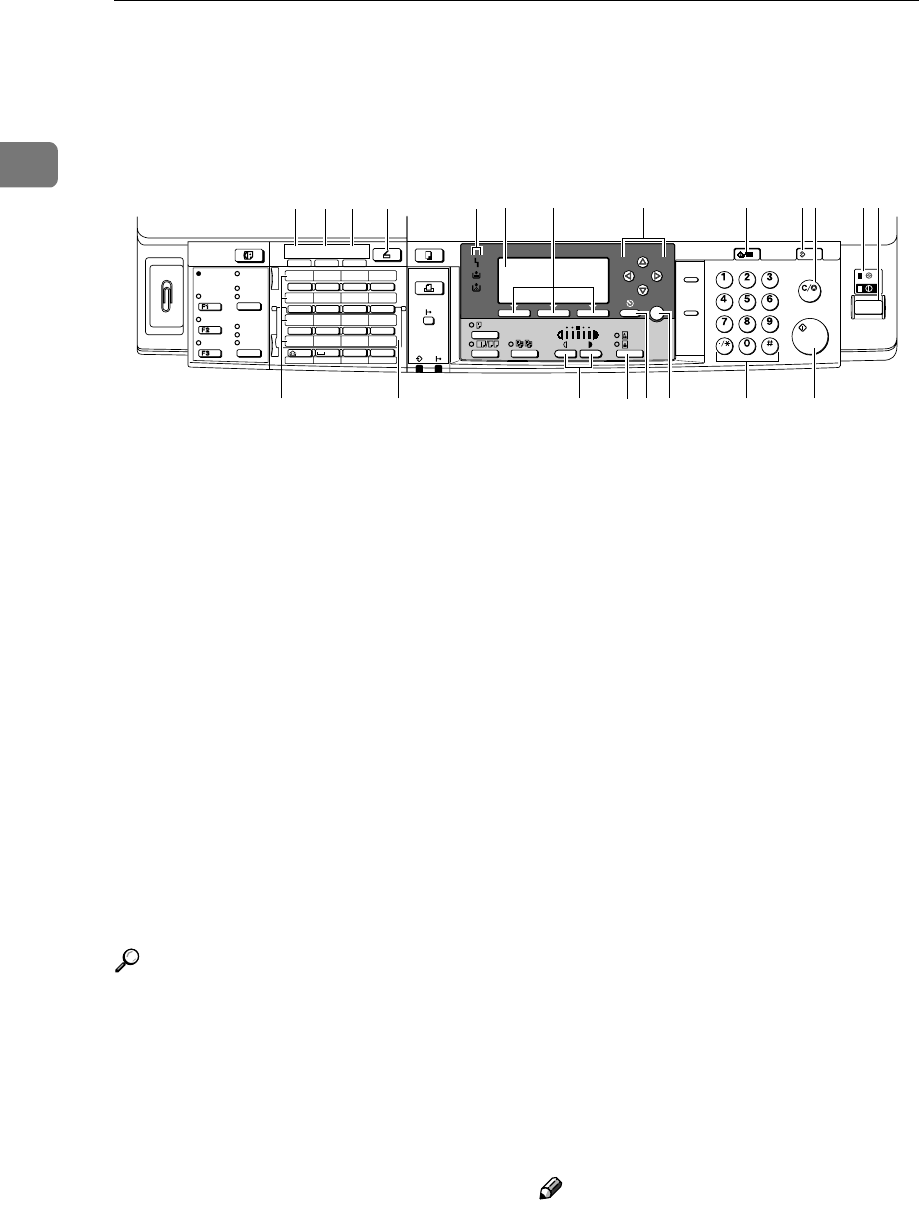
Network Scanner
6
1
Control Panel
This illustration shows the control panel when options are installed.
1. {
{{
{Search Destination}
}}
} key
Press to search for the destination from
the Destination List.
2. {
{{
{Check Destination}
}}
} key
Press to check the destinations currently
selected.
3. {
{{
{Job Information}
}}
} key
Press to check the status of sent and de-
livered e-mail.
4. {
{{
{Scanner}
}}
} key
Press to activate the scanner function.
5. Indicators
Display errors and machine status.
h:Error indicator
B:Load Paper indicator
D:Add Toner indicator
Reference
For more information, see Copy
Reference.
6. Display
Displays operation status and messages.
7. Selection keys
Correspond to items on the display. Press
to select the corresponding item.
8. Scroll keys
Press to select an item.
{
{{
{U
UU
U}
}}
}: scroll upward
{
{{
{T
TT
T}
}}
}: scroll downward
{
{{
{V
VV
V}
}}
}: scroll right
{
{{
{W
WW
W}
}}
}: scroll left
9. {
{{
{User Tools/Counter}
}}
} key
Press to change default or operation pa-
rameters according to requirement.
10. {
{{
{Clear Modes}
}}
} key
Press to clear the current settings.
11. {
{{
{Clear/Stop}
}}
} key
Clear: clears an entered numeric value.
Stop: stops scanning.
12. Main power indicator and On
indicator
The main power indicator lights when
the main power switch is turned on. The
On indicator lights when the operation
switch is on.
13. Operation switch
Press to turn the power on. The On indi-
cator lights. To turn the power off, press
again.
Note
❒ This key is inactivate during scanning
or while setting scanner defaults.
123 4 56 7 8 9 101112
14
15 16 171819 20 21
13
On Hook Dial
Pause/
Redial
Receive File
Commu-
nicating
Transmission
Stamp
Detail
Standard
Fine
Start Manual
Reception
Immediate
Trans.
Memory
Trans.
Switch
RX Mode
OK
05 06 07 08
09 10 11 12
13 14 15 16
SymbolsSpaceShift
01 02 03 04
@.
_
_
Search
Destination
Check
Destination
Job
Information
ABC DEF GHI JKL
MNO PQR STU VWX
YZ
- &@.
_
AAH001S