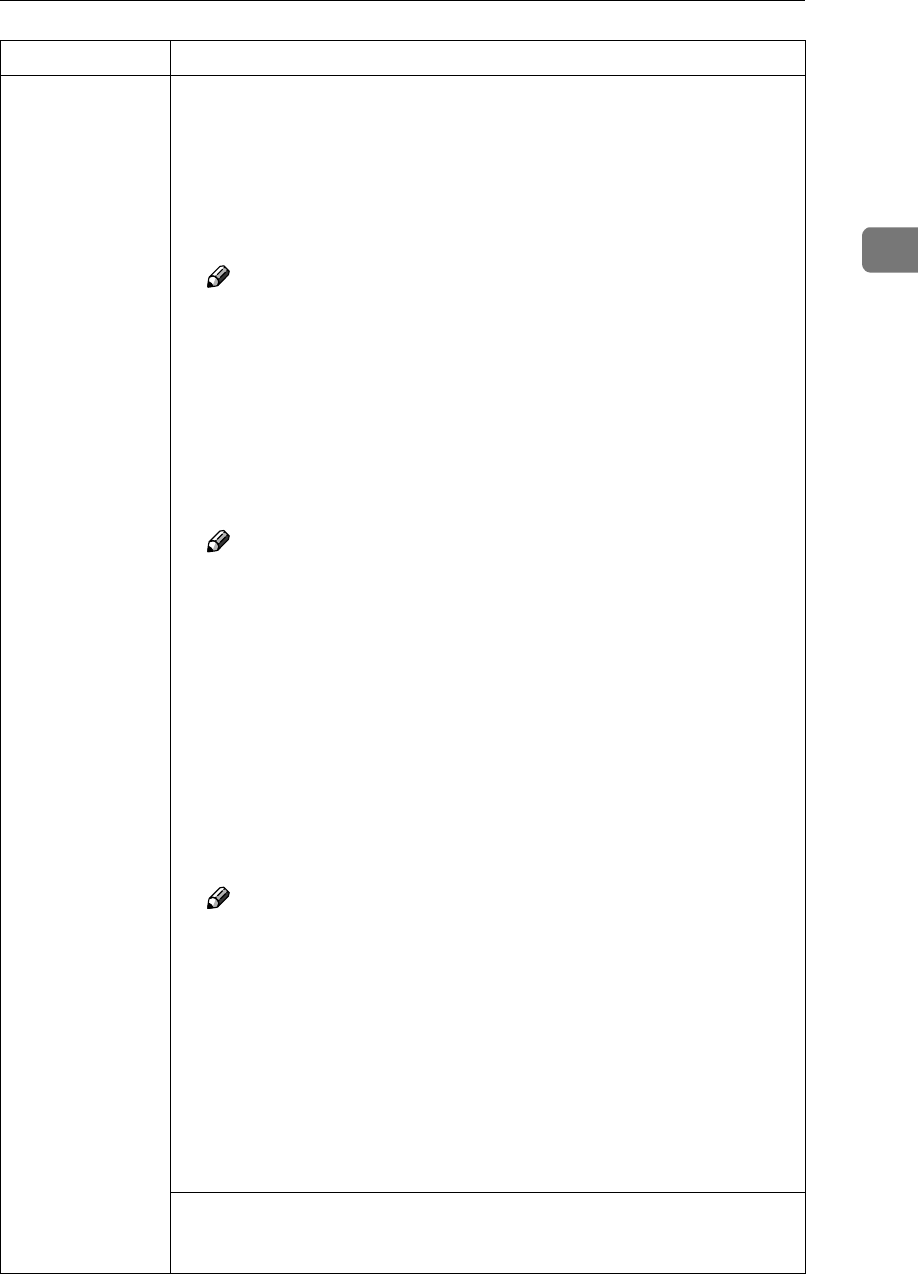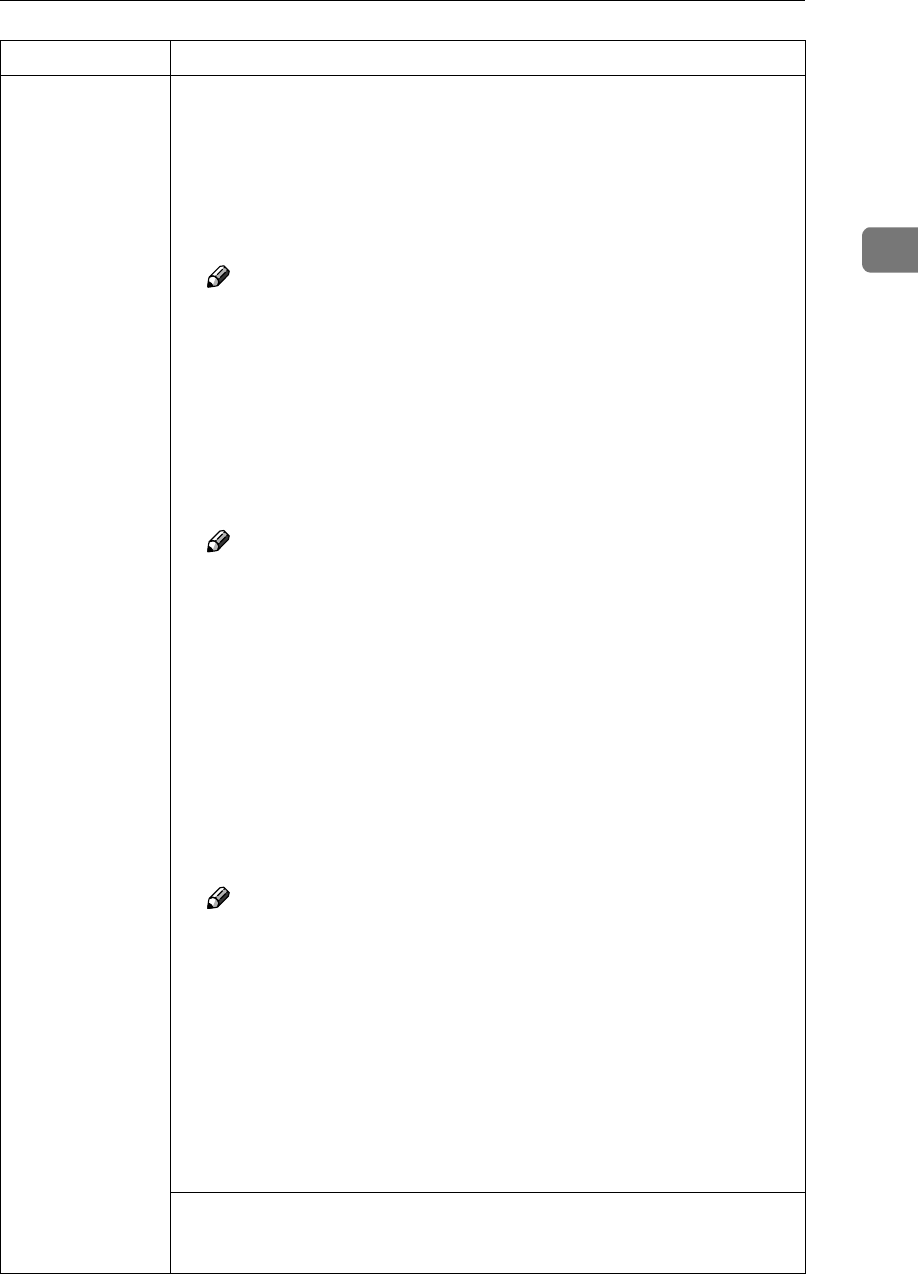
Other Printing Problems
21
2
It takes a long
time to complete a
print job.
Photographs and other data intensive pages take a long time for the ma-
chine to process, so simply wait when printing such data.
Changing the following settings with the printer driver may help speed up
printing:
• PCL 6/5e
Select the lowest value for [Resolution] on the [Print Quality] tab in the
printer properties dialog box.
Note
❒ Under Windows 2000/XP, select the lowest value for [Resolution] on
the [Print Quality] tab in the [Printing Preferences] dialog box.
❒ Under Windows NT 4.0, select the lowest value for [Resolution] on
the [Print Quality] tab in the [Document Defaults...] dialog box.
• PostScript 3
Select the lowest value for [Resolution] on the [Print Quality] tab in the
printer properties dialog box.
Select [PostScript (optimize for speed)]for [PostScript output format:] on the
[PostScript] tab in the printer properties dialog box.
Note
❒ Under Windows 2000/XP, click [Advanced...] on the [Paper/Quality]
tab in the [Printing Preferences] dialog box, and then select [PostScript
output options : optimize for speed] for [PostScript Options] in the [Ad-
vanced...] dialog box.
❒ Under Windows NT 4.0, click [Advanced...] in the [Document Defaults]
dialog box, and then select [PostScript output options : optimize for
speed] for [PostScript Options] in the [Advanced...] dialog box.
• RPCS™
Click [Change User Settings...] on the [Print Quality] tab in the printer prop-
erties dialog box, and then select the lowest value for [
Resolution:
] on
the [Image Adjustments] tab in the [Change User Settings...] dialog box.
Select [Fast] in the [Document type] list on the [Print Quality] tab in the
printer properties dialog box.
Note
❒ Under Windows 2000/XP, click [Change User Settings...] on the [Print
Quality] tab in the [Printing Preferences] dialog box, and then select the
lowest value for [Resolution:] on the [Image Adjustments] tab in the
[Change User Settings...] dialog box. Select [Fast] in the [Document type]
area on the [Print Quality] tab in the [Printing Preferences] dialog box.
❒ Under Windows NT 4.0, click [Change User Settings...] on the [Print
Quality] tab in the [Document Defaults] dialog box, and then select the
lowest value for [Resolution:] on the [Image Adjustments] tab in the
[Change User Settings...] dialog box. Select [Fast] in the [Document type]
area on the [Print Quality] tab in the [Document Defaults] dialog box.
See the printer driver Help.
The data is so large or complex that it takes time to process. If the Data In
indicator is blinking, data is being processed. Simply wait until printing
resumes.
Problem Causes and Solutions