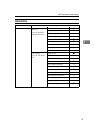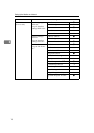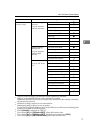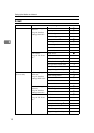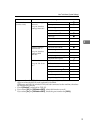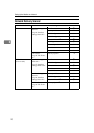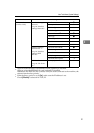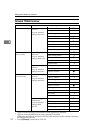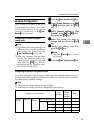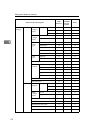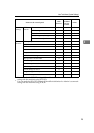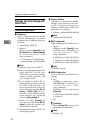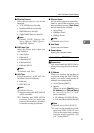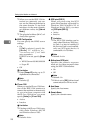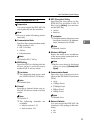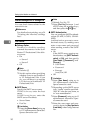User Tools Menu (System Settings)
23
3
Network Configuration
Any change you make with User
Tools remains in effect even if the
main power switch or operation
switch is turned off, or the {
{{
{Clear
Modes}
}}
} key is pressed.
Configuring the network using the
control panel
Note
❒ Operations for System Settings are
different from normal operations.
After using User Tools, press the
{
{{
{User Tools/Counter}
}}
} key to exit.
❒ If the key operator code has been
set, the key operator code entry
screen appears. Enter the code, and
then press the {
{{
{OK}
}}
} key. For de-
tails about the key operator code,
see General Settings Guide.
A
AA
A
Press the {
{{
{User Tools/Counter}
}}
} key.
B
BB
B
Select [System Settings] using {
{{
{U
UU
U}
}}
}
or {
{{
{T
TT
T}
}}
}, and then press the {
{{
{OK}
}}
}
key.
C
CC
C
Select [Interface Settings] or [File
Transfer] using {
{{
{U
UU
U}
}}
} or {
{{
{T
TT
T}
}}
}, and
then press the {
{{
{OK}
}}
} key.
D
DD
D
Select the setting you want to
change, and then press the {
{{
{OK}
}}
}
key.
E
EE
E
Change the setting, and then
press the {
{{
{OK}
}}
} key.
Note
❒ Press the {
{{
{Cancel}
}}
} key to cancel
the setting.
F
FF
F
Press the {
{{
{User Tools/Counter}
}}
} key.
Configuring the network using other utilities
As well as using the control panel to make network settings, utilities such as a
Web browser and SmartDeviceMonitor for Admin can also be used. The follow-
ing table shows available settings:
Note
❒❍ Indicates machine settings can be changed.
❒ - Indicates the setting cannot be changed from that device.
Name on the control panel
Web
browser
SmartDe-
viceMon-
itor for
Admin
telnet
Interface
Settings
Network IP
Address
Auto-Obtain (DHCP) ❍❍❍
Specify IP Add. ❍❍❍
Subnet M ❍❍❍
Mac Add. - - -
Gateway Address ❍❍❍