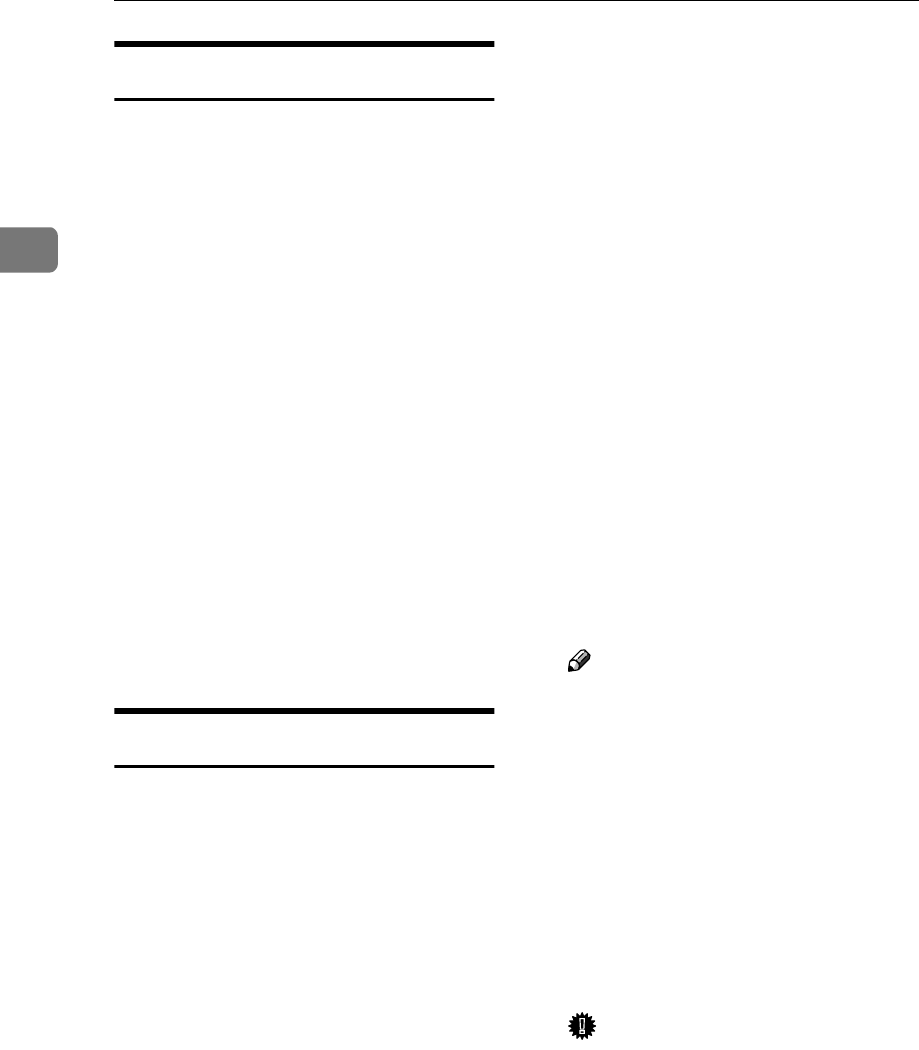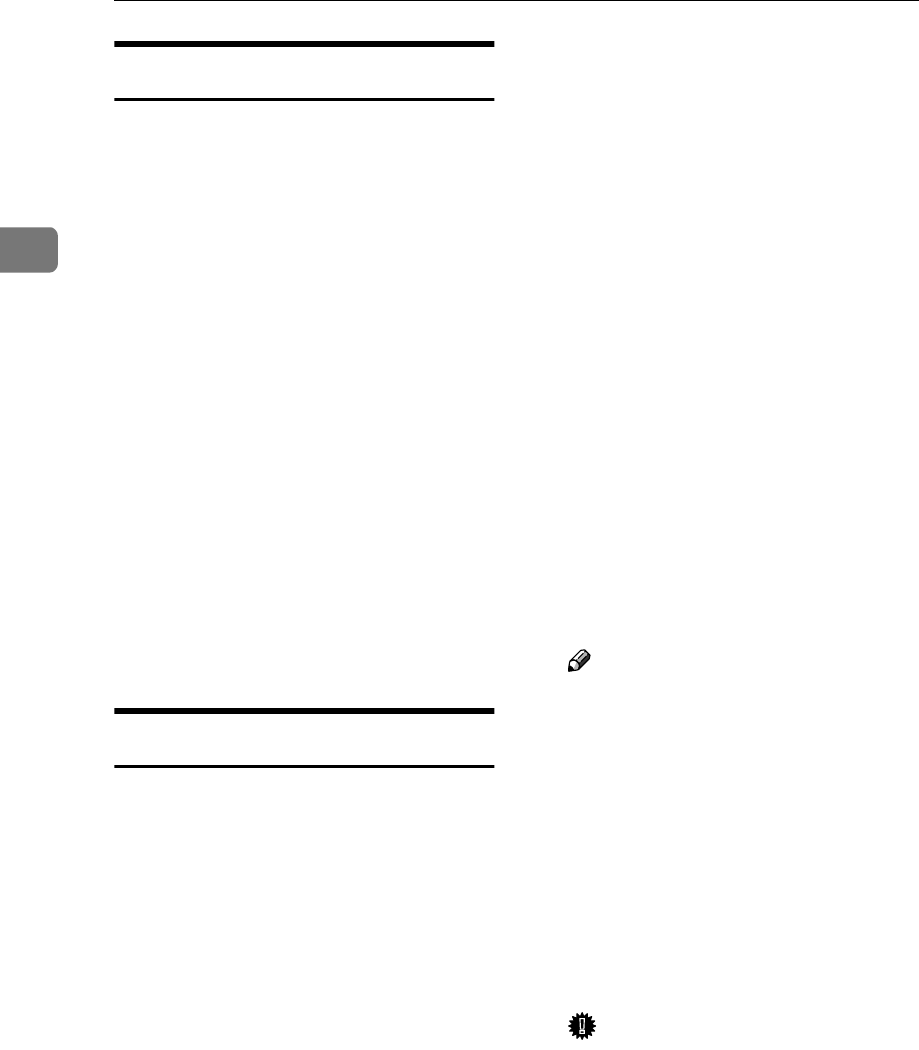
Preparations for Use as a Network Scanner
14
2
Destination List Settings
This section explains how to set the
defaults for the destination list dis-
played.
The destination list settings consist of
the following. For the list about set-
tings and defaults, see p.9 “Scanner
Features”.
❖
❖❖
❖ Destination List Priority
Select a destination list to be dis-
played when the machine is in the
initial state. You can select either
[E-mail] or [Delivery Server].
❖
❖❖
❖ Update Server Dest. List
To update the Delivery Server Des-
tination List, press [Update Server
Dest. List].
Ordinarily, the Delivery Server
Destination List is automatically
updated. This function allows up-
dating at any time.
Send Settings
This section explains how to set the
defaults for sending settings and how
the machine switches to the network
TWAIN scanner function.
The send settings consist of the fol-
lowing. For the list about settings and
defaults, see p.9 “Scanner Features”.
❖
❖❖
❖ TWAIN Standby Time
When the machine is being used to
send e-mail or functioning as a net-
work delivery scanner, a scanning
request to the machine as a
TWAIN scanner will switch the
machine to the network TWAIN
scanner function. This setting de-
termines the delay until the ma-
chine switches to the network
TWAIN scanner function.
• When [Off] is selected, the ma-
chine will switch to the network
TWAIN scanner function at
once.
• When [On] is selected, you can
enter the delay time with the
number keys (3 - 30 seconds).
The machine will switch to the
network TWAIN scanner func-
tion when the time set here
passes after the last key opera-
tion.
❖
❖❖
❖ File Type Priority
Select whether to send the file of
scanned originals using a single
page or multiple pages.
When sending using multiple pag-
es, select either TIFF or PDF.
❖
❖❖
❖ Compression
This setting determines whether a
scan file is to be compressed.
Note
❒ The actual time required for file
transfer will vary depending on
the file size and network load.
❒ Compression reduces the time
required for transferring the
scan file.
❖
❖❖
❖ Print&Del. Scanner Journal
Select whether to print the Scanner
Journal automatically when the
number of delivered e-mails reach-
es 50.
Important
❒ When the main power switch is
turned off, all records are delet-
ed.