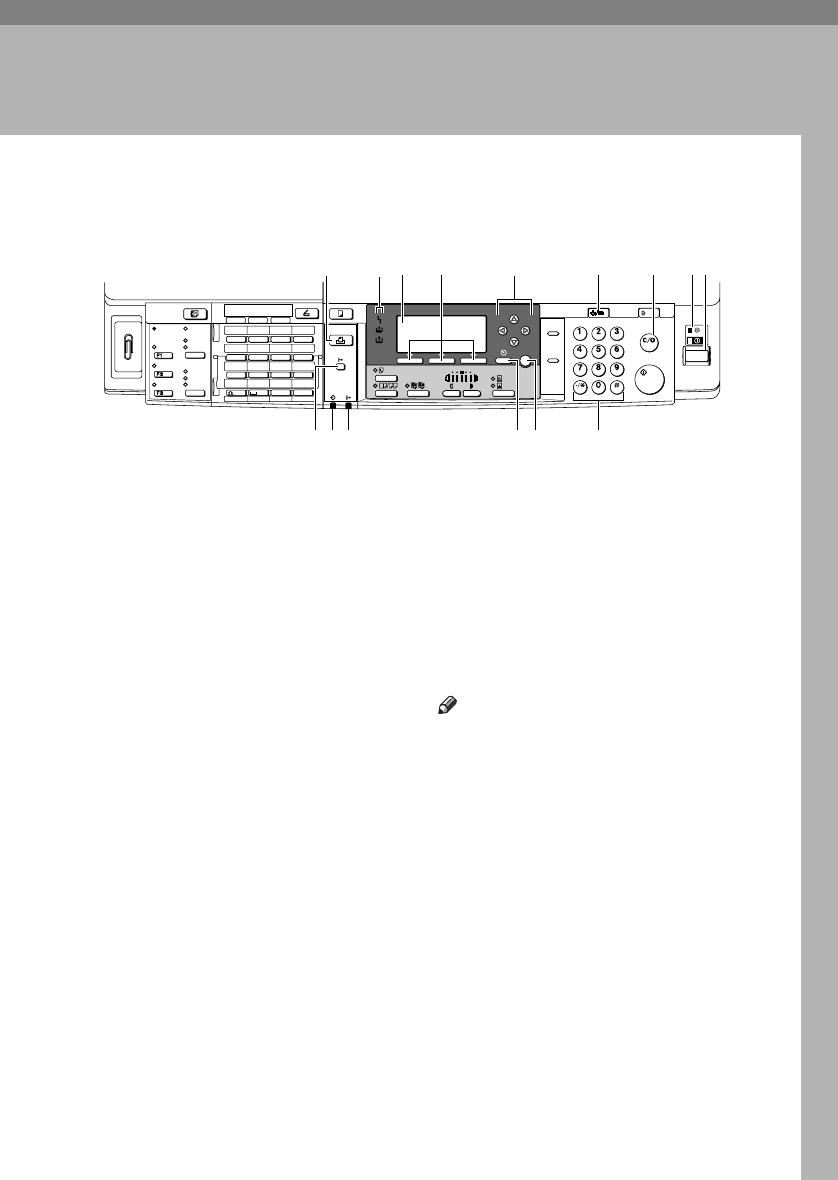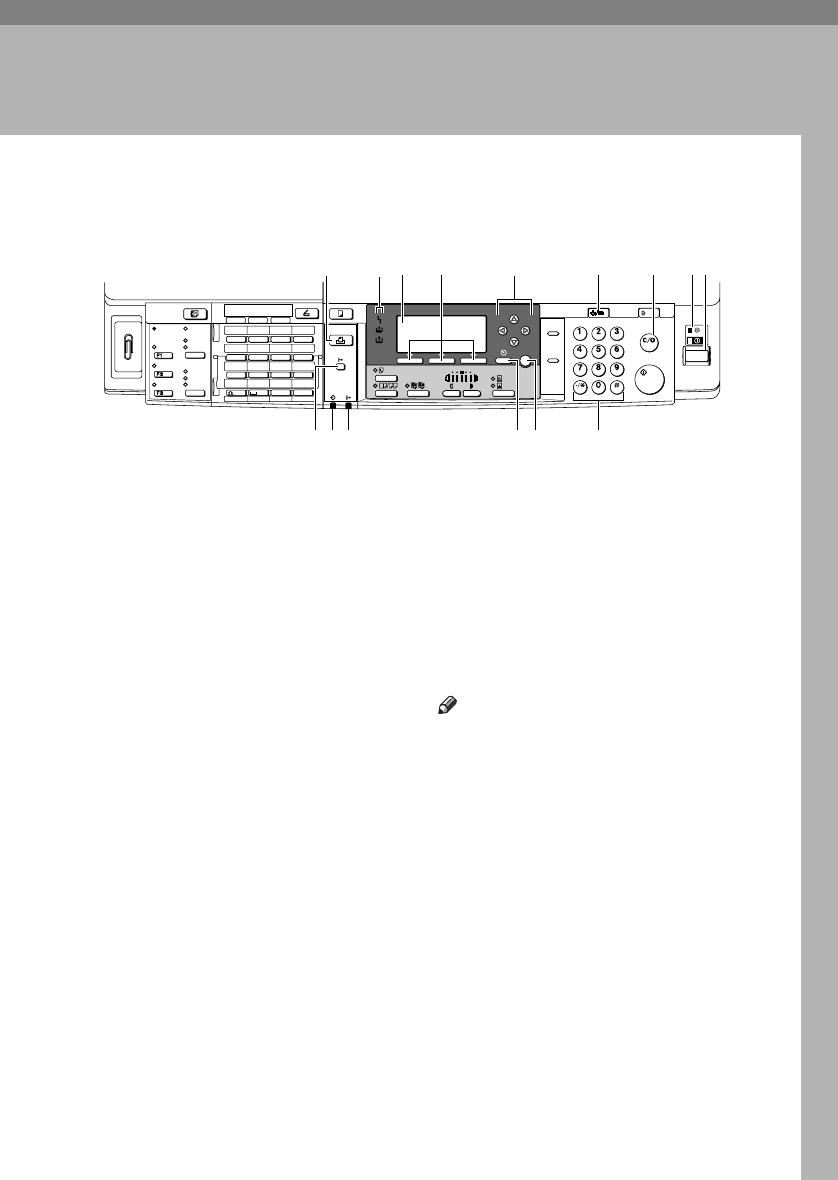
3
1. Getting Started
Control Panel
1.
{
{{
{Printer}
}}
} key
Press to activate the printer function.
2.
Indicators
Displays errors and machine status.
h: Error indicator. See Network Guide
and General Settings Guide.
B: Load Paper indicator. See Copy Refer-
ence.
D: Add Toner indicator. See Copy Refer-
ence.
3.
Display
Displays operation status and messages.
4.
Selection keys
Correspond to items on the display. Press
to select the corresponding item.
5.
Scroll keys
Press to select an item.
{
{{
{U
UU
U}
}}
}: scroll upward
{
{{
{T
TT
T}
}}
}: scroll downward
{
{{
{V
VV
V}
}}
}: scroll right
{
{{
{W
WW
W}
}}
}: scroll left
6.
{
{{
{User Tools/Counter}
}}
} key
Press to change default or operation pa-
rameters according to requirement.
7.
{
{{
{Clear/Stop}
}}
} key
Clear: clears an entered numeric value.
8.
Main power indicator and On in-
dicator
The main power indicator lights when
the main power switch is turned on. The
On indicator lights when the operation
switch is turned on.
9.
Operation switch
Press to turn the power on. The On indi-
cator lights. To turn the power off, press
again.
Note
❒ This key is inactivate during printing
or while setting printer defaults.
10.
{
{{
{Online}
}}
} key
Press to switch the printer between on-
line and offline.
11.
Data In indicator
Blinks while the printer is receiving data
from a computer or printing. Lit when
preparing to print.
12.
Online indicator
Tells you whether the printer is online or
offline.
Lit while the printer is online.
13. {
{{
{Cancel}
}}
} key
Press to cancel an operation or return to
the previous display.
On Hook Dial
Pause/
Redial
Receive File
Commu-
nicating
Transmission
Stamp
Detail
Standard
Fine
Start Manual
Reception
Immediate
Trans.
Memory
Trans.
Switch
RX Mode
OK
05 06 07 08
09 10 11 12
13 14 15 16
SymbolsSpaceShift
01 02 03 04
@.
_
_
Search
Destination
Check
Destination
Job
Information
ABC DEF GHI JKL
MNO PQR STU VWX
YZ
- &@.
_
1234 5 6789
10 11 12
14
15
13
AAW015S1
KirC2-GB-Pref1-F_FM.book Page 3 Monday, September 8, 2003 2:43 PM