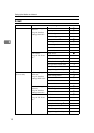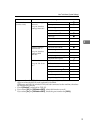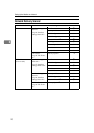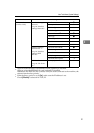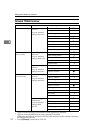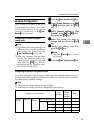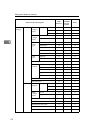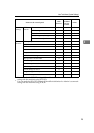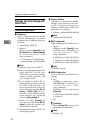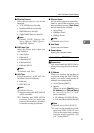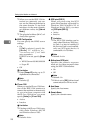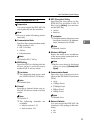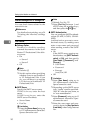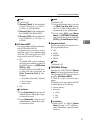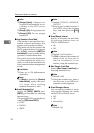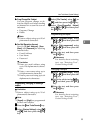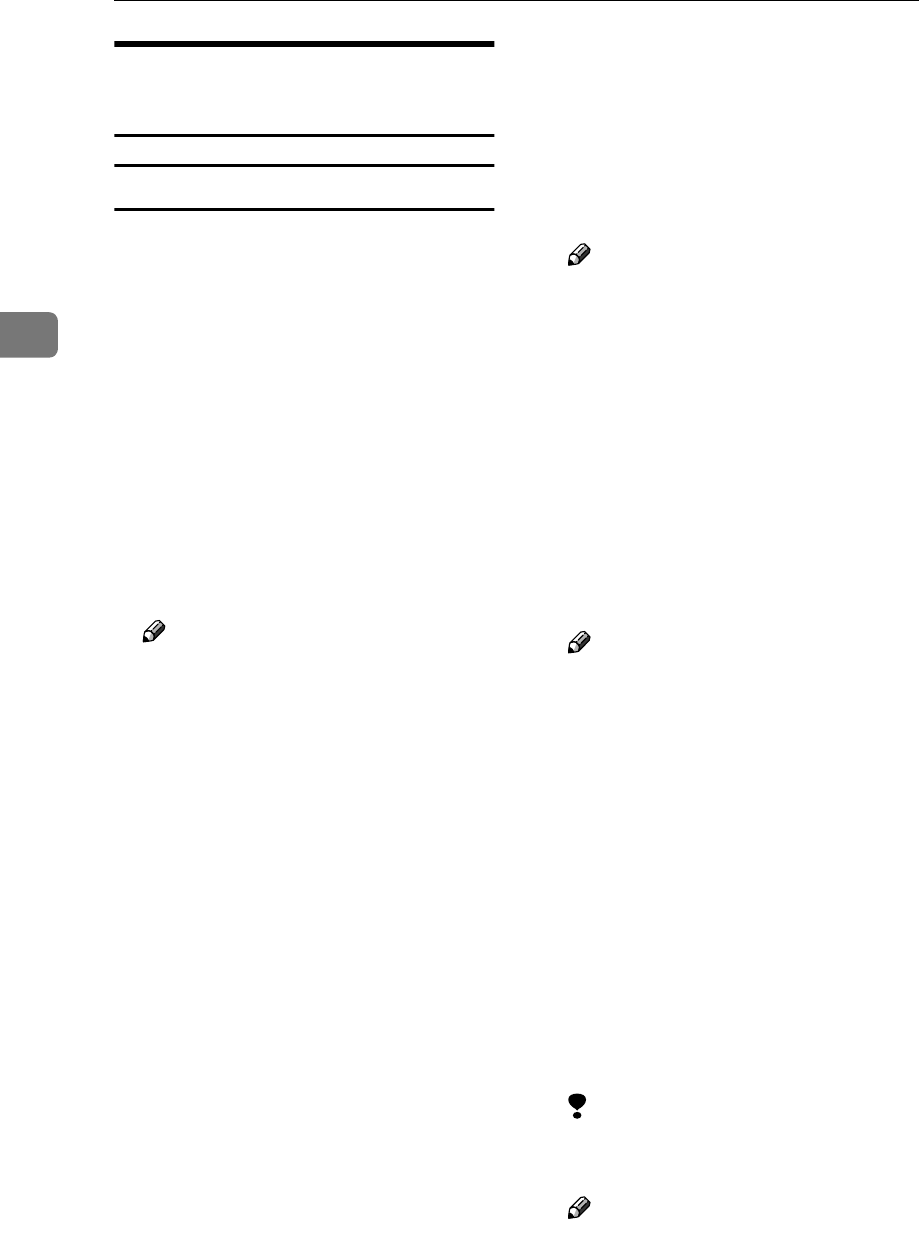
Setting Up the Machine on a Network
26
3
Settings You Can Change with
User Tools
Interface Settings/Network
❖
❖❖
❖ IP Address
Before using this machine in the
network environment, you must
configure the IP address and sub-
net mask.
• Auto-Obtain (DHCP)
• Specify
When you select [Specify], enter
[IP Address:]and [Sub-net Mask:]
as “xxx.xxx.xxx.xxx”(“x” indi-
cates a number).
• IP Address: 011.022.033.044
•
Sub-net Mask: 000.000.000.000
Note
❒ Default: Auto-Obtain (DHCP)
❒ If you use the interface for Eth-
ernet and IEEE 1394 (IP over
1394) at the same time, settings
must be made carefully. See
p.97 “Using DHCP”
❒ If you install the IEEE 1394 in-
terface board (optional) and use
the IEEE 1394 interface, you
must set the address of the do-
main, different from the [IP Ad-
dress:] of [IEEE 1394]. If you
intend to set the address for the
same domain, set a different
value for [Sub-net Mask:].
❒ When you select [Specify], be
sure not to set the same [IP Ad-
dress:] as that of another ma-
chines on the network.
❒ The physical address (MAC ad-
dress) also appears.
❖
❖❖
❖ Gateway Address
A gateway is a connection or inter-
change point between two net-
works. Configure the gateway
address for the router or host com-
puter used as a gateway.
•
Gateway Address:000.000.000.000
Note
❒ Default: 000.000.000.000
❖
❖❖
❖ DNS Configuration
Make settings for the DNS server.
• Specify
When you select [Specify], enter
the DNS server IP address as
“xxx.xxx.xxx.xxx”(“x” indi-
cates a number).
•
DNS Server 1:000.000.000.000
•
DNS Server 2:000.000.000.000
•
DNS Server 3:000.000.000.000
Note
❒ Default: Specify
❖
❖❖
❖ WINS Configuration
You can specify the WINS server
settings.
• On
If [On] is selected, enter
the [Server] IP address as
“xxx.xxx.xxx.xxx”(“x” indi-
cates a number).
If DHCP is in use, specify the
[Scope ID].
• WINS Server:000.000.000.000
• Scope ID
• Off
Limitation
❒ Enter a [Scope ID] using up to 31
alphanumeric characters.
Note
❒ Default: Off