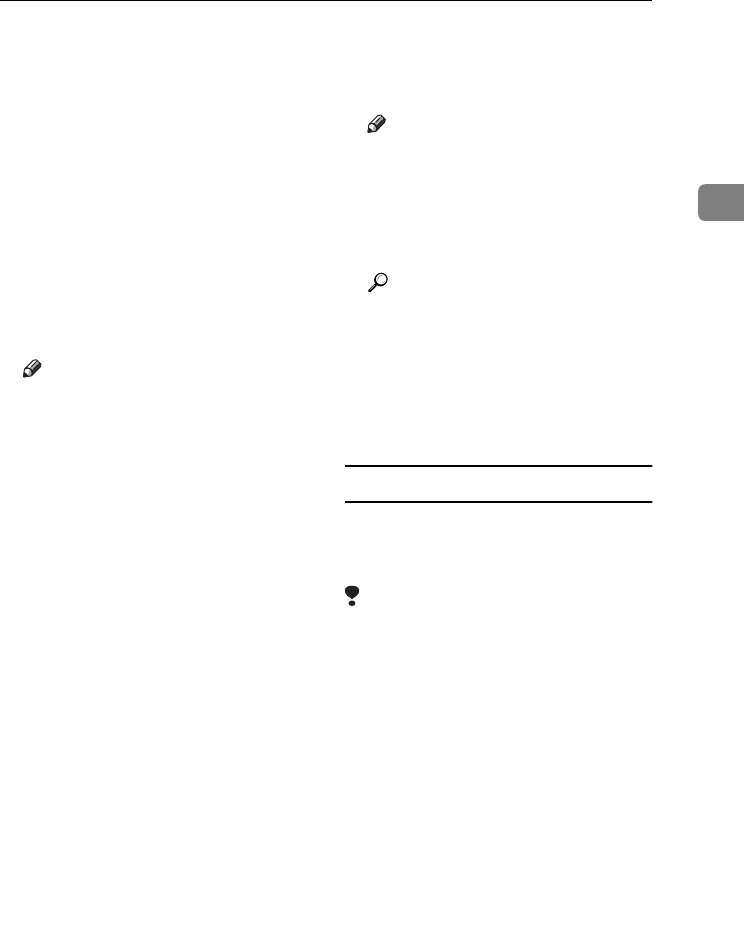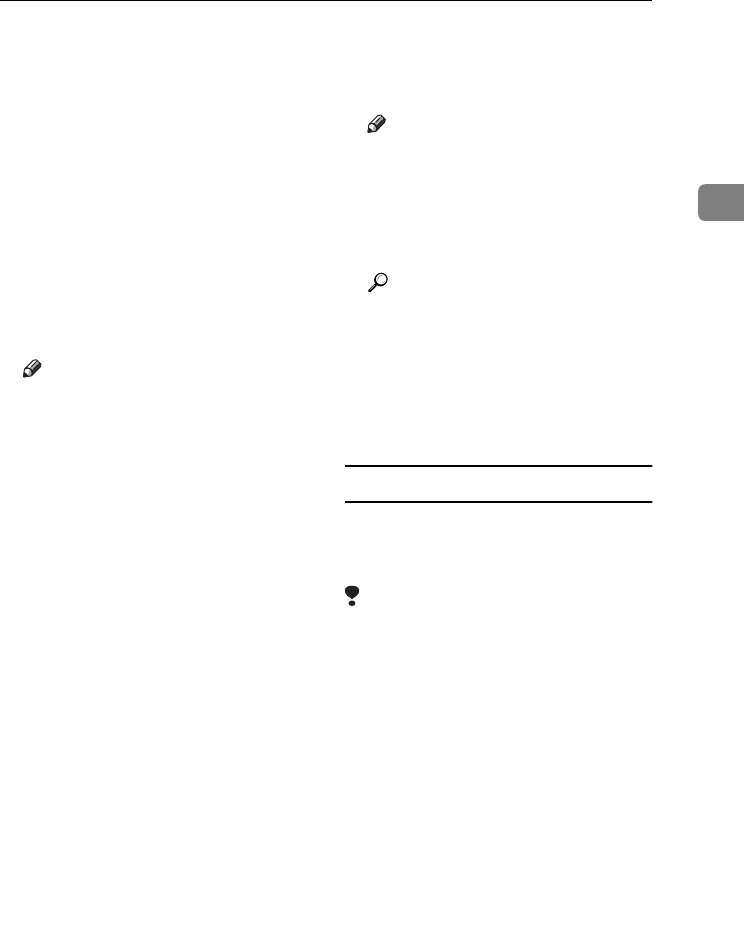
Installing the Software
25
2
C
CC
C
Select a language for the interface
language, and then click [
OK
].
The following languages are avail-
able: Cestina (Czech), Dansk (Dan-
ish), Deutsch (German), English
(English), Espanol (Spanish), Fran-
cais (French), Italiano (Italian),
Magyar (Hungarian), Nederlands
(Dutch), Norsk (Norwegian), Pol-
ski (Polish), Portugues (Portu-
guese), Russian (Russian), Suomi
(Finnish), Svenska (Swedish)
The default interface language is
English.
Note
❒ The printer driver with the se-
lected language will be in-
stalled.
❒ The printer driver will be in-
stalled in English if you select
the following languages: Cesti-
na, Magyar, Polski, Portugues,
Suomi, and Russian.
D
DD
D
Click [PostScript 3 Printer Driver].
Add Printer Wizard starts.
E
EE
E
Confirm that the [My Computer] op-
tion is selected, and then click
[Next].
A dialog box for selecting the
printer port appears.
F
FF
F
Select the check box of the port
you want to use, and then click
[Next].
A dialog box for selecting the
printer appears.
G
GG
G
Select the model of the machine
you are using, and then click
[Next].
H
HH
H
Change the name of the machine
if you want to, and then click
[Next].
Note
❒ Click [Yes] if you want to set the
machine as the default printer.
I
II
I
Select whether or not you want to
share the machine, and then click
[Next].
Reference
See Network Guide for informa-
tion about setting up and using
the machine in a network envi-
ronment.
J
JJ
J
Follow the instructions on the
screen.
Windows NT 4.0 - Setting up options
If the machine has options installed,
you should make settings for them
using the printer driver.
Limitation
❒ Changing printer settings requires
Manage Printers permission.
Members of the Administrators
and Power Users groups have
Manage Printers permission by de-
fault. When you set up options, log
on using an account that has Man-
age Printers permission.
A
AA
A
On the [
Start
] menu, point to [
Set-
tings], and then click [Printers].
The [
Printers
] window appears.
B
BB
B
Click the icon of the machine you
want to use.
C
CC
C
On the [File] menu, click [Proper-
ties].
The printer properties dialog box
appears.
KirC2-GB-Pref1-F_FM.book Page 25 Monday, September 8, 2003 2:43 PM