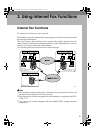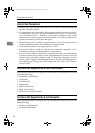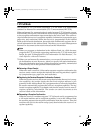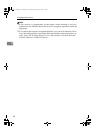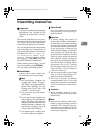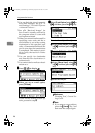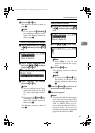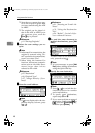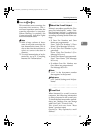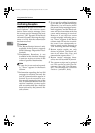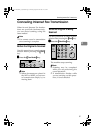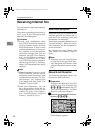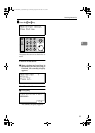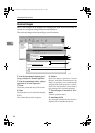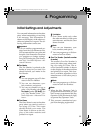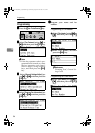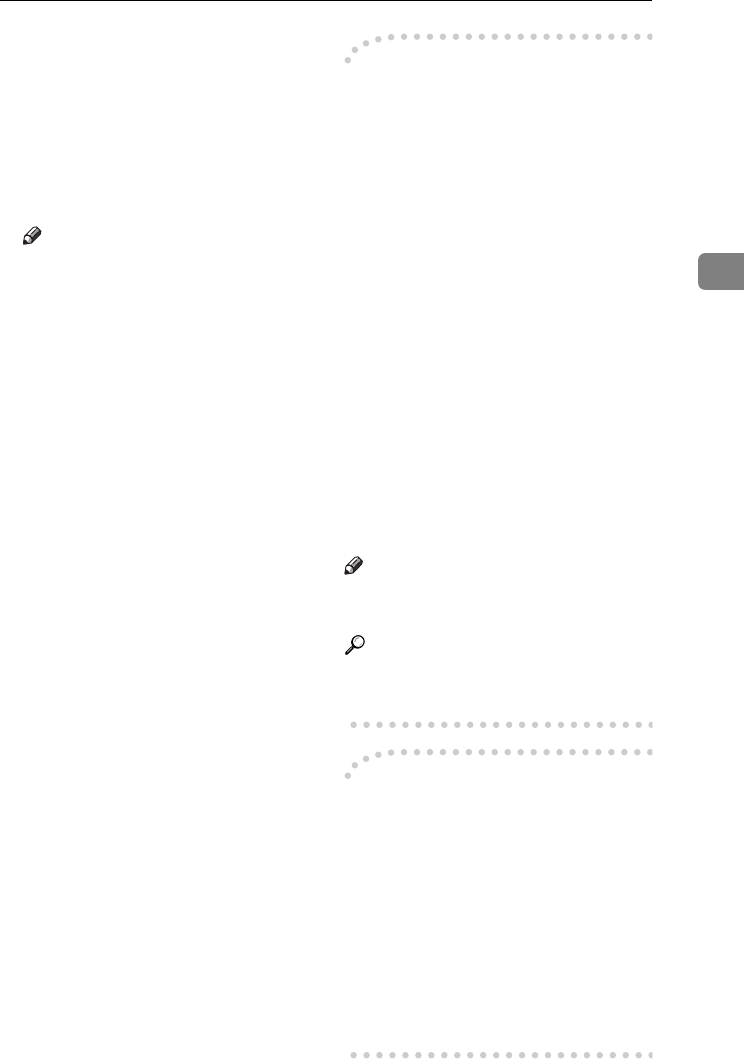
Transmitting Internet Fax
49
3
J
JJ
J
Press the {
{{
{Start}
}}
} key.
This machine starts scanning the
document into memory. The e-
mail send operation starts after the
scanning operation is complete.
When scanning is complete, the
Communicating indicator lights
and transmission starts.
Note
❒ With a large volume of docu-
ment, it may take some time be-
fore transmission starts. This is
due to the time the machine re-
quires to convert the data in
memory.
❒ To cancel transmission of an In-
ternet Fax, see p.51 “Canceling
Internet Fax Transmission”.
-
--
- About the E-mail Subject
If there is no subject specified in “Pro-
gram Fax Information” under “Gen-
eral Settings/Adjust”, a subject is
automatically inserted. Subjects differ
according to Stamp Sender Name set-
tings.
• If Own Fax Number and Own
Name are programmed:
From "Own Fax Number" ("Own
Name") (Fax Message NO.xxxx)
• If only Own Fax Number is pro-
grammed:
From "Own Fax Number" (Fax
Message NO.xxxx)
• If only Own Name is programmed:
From "Own Name" (Fax Message
NO.xxxx)
• If neither Own Fax Number nor
Own Name are programmed:
Fax Message NO.xxxx
Note
❒ "xxxx" is the document number
that appears in the Journal.
Reference
p.55 “Initial Settings and Adjust-
ments”
-
--
- E-mail Text
When Internet Fax e-mail is sent to
computer, the following information
is always inserted in the e-mail text.
To check the host name and e-mail ad-
dress, see “Settings You can Change
with User Tools”, Network Guide.
This e-mail was sent from “Host
Name” (product name)
Queries to: “Key Operator's e-mail
address”
Kir-C2-AEcombine_F_FM.book Page 49 Monday, September 29, 2003 11:36 AM