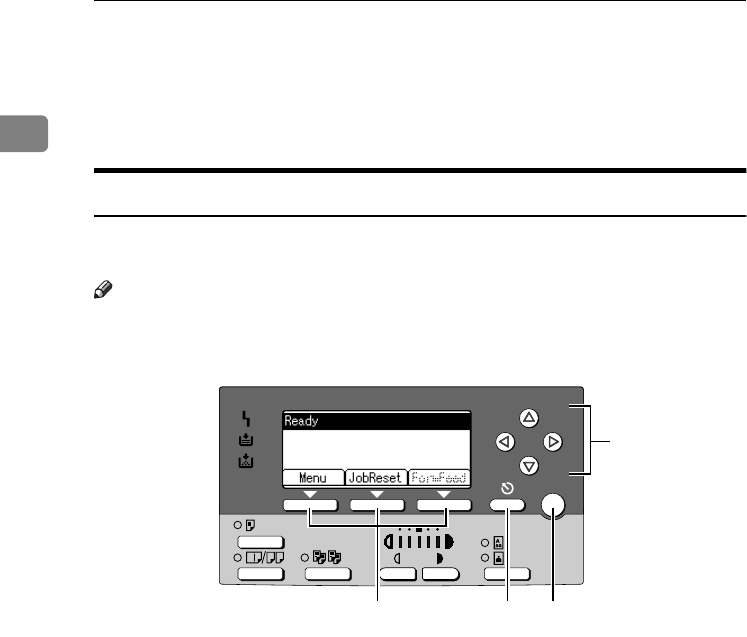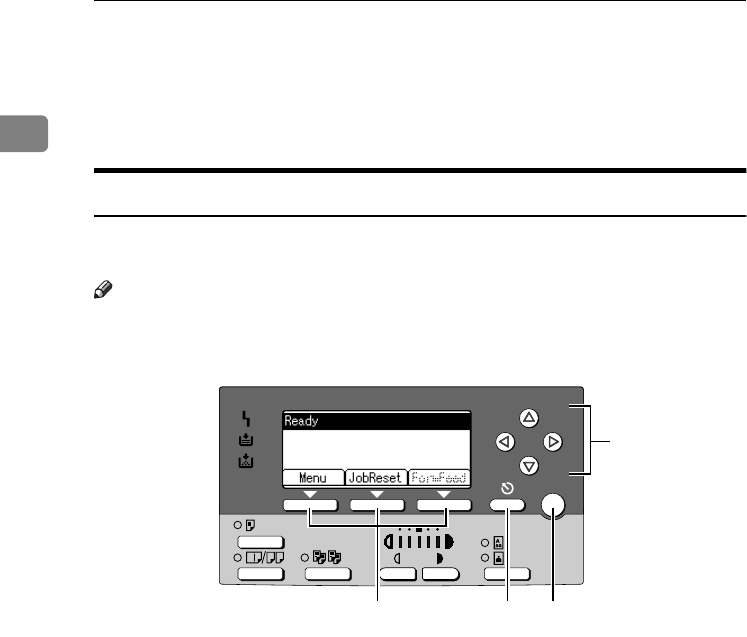
Getting Started
4
1
14.
{
{{
{OK}
}}
} key
Press to set a selected item or entered nu-
meric value.
15.
Number keys
Press to enter numeric values.
Reading the Display and Using Keys
This section explains how to read the display and using the selection key for the
initial display.
Note
❒ The copy display is set as the default screen when the machine is turned on.
You can change the settings in [System Settings]. See General Settings Guide.
1.
Selection keys
Correspond to the function items at the
bottom line on the display.
Example: Basic screen
When the instruction "press [JobReset]"
appears in this manual, press the center
selection key.
2.
{
{{
{Cancel}
}}
} key
Press to cancel an operation or return to
the previous display.
3.
{
{{
{OK}
}}
} key
Press to set a selected item or entered nu-
meric value.
4.
Scroll keys
Press to move the cursor in each direc-
tion, step by step.
When the {
{{
{U
UU
U}
}}
}, {
{{
{T
TT
T}
}}
}, {
{{
{V
VV
V}
}}
}, or {
{{
{W
WW
W}
}}
} key ap-
pears in this manual, press the scroll key
of the same direction.
OK
AAW024S1
123
KirC2-GB-Pref1-F_FM.book Page 4 Monday, September 8, 2003 2:43 PM