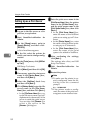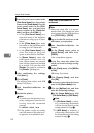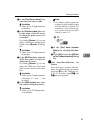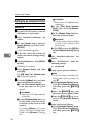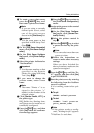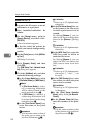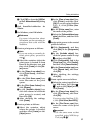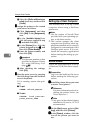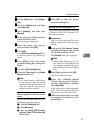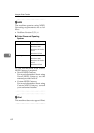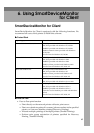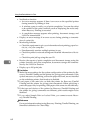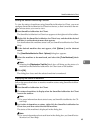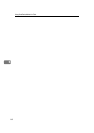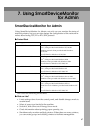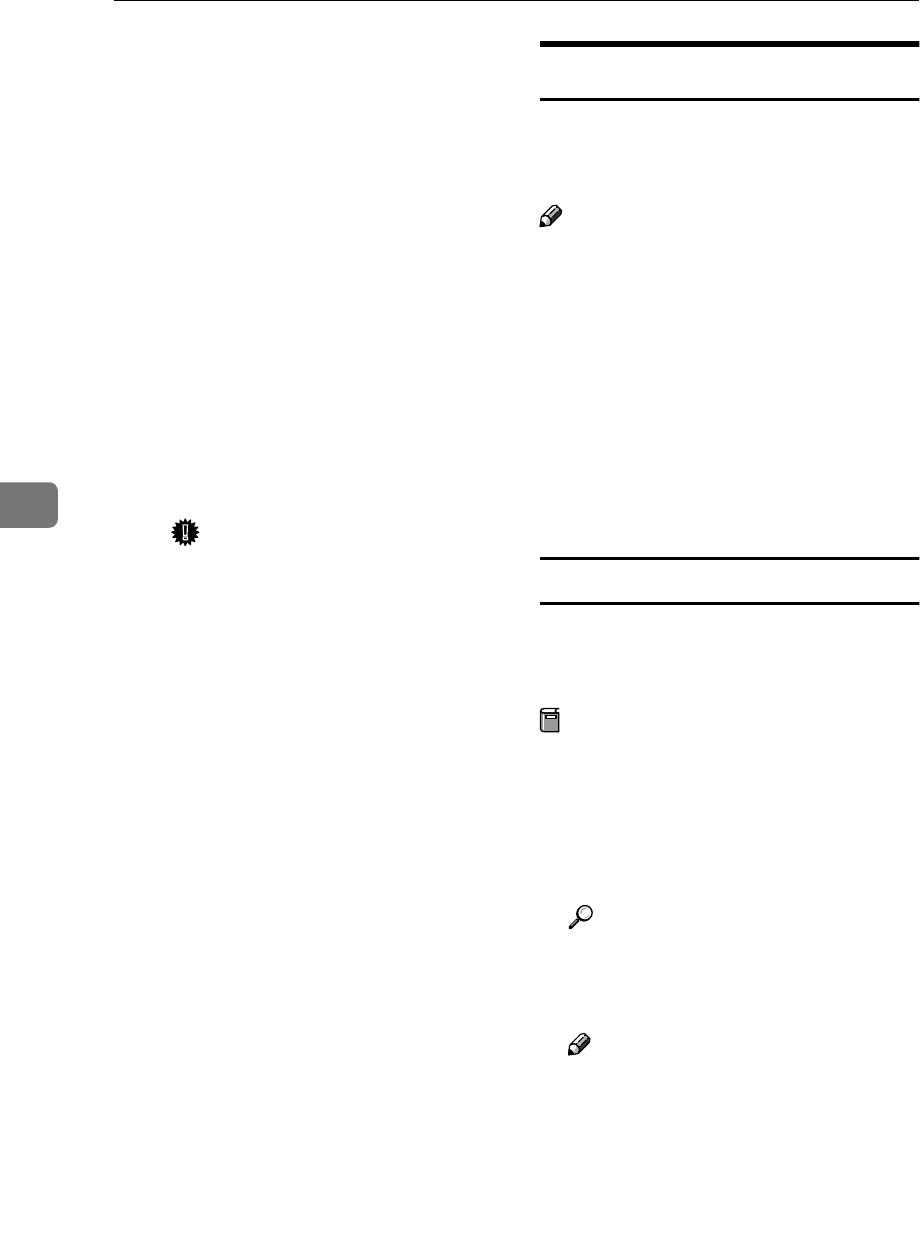
Using the Printer Function
60
5
D Select the [Define additional prop-
erties] check box, and then click
[Create].
N
NN
N
Assign the printer to the created
print server as follows:
A Click [Assignments], and then
click [Add] in the [Assignments]
area.
B In the [Available objects] box,
click the queue created in step
J
JJ
J
, and then click [OK].
C In the [Printers] box, click the
printer assigned in step B
BB
B, and
then click [Printer Number].
D Enter the printer number, and
then click [OK].
Important
❒ Use the same number as that
specified as Remote Printer
No. using NIB Setup Tool
(step
G
-G).
E After checking the settings,
click [OK].
O
OO
O
Start the print server by entering
the following from the NetWare
server's keyboard.
If it is running, restart after quit-
ting.
❖
❖❖
❖ To quit
CAREE: unload pserver
❖
❖❖
❖ To start
CAREE: load pserver
print_server_name
Setting Up a Client Computer
This describes how to set up a client
computer when using a NetWare
print server.
Note
❒ Use the version of Novell Client
provided with your operating sys-
tem, or the latest version.
❒ This section assumes the client
computer has NetWare client ap-
plications installed and is correctly
configured to communicate with a
NetWare print server. If it is not,
install the necessary applications
before starting the setting up pro-
cedure.
Windows 95/98/Me
Follow the procedure below to set up
a Windows 95/98/Me client compu-
ter:
Preparation
Log on to the NetWare file server
before starting the following pro-
cedure:
A
AA
A
Install the printer driver you want
to use as “local printer”.
Reference
For more information about in-
stalling the printer driver, see
Printer Reference 1.
Note
❒ Any port can be selected during
installation. However, LPT1 is
recommended.
B
BB
B
On the [Start] menu, point to [Set-
tings], and then click [Printers].
C
CC
C
In the [Printers] window, click the
icon of the printer you want to
use.