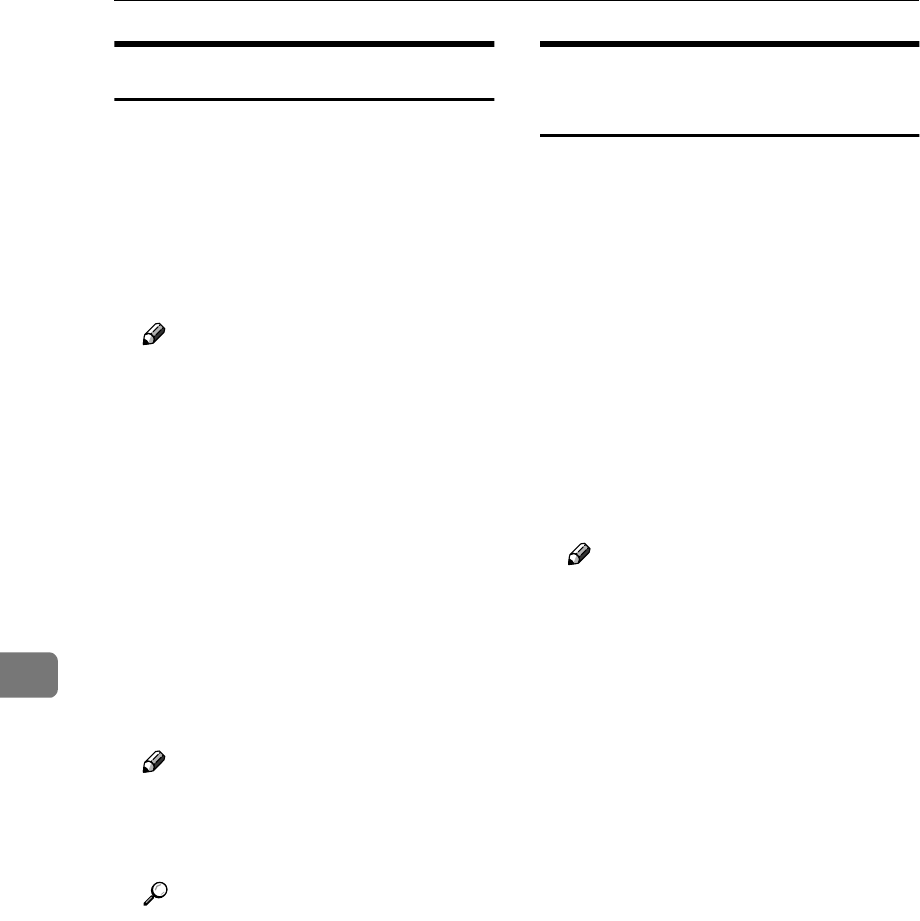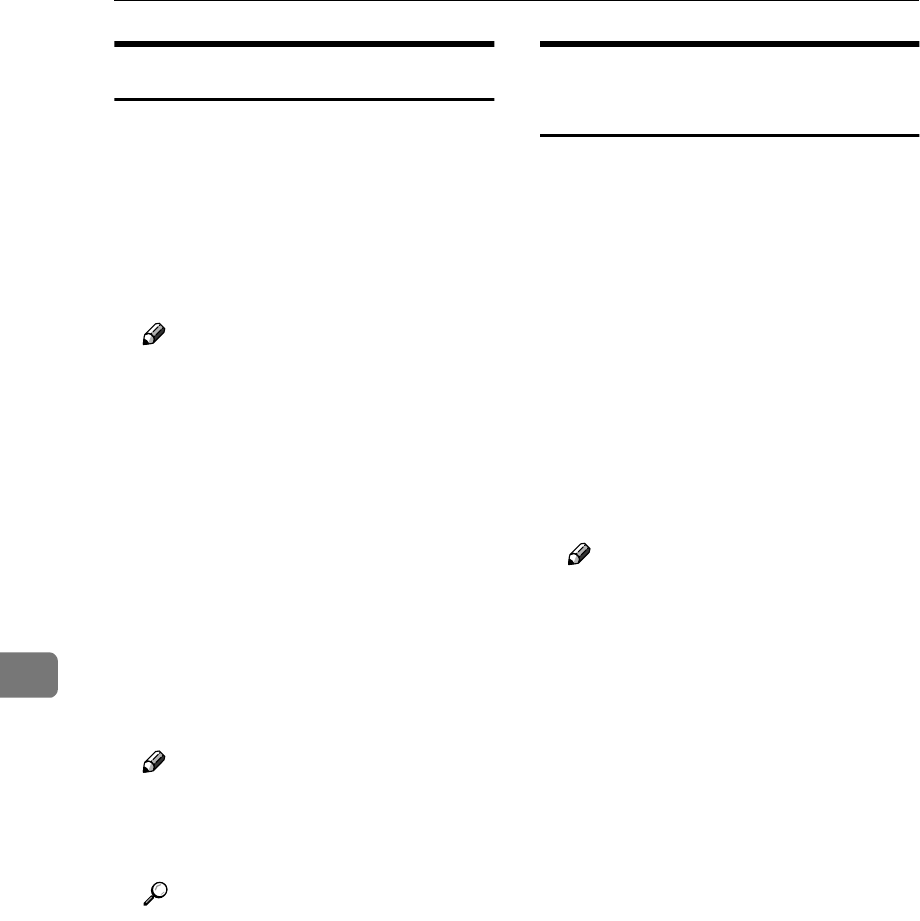
Using SmartDeviceMonitor for Admin
72
7
Managing Address Information
A
AA
A
Start SmartDeviceMonitor for
Admin.
B
BB
B
On the [Group] menu, point to
[Search Device], and then click
[TCP/IP] or [IPX/SPX].
A list of machines appears.
Note
❒ Select the protocol of the ma-
chine for which you want to
change configuration.
C
CC
C
In the list, select the machine for
which you want to change config-
uration.
D
DD
D
On the [Tools] menu, click [Ad-
dress Management Tool].
The dialog box for entering the
password appears.
E
EE
E
Enter the password, and then
click [OK].
Note
❒ The factory default password is
“password”.
Address Management Tool starts.
Reference
For more information about
Address Management Tool, see
Address Management Tool
Help.
Configuring Energy Saver
Mode
A
AA
A
Start SmartDeviceMonitor for
Admin.
B
BB
B
On the [Group] menu, point to
[Search Device], and then click
[TCP/IP] or [IPX/SPX].
A list of machines appears.
C
CC
C
On the [Group] menu, point to [En-
ergy Saver Mode].
For more information about the
Energy Saver Mode settings, see
SmartDeviceMonitor for Admin
Help.
Note
❒ Point to [Set by Group] if you
want to change all devices in the
area.
❒ Point to [Set Individually] if you
want to change only selected
devices.
❒ When you point to [Set Individu-
ally], [Timer Settings] is not dis-
played.