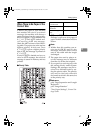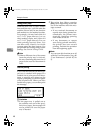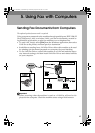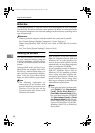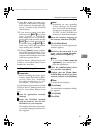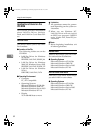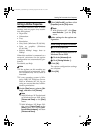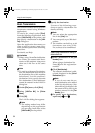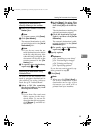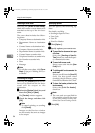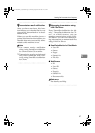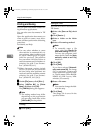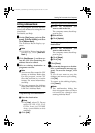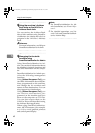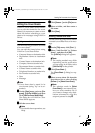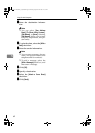Sending Fax Documents from Computers
55
5
Specifying a destination by
directly entering a fax number
A Enter a fax number in the [Fax
Number:] box.
Note
❒
To enter a pause, click
[Pause]
.
B Click [
Next Number
].
The entered destination is add-
ed and displayed in the [
List of
Destinations:
] box.
Note
❒ If you do not want the en-
tered destination to be added
to the list, skip this step. Also
when this step is skipped, the
document will be sent to the
number entered in the [
Fax
Number:] box.
C To specify more destinations,
repeat steps A
AA
A and B
BB
B.
Specifying a destination using
Address Book
In order to use this method, you
need to program destinations in
the address list using Address
Book. See p.52 “Address Book”.
A Select a CSV file containing
the desired address list, from
the drop-down menu.
Note
❒ Up to three files used most
lately appear in the drop-
down menu. To use an ad-
dress list that did not appear,
click [
Browse...
], and then se-
lect the file.
B In the [Name:] list select [Con-
tact], [Company], or [Group], and
then select [All] or an initial let-
ter.
The destinations matching the
selected parameters appear.
C Click the destination to high-
light it, and then click [Set as
Destination
].
The entered destination is add-
ed and displayed in the [List of
Destinations:] box.
D To specify more destinations,
repeat steps B
BB
B and C
CC
C.
E
EE
E
Specify options.
Reference
p.56 “Attaching a cover sheet”
p.56 “Previewing fax images”
p.58 “Printing and Saving”
p.56 “Specifying options”
If you do not want to specify op-
tions, proceed to step
F
.
F
FF
F
Click [Send].
Note
❒ When you click [
Print & Send
], a
fax will be transmitted to the
destination and a copy of the
document you send will be
printed from your machine.
Kir-C2-AEcombine_F_FM.book Page 55 Monday, September 29, 2003 11:39 AM