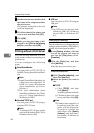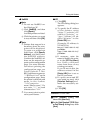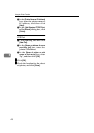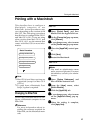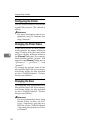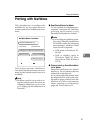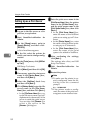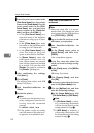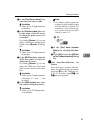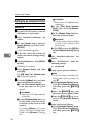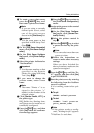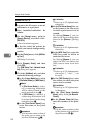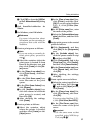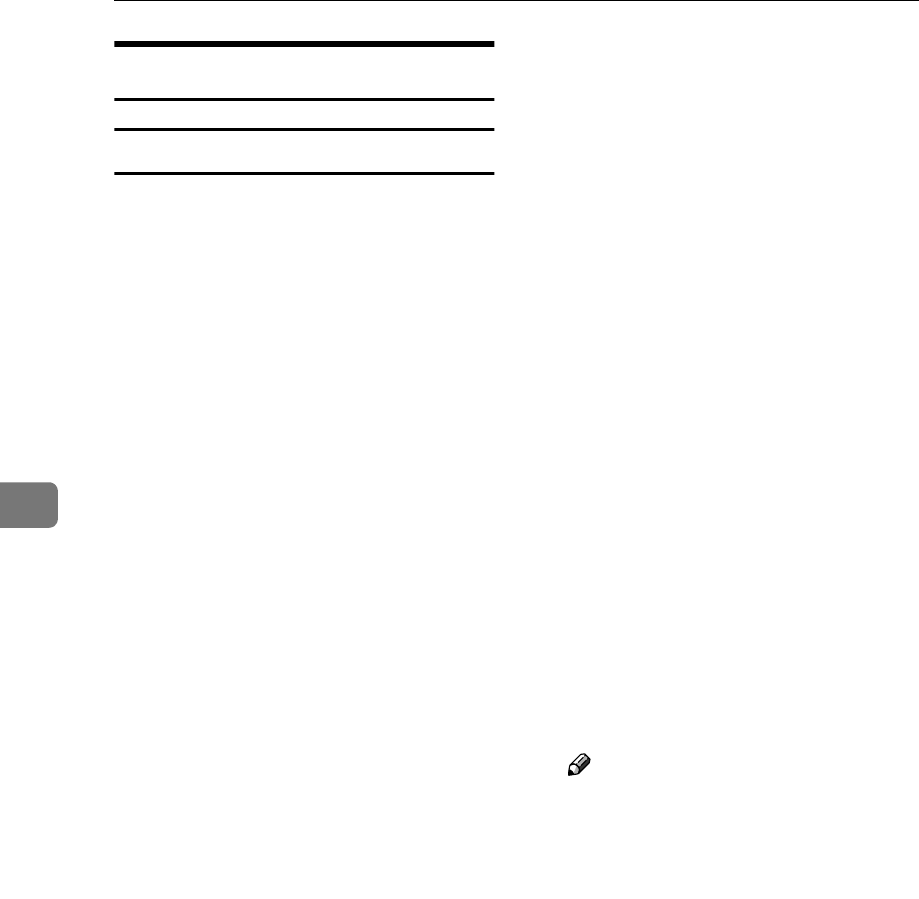
Using the Printer Function
52
5
Setting Up as a Print Server
NetWare 3.x
A
AA
A
Log on to the file server as a Su-
pervisor, or equivalent.
B
BB
B
Start SmartDeviceMonitor for
Admin.
C
CC
C
On the [Group] menu, point to
[Search Device], and then click
[IPX/SPX].
A list of machines appears.
D
DD
D
In the list, select the printer for
which you want to change config-
uration.
E
EE
E
On the [Tools] menu, click [NIB Set-
up Tool].
NIB Setup Tool starts.
F
FF
F
Click [Wizard], and then click [OK].
G
GG
G
If necessary, enter the print server
name in the [Device Name:] box,
and then click [Next >].
H
HH
H
Select the [NetWare] check box,
and then click [Next >].
I
II
I
Click [Bindery Mode], enter the file
server name in the [File Server
Name:] box, and then click [Next >].
• In the [File Server Name:] box, en-
ter the file server name (up to 47
alphanumeric characters) of the
server to make the print server.
You can also click [Browse…] to
select a file server in the
[Browse…] dialog box.
J
JJ
J
Enter the print server name in the
[Print Server Name:] box, the printer
name in the [Printer Name:] box,
and the print queue name in the
[Print Queue Name:] box, then click
[Next >].
• In the [Print Server Name:] box,
enter the name of the NetWare
print server using up to 47 char-
acters.
• In the [Printer Name:] box, enter
the name of the NetWare print-
er using up to 47 characters.
• In the [Print Queue Name:] box,
enter the name of the print
queue to be added to NetWare.
K
KK
K
After confirming the settings,
click [Next >].
The settings take effect, and NIB
Setup Tool closes.
L
LL
L
Quit SmartDeviceMonitor for
Admin.
M
MM
M
Restart the printer.
Note
❒ To make sure the printer is cor-
rectly configured, enter the fol-
lowing from the command
prompt:
F:> USERLIST
❒ If the printer works as config-
ured, the name of the print serv-
er appears as an attached user.