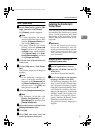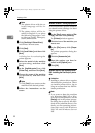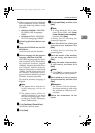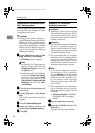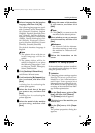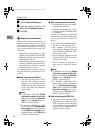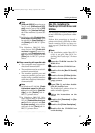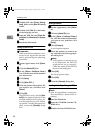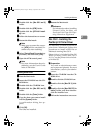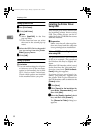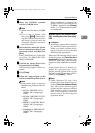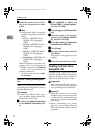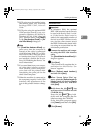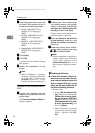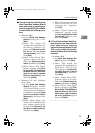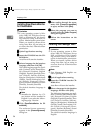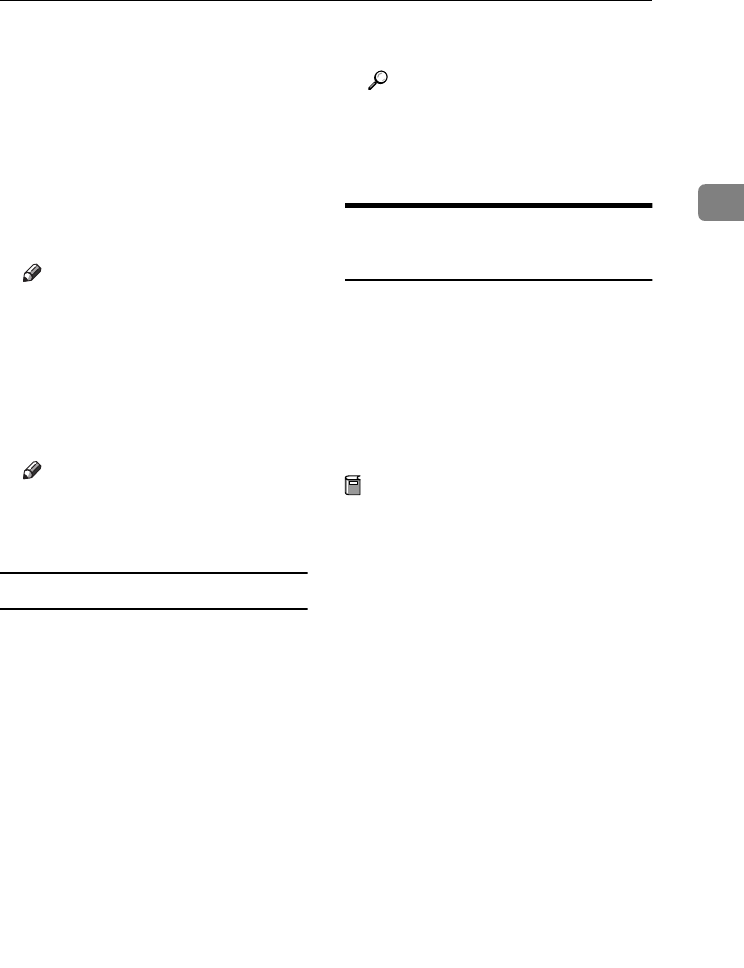
Installing the Software
29
2
D
DD
D
Double-click the [Mac OS 8 and 9]
folder.
E
EE
E
Double-click the [ATM] folder.
F
FF
F
Double-click the [ATM 4.6.2 install-
er] icon.
G
GG
G
Follow the instructions on screen.
H
HH
H
Restart the Macintosh.
Note
❒ Make sure to restart the compu-
ter. [ATM] will be completely in-
stalled only after restarting.
I
II
I
Select [Control Panel] from the Ap-
ple menu, and then click [ATM].
J
JJ
J
Open the ATM control panel.
Note
❒ For more information about in-
stallation, see the User's Guide
in the ATM folder.
Installing screen fonts
A
AA
A
Start the Macintosh.
B
BB
B
Insert the CD-ROM into the CD-
ROM drive.
C
CC
C
Double-click the CD-ROM icon.
D
DD
D
Double-click the [Mac OS 8 and 9]
folder.
E
EE
E
Double-click the [Fonts] folder.
F
FF
F
Copy the fonts you want to install
into the [System] folder.
A confirmation dialog box ap-
pears.
G
GG
G
Click [
OK
].
The fonts are installed.
H
HH
H
Restart the Macintosh.
Reference
For information about installing
Printer Utility for Mac, see
PostScript3 Unit Type 2018 Oper-
ating Instructions Supplement.
Mac OS X - Installing the
PostScript 3 Printer Driver
It is necessary to install a PPD file to
print from a Macintosh. Follow the
procedures to install a PPD file on
Macintosh running Mac OS X.
Printer driver is included in Mac OS.
When printing under Mac OS X
v10.1.x, use the printer driver includ-
ed in Mac OS.
Preparation
You need an administrator name
and a password (phrase). For more
information, consult your admin-
istrator.
A
AA
A
Insert the CD-ROM into the CD-
ROM drive.
B
BB
B
Double-click the CD-ROM icon.
C
CC
C
Double-click the [Mac OS X] fold-
er.
D
DD
D
Double-click the [Mac OSX PPD In-
staller] folder, and then double-
click the installer icon.
E
EE
E
Follow the instructions on screen.
KirC2-GB-Pref1-F_FM.book Page 29 Monday, September 8, 2003 2:43 PM