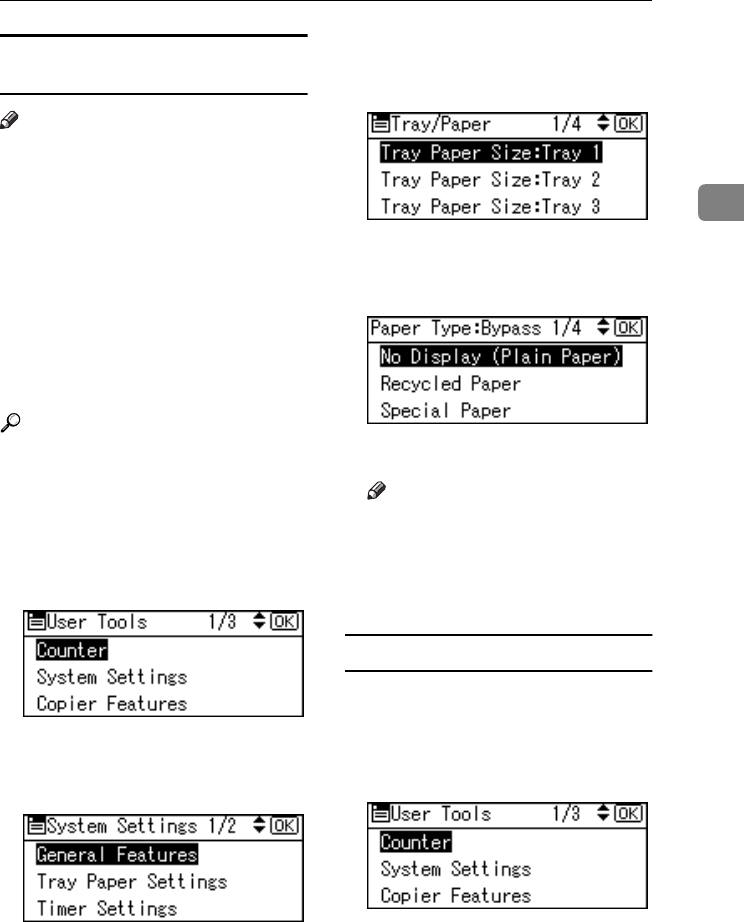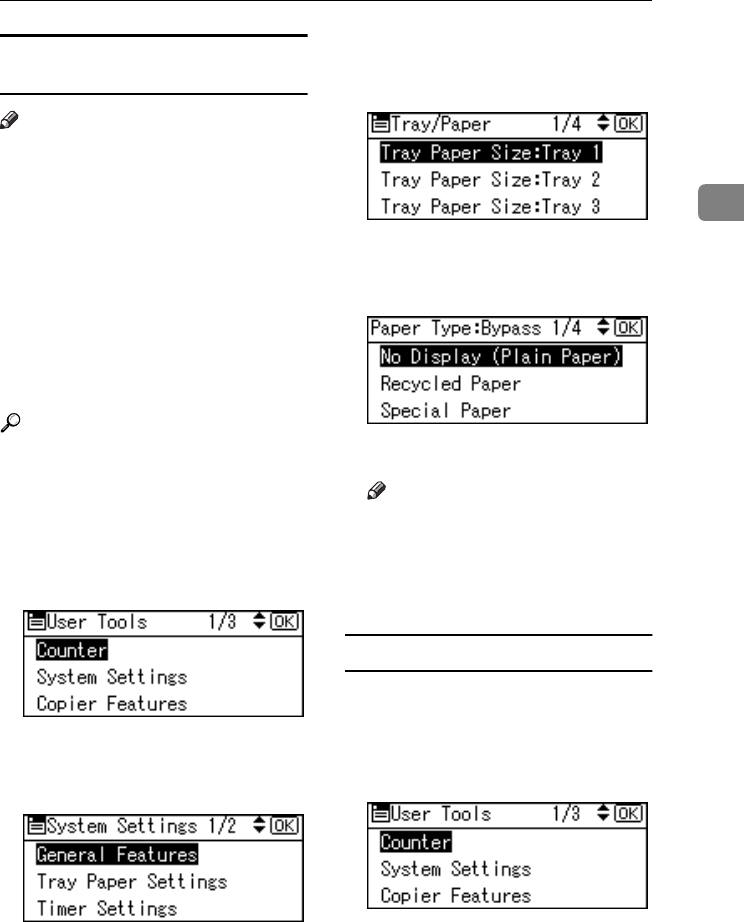
Preparing the Machine
11
2
Setting thick paper or OHP
transparencies
Note
❒ Paper settings can also be set using
the printer driver. The following
procedures are not necessary
when setting paper sizes using the
printer driver.
❒ Paper size settings set using the
printer driver have priority over
those set using the machine's con-
trol panel.
❒ When the printer driver is not
used, make settings using the con-
trol panel.
Reference
For printer driver settings, see the
printer driver Help.
A
AA
A
Press the {
{{
{User Tools/Counter}
}}
} key.
B
BB
B
Select [System Settings] using {
{{
{U
UU
U}
}}
}
or {
{{
{T
TT
T}
}}
}, and then press the {
{{
{OK}
}}
}
key.
C
CC
C
Select [Tray Paper Settings] using
{
{{
{U
UU
U}
}}
} or {
{{
{T
TT
T}
}}
}, and then press the
{
{{
{OK}
}}
} key.
D
DD
D
Select [Paper Type:Bypass Tray] us-
ing {
{{
{U
UU
U}
}}
} or {
{{
{T
TT
T}
}}
}, and then press the
{
{{
{OK}
}}
} key.
E
EE
E
Select [OHP (Transparency)] or [Thick
Paper] using {
{{
{U
UU
U}
}}
} or {
{{
{T
TT
T}
}}
}, and then
press the {
{{
{OK}
}}
} key.
F
FF
F
Press the {
{{
{User Tools/Counter}
}}
} key.
Note
❒ Settings made remain valid un-
til they are reset again. After
printing on OHP transparencies
or thick paper, make sure you
clear settings for the next user.
Setting envelopes
A
AA
A
Press the {
{{
{User Tools/Counter}
}}
} key.
B
BB
B
Select [System Settings] using {
{{
{U
UU
U}
}}
}
or {
{{
{T
TT
T}
}}
}, and then press the {
{{
{OK}
}}
}
key.
KirC2-GB-Pref1-F_FM.book Page 11 Monday, September 8, 2003 2:43 PM