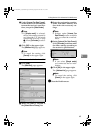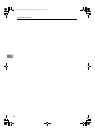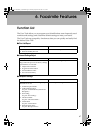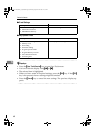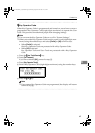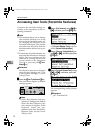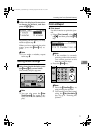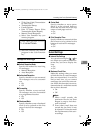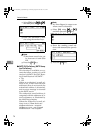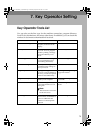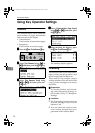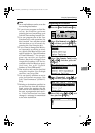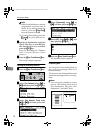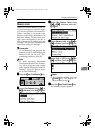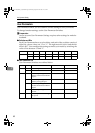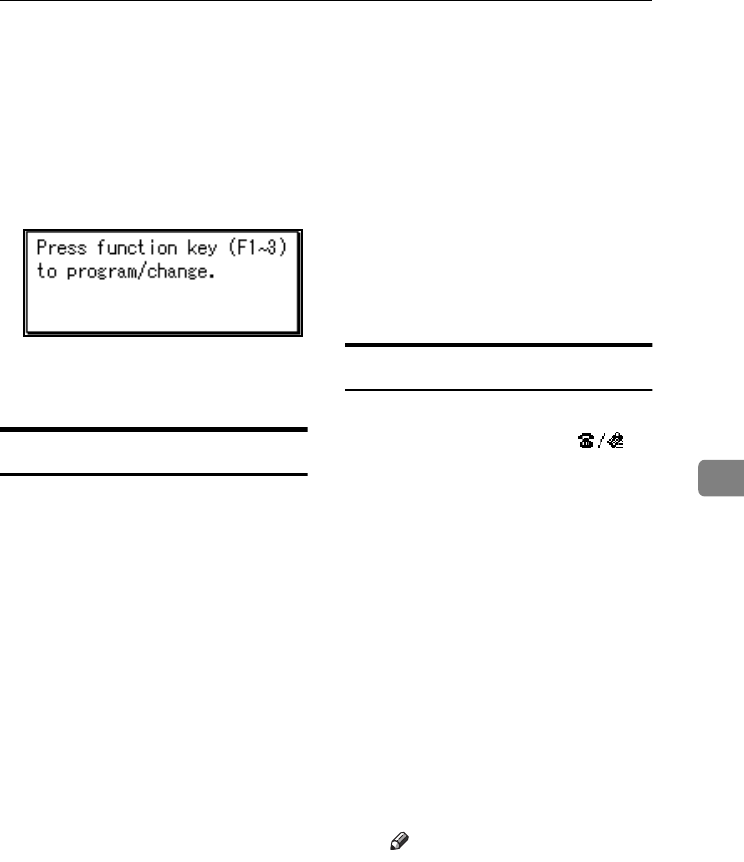
Accessing User Tools (Facsimile Features)
73
6
• TX by User Code (Transmission
by User Code)
• Transmission Stamp
• E-mail Options
• Print TX Status Report (Print
Transmission Status Report)
• Manual E-mail Reception
A Select User Function key you
want to program.
B Select the function you want to
program in the User Function
key.
Reception Settings
❖
❖❖
❖ Switch Reception Mode
Specify the method for receiving
fax messages.
• Manual Reception
• Auto Reception
❖
❖❖
❖ Authorized Reception
Specify whether or not unwanted
fax messages are to be screened
out.
• On
• Off
❖
❖❖
❖ Forwarding
Specify whether or not received
fax messages are to be forwarded
to a programmed receiver.
• On
• Off
❖
❖❖
❖ Checkered Mark
Specify whether or not a checkered
mark is to be printed on the first
page of received fax messages.
• On
• Off
❖
❖❖
❖ Center Mark
Specify whether or not a centre
mark is to be printed halfway
down the left side and at the top
centre of each page received.
• On
• Off
❖
❖❖
❖ Print Reception Time
Specify whether or not received date
and time are to be printed at the
bottom of received fax messages.
• On
• Off
E-mail Settings
❖
❖❖
❖ Internet Fax Settings
You can select to display [] or
not. When you want to send an In-
ternet Fax, set On to display the
icon.
• On
• Off
❖
❖❖
❖ Maximum E-mail Size
Make this setting when you want
to limit the size of e-mail messages
that are transmitted, if receivers
limit e-mail size, or you cannot
send large size e-mail for some rea-
son. When this function is set to on,
transmission of e-mail that exceeds
the set size is aborted.
• On
• Off
Note
❒ When e-mail exceeds the
maximum file size, an Error
Report is output, and the e-
mail is deleted.
❒ Even when e-mail does not
exceed the size limit, it may
be rejected if it does not meet
the requirements of the serv-
er settings.
Kir-C2-AEcombine_F_FM.book Page 73 Monday, September 29, 2003 11:39 AM