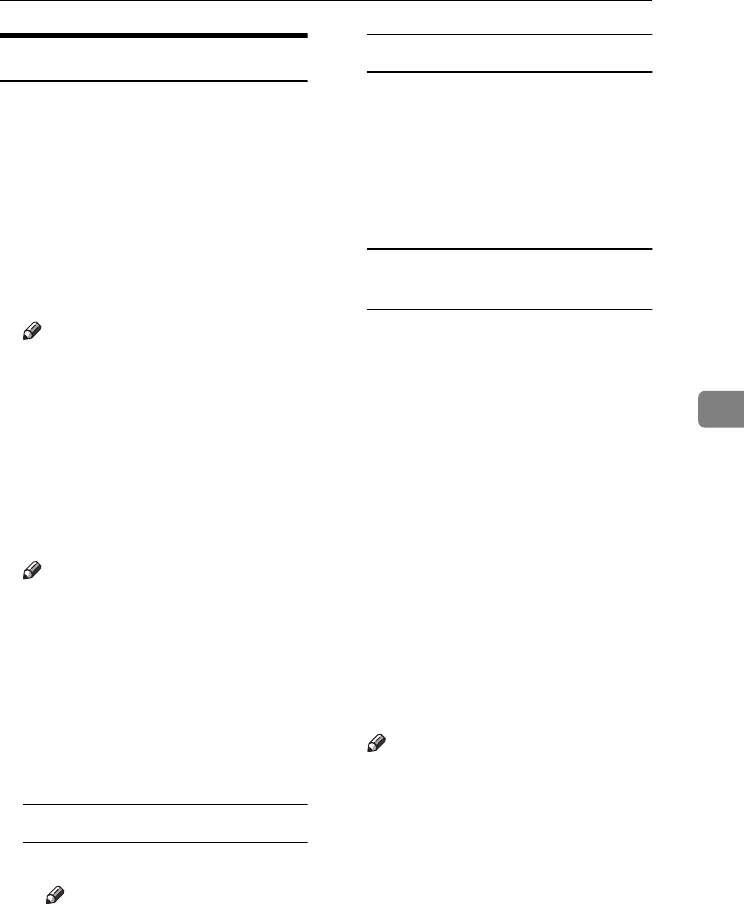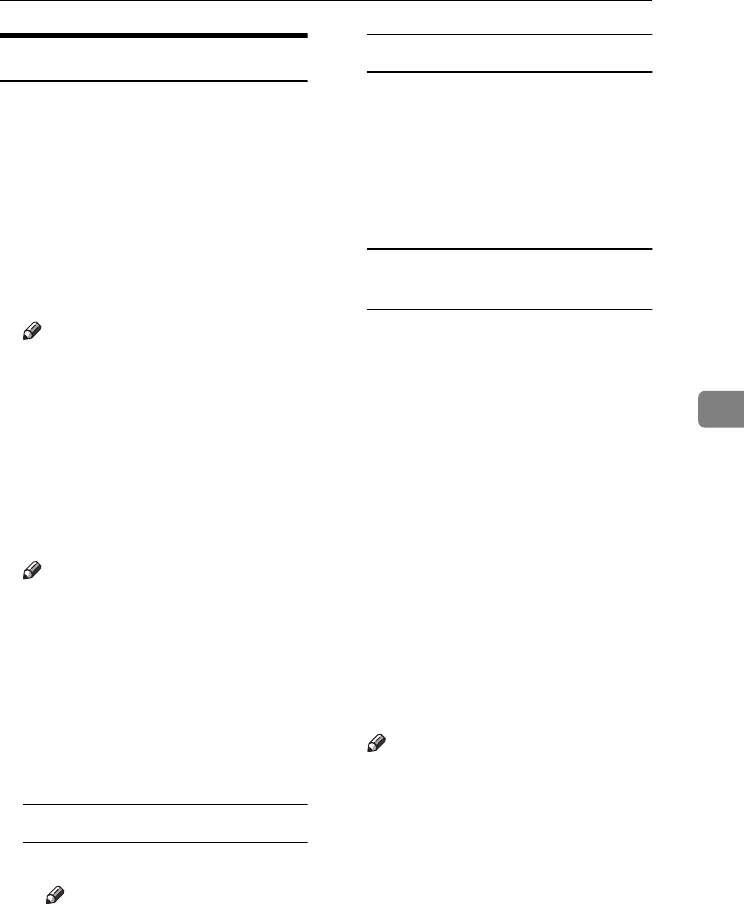
Sending Fax Documents from Computers
59
5
Editing Address Book
You can program and edit destina-
tions in the address list using the Ad-
dress Book.
For details, see Help.
A
AA
A
On the [Start] menu, point to [Pro-
grams], [LAN-Fax Utilities], and then
click [Address Book].
The Address Book display ap-
pears.
Note
❒ If LAN-Fax Driver has already
started up, click [Address
Book...].
B
BB
B
Click [New/Browse...], and then se-
lect the CSV file containing the
address list to be edited.
C
CC
C
Edit an existing destination or
program a new one.
Note
❒ You can use files created in CSV
format, as Address Book data.
For this purpose, create CSV
files that conform to a certain
format. For more information,
see Help.
❒ You can program the Address
Book data of this machine in the
LAN-Fax's Address Book.
Programming new destinations
A Enter the destination.
Note
❒ For [Line:], select G3. Do not
select G4, I-G3, G3-2, G3-3,
G3 Dir. Auto, or G3 PABX
Auto, (unavailable on this
machine).
B Click [Add].
Editing programmed destinations
A Select the destination you
want to edit in the list.
The company name should ap-
pear in gray.
B Edit the data.
C Click [Update].
Deleting programmed
destinations
A Select the destination you
want to edit in the list.
The company name should ap-
pear in gray.
B Click [Delete].
C Click [Yes].
D
DD
D
Click [Close].
E
EE
E
If you made changes to a destina-
tion, a confirmation message ap-
pears. To save the changes, click
[Yes].
If you do not want to save the
changes and want to quit editing,
click [No].
To return to the editing display,
click [Cancel].
Note
❒ The confirmation dialog box
does not appear when you have
not made any changes after
starting Address Book.
Kir-C2-AEcombine_F_FM.book Page 59 Monday, September 29, 2003 11:39 AM