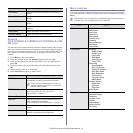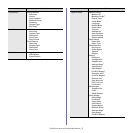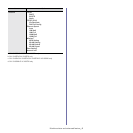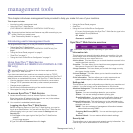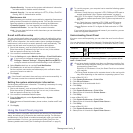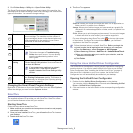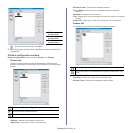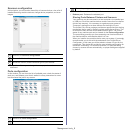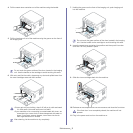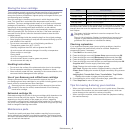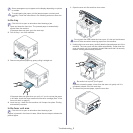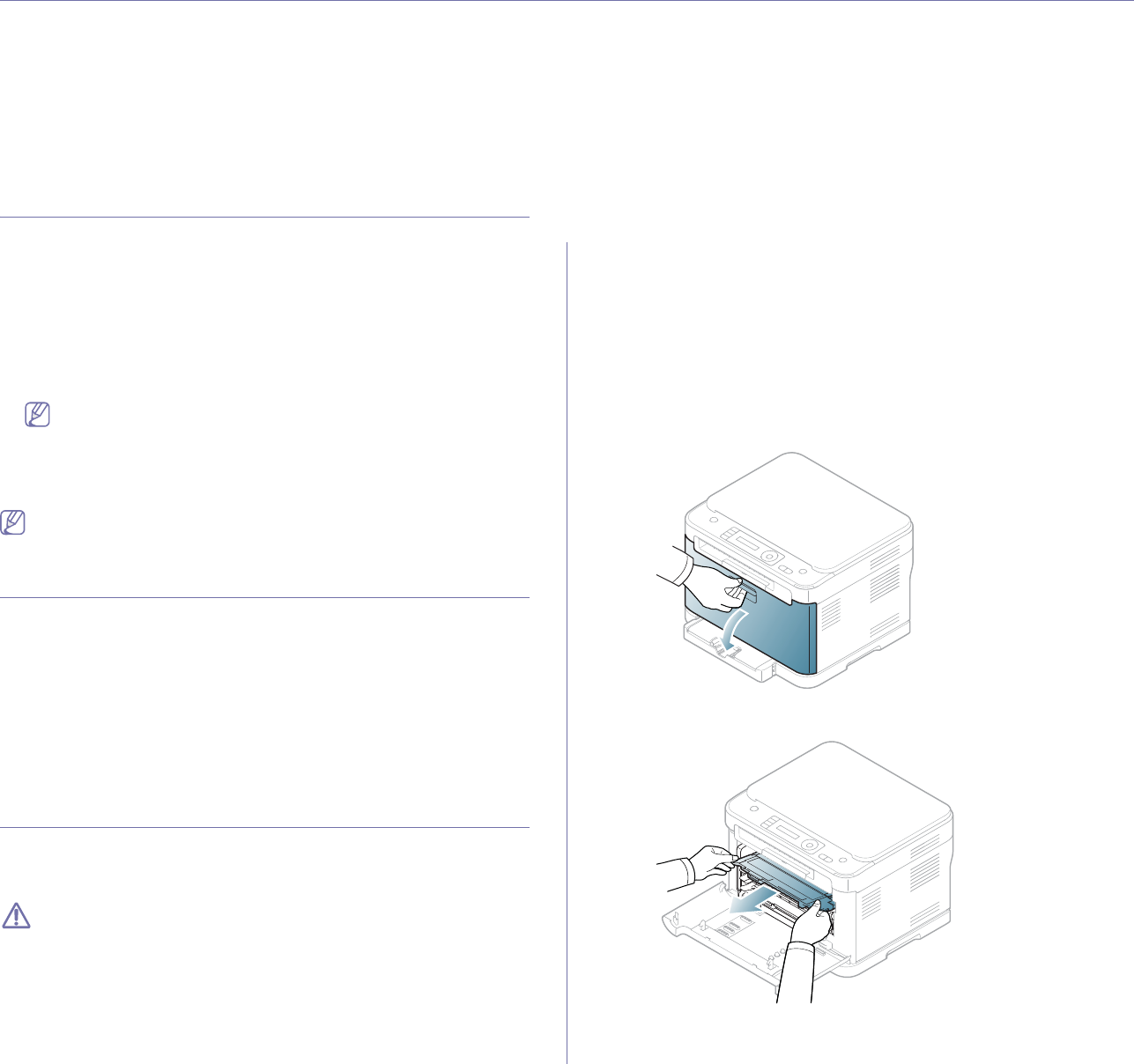
Maintenance_ 1
1.maintenance
This chapter provides information about maintaining your machine and the toner cartridge.
This chapter includes:
• Adjusting the color contrast
• Finding the serial number
• Cleaning the machine
• Storing the toner cartridge
• Maintenance parts
• Tips for moving & storing your machine
Adjusting the color contrast
Color menu allows you to adjust the color setting.
1. Press Menu on the control panel.
2. Pre
ss the left/right arrow until System Setup appears and press OK.
3. Pre
ss the left/right arrow until Maintenance appears and press OK.
4. Pre
ss the left/right arrow until Color appears and press OK.
5. Pre
ss the left/right arrow until Custom Color appears and press OK.
6. Pre
ss the left/right arrow until the color menu you want to appears on
display and press OK.
You can adjust the contrast of each color independently. Default
optimizes the color contrast automatically. Manual Adjust allows
you to manually adjust the color contrast for each cartridge.
Default setting is recommended for getting best color quality.
7. Press Stop/Clear to return to ready mode.
If you have moved the machine, it is strongly recommended to operate
this menu manually.
Finding the serial number
When you call for service or register as a user on the Samsung website, the
machine’s serial number by taking the following steps.
1. Pr
ess Menu on the control panel.
2. Pre
ss the left/right arrow until System Setup appears and press OK.
3. Pre
ss the left/right arrow until Maintenance appears and press OK.
4. Pre
ss the left/right arrow until Serial Number appears and press OK.
5. Check your machin
e’s serial number.
6. Pr
ess Stop/Clear to return to ready mode.
Cleaning the machine
If printing quality problems occur or if you use your machine in a dusty
environment, you need to clean your machine regularly to keep the most
optimum print quality.
•Cleaning the cabinet of the machine with cleaning materials
containing large amounts of alcohol, solvent or other strong
substances can discolor or distort the cabinet.
•If your machine or the surrounding area is contaminated with toner,
we recommend that you use a cloth or tissue dampened with water
to clean it. If you use a vacuum cleaner, toner blows in the air and
might be harmful if inhaled.
Cleaning the outside
Clean the machine cabinet with a soft and lint-free cloth. Dampen the cloth
slightly with water, but be careful not to let any water drip onto or into the
machine.
Cleaning the inside
During the printing process, paper, toner and dust particles can accumulate
inside the machine. This buildup can cause print quality problems such as
toner specks or smearing. Cleaning the inside of the machine clears and
reduces these problems.
1. Turn the machine off and unplug the power cord. Wait for the machine to
cool down.
2. Using the handle, completely open the front door.
3. Grasp the handles on the toner cartridge and pull to remove four
cartridges from the machine.