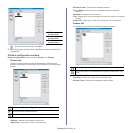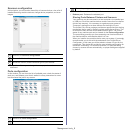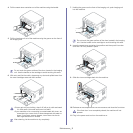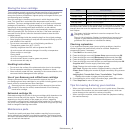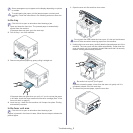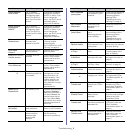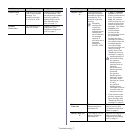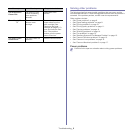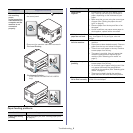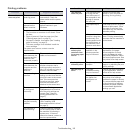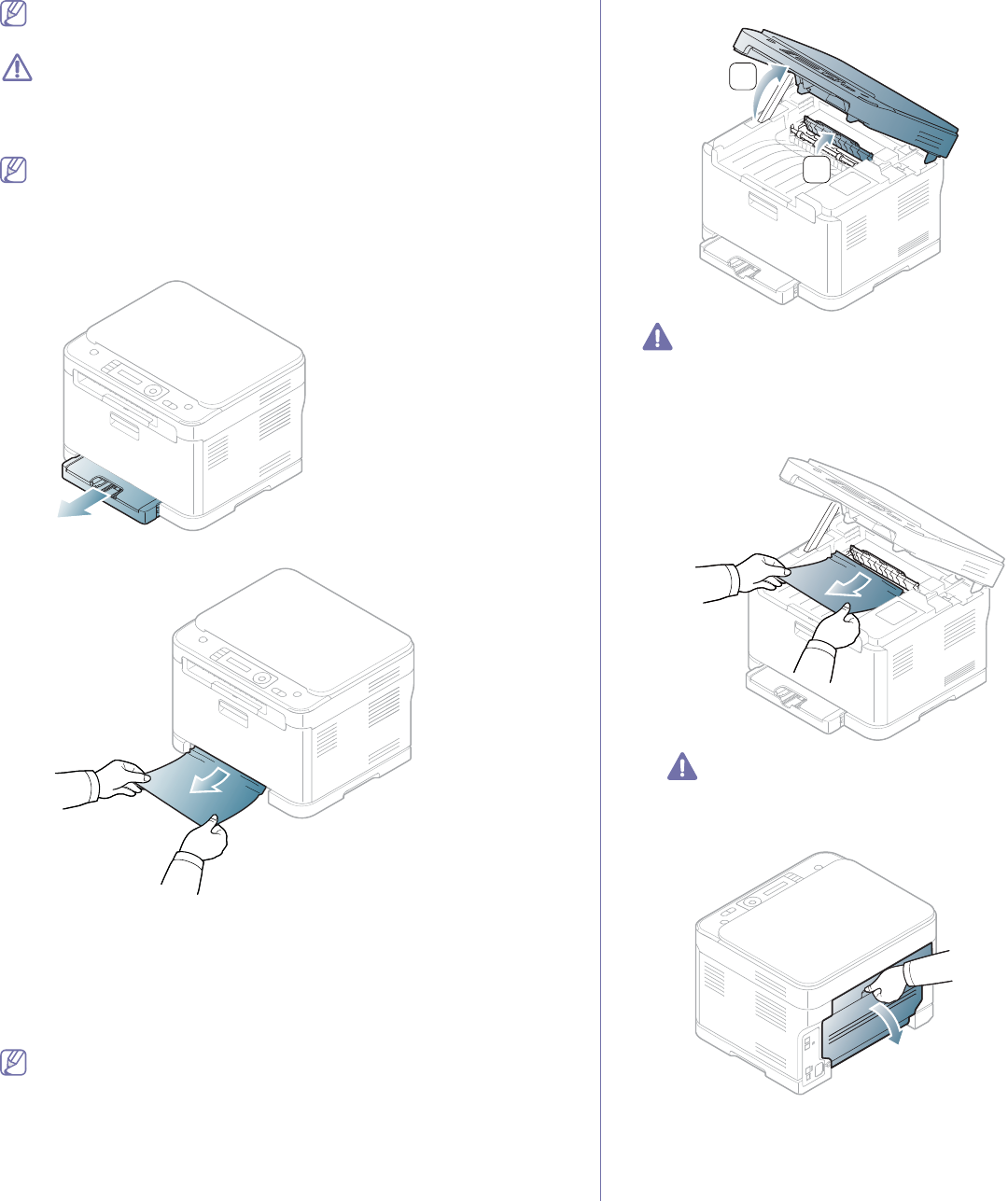
Troubleshooting_ 3
Some messages may not appear on the display depending on options
or models.
To avoid tearing the paper, pull the jammed paper out slowly and
carefully. Follow the instructions in the following sections to clear the
jam.
In the tray
Click this link to open an animation about clearing a jam.
1. Ope
n and close the front door. The jammed paper is automatically
ejected from the machine.
If the paper does not eject, go to the next step.
2. Pull ou
t tray 1 out of the machine.
3. Remove the jammed paper by gently pulling it straight out.
If the paper does not eject when you pull, or if you do not see the paper
in this area, check the fuser area around the toner cartridge (See "In the
fuser unit area" on page 3).
4. In
sert the tray 1 back into the machine until it snaps into place. Printing
automatically resumes.
In the fuser unit area
Click this link to open an animation about clearing a jam.
If paper is jammed in the fuser unit area, fo
llow the next steps to release the
jammed paper.
1. Ope
n the scan unit first and then inner cover.
Do not touch the fuser inside the inner cover. It is hot and could cause
burns! Take care when removing paper from the machine.
1. H
olding the inner cover open, carefully take the jammed paper out of the
machine. The inner cover will then close automatically. Lower down the
scan unit gently until it is completely closed. Make sure that it is securely
latched. Printing automatically resumes.
Be careful not to pinch your fingers!
If you do not see the paper, lower down the scan uni
t gently until it is
completely closed. Go to the next step.
2. To remove the jammed paper, open the rear door.
1
2