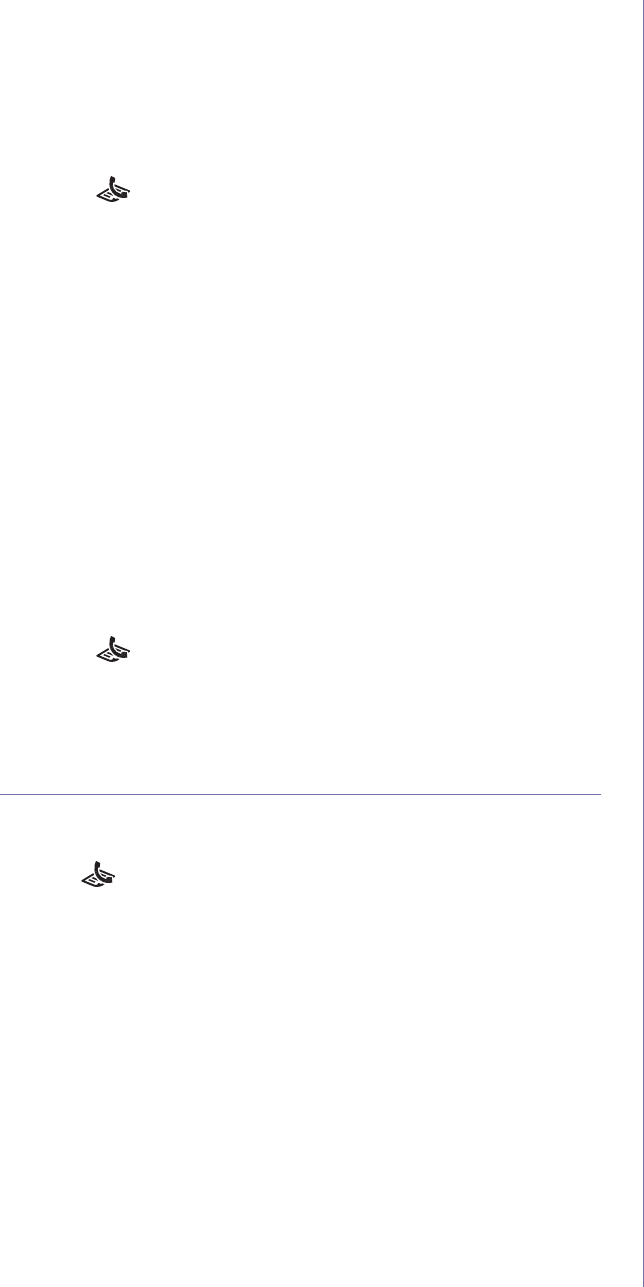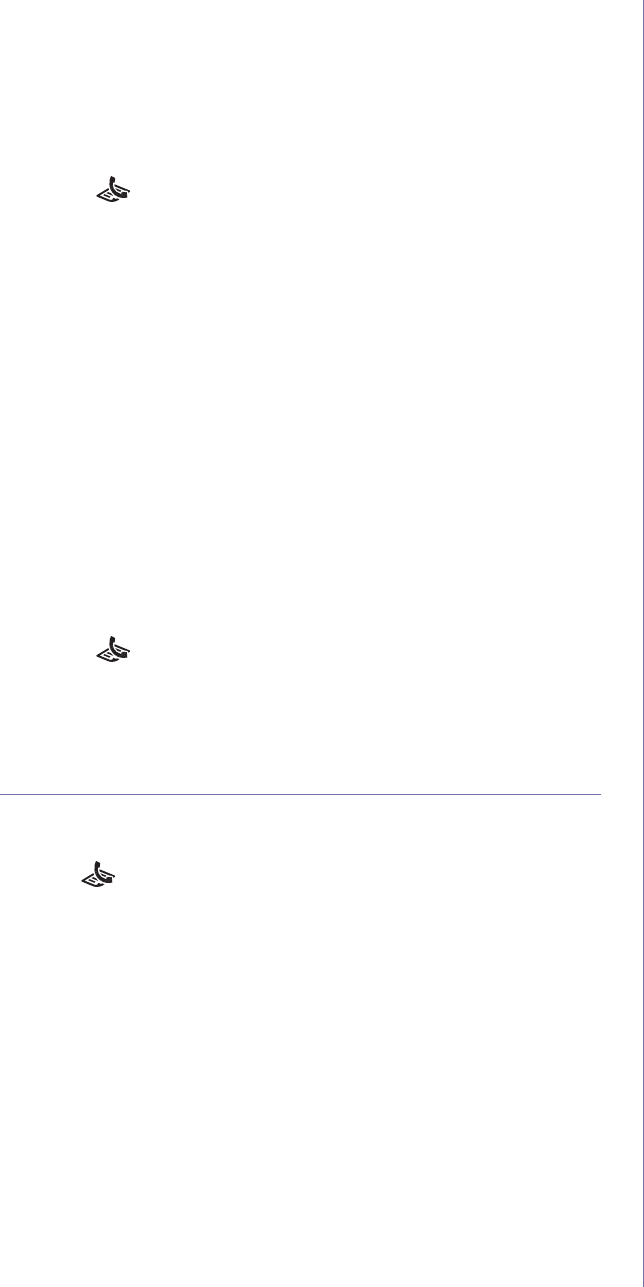
Faxing (CLX-3185FN/CLX-3185FW only)_ 8
4.Press the left/right arrow until the number category you want appears
and press OK.
5.Press the left/right arrow until ID appears and press OK.
6.Ente
r the first few letters of the name you want.
7.Pre
ss the left/right arrow until the name and number you want
appears.
Deleting a Address Book for entry
1.Press (Fax) on the control panel.
2.Pr
ess Address Book on the control panel.
3.Pre
ss the left/right arrow until Delete appears and press OK.
4.Pre
ss the left/right arrow until the number category you want appears
and press OK.
5.Pre
ss the left/right arrow until the searching method you want appears
and press OK.
Select Search All to search for an entry by scanning through all
entries in Address Book.
Select Sear
ch ID to search for an entry by the first few letters of the
name.
6.Pre
ss the left/right arrow until the name you want appears and press
OK.
Or, enter the first letters. Press the le
ft/right arrow until the name you
want appears and press OK.
7.Press OK when Yes appears to confirm the deletion.
8.Pr
ess Stop/Clear to return to ready mode.
Printing Address Book
You can check your Address Book settings by printing a list.
1.Pr
ess (Fax) on the control panel.
2.Pr
ess Address Book on the control panel.
3.Pre
ss the left/right arrow until Print appears and press OK.
The machine begins printing.
Printing sent fax report automatically
You can set the machine to print a report with detailed information about the
previous 50 communication operations, including time and dates.
1. Pr
ess (Fax) on the control panel.
2. Press Menu on the control panel.
3. Pre
ss the left/right arrow until Fax Setup appears and press OK.
4. Pre
ss the left/right arrow until Auto Report appears and press OK.
5. Pre
ss the left/right arrow until On appears and press OK.
6. Pr
ess Stop/Clear to return to ready mode.