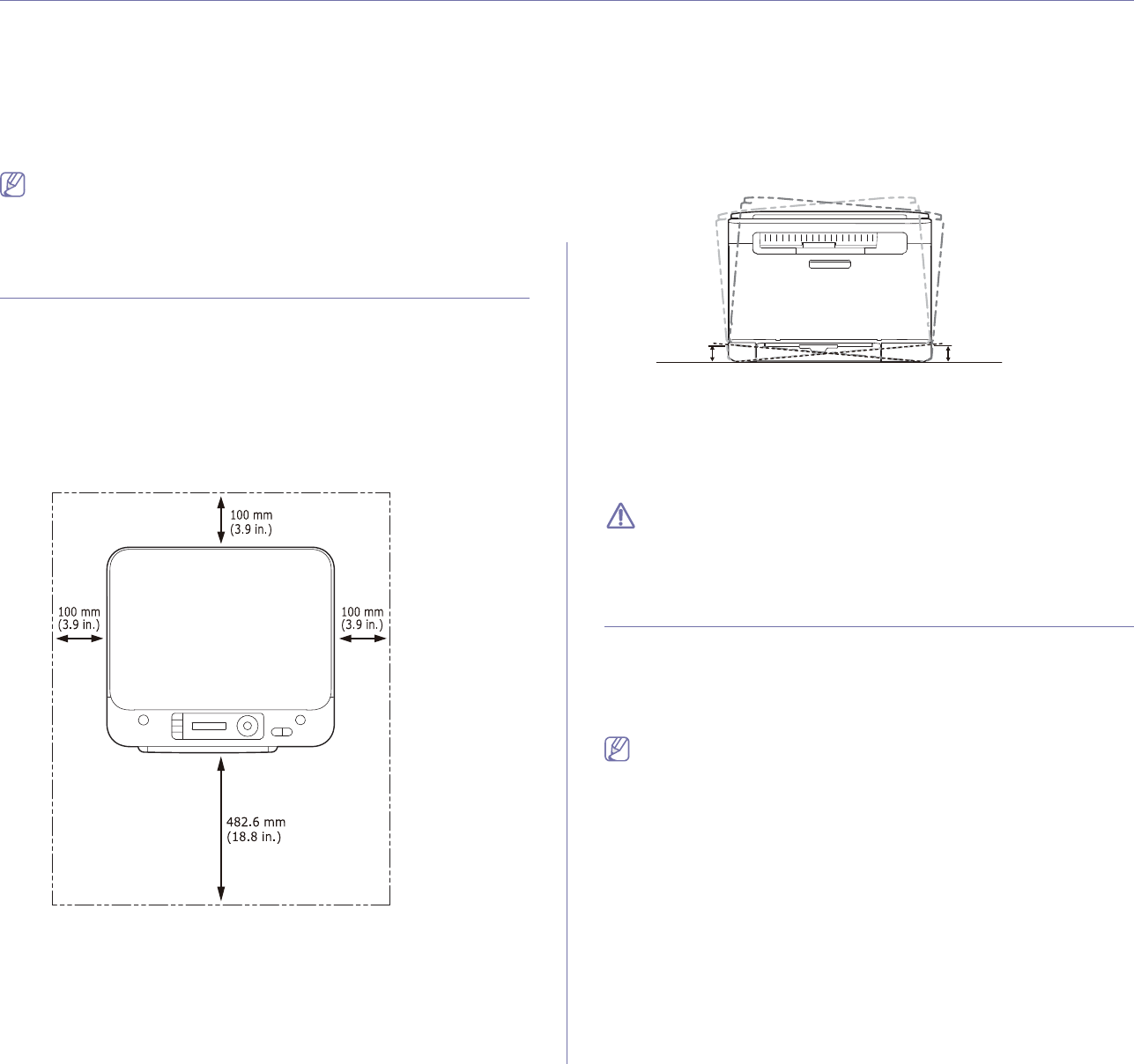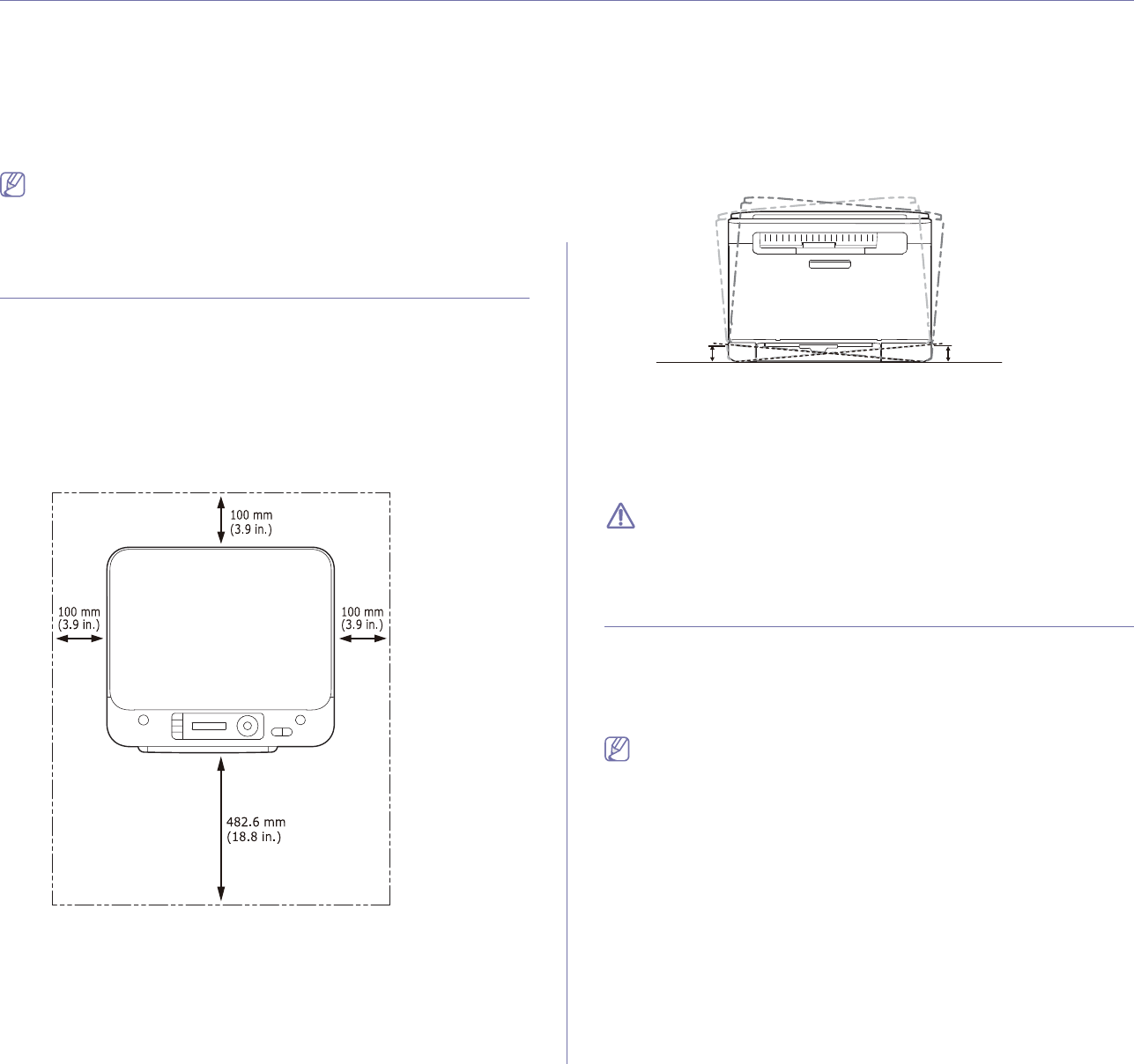
Getting started_ 1
1.getting started
This chapter gives you step-by-step instructions for setting up the USB connected machine and software.
This chapter includes:
• Setting up the hardware
• Supplied software
• System requirements
• Installing USB connected machine’s driver
• Sharing your machine locally
•Supported optional devices and features may differ according to your
model. Check your model name.
•Il
lustrations may differ from your machine depending on the model or
its options. Check your model name.
Setting up the hardware
This section shows the steps to set up the hardware, as is explained in the
Quick Installation Guide. Make sure you read the Quick Installation Guide
first and follow the steps below.
1. Select a stab
le location.
Select a level, stable place with adequate sp
ace for air circulation. Allow
extra space to open door(s) and tray(s).
The area should be well ventilated and away from direct sunlight or
sources of
heat, cold, and humidity. Do not set the machine close to the
edge of your desk or table.
Printing is suitable for altitudes under 1,000 m (3,281 ft.). Refer to the
altitude setting to optimize your printing (See "Altitude adjustment" on
page 1).
Place the machine on a flat, stable surface so th
at there is no incline
greater than 2 mm (0.08 inch). Otherwise, printing quality may be
affected.
2. Unpack the machine and check all the enclosed items.
3. R
emove all tape.
4. Install
the toner cartridge.
5. L
oad paper (See "Loading paper in the tray" on page 4).
6. Make
sure that all cables are connected to the machine.
7. T
urn the machine on.
When you move the machine, do not tilt or turn it upside down.
Otherwise, the inside of the machine may be contaminated by toner,
which can cause damage to the machine or bad print quality.
This machine will not operate when the power main fails.
Supplied software
After you have set up your machine and connected it to your computer. You
must install the machine software. If you are a Wi
ndows or Macintosh OS
user, install the software from the supplied CD, or if you are a Linux OS
user, download the software from the Samsung website
(www.samsung.com/printer) and install
on your computer.
•Machine software is occasionally updated for reasons like the release
of new operating system and etc. If ne
eded, download the latest
version from the Samsung website (www.samsung.com/printer).
•Installed software may be different depending on each model.