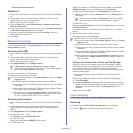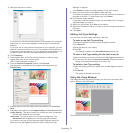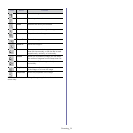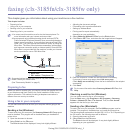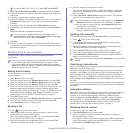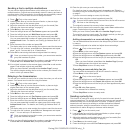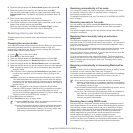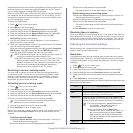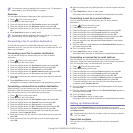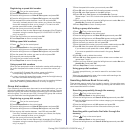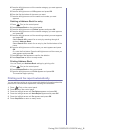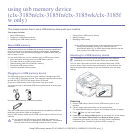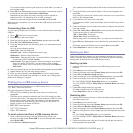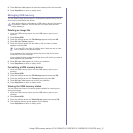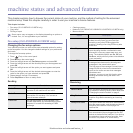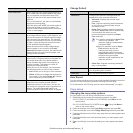Faxing (CLX-3185FN/CLX-3185FW only)_ 6
The resolution setting is applied to the current fax job. To change the
default setting, see "Change Default" on page 2.
Darkness
You can select the degree of darkness of the original document.
1. Pr
ess (Fax) on the control panel.
2. Press Menu on the control panel.
3. Pre
ss the left/right arrow until Fax Feature appears and press OK.
4. Pre
ss the left/right arrow until Darkness appears and press OK.
5. Pre
ss the left/right arrow until the option you want appears and press
OK.
6. Press Stop/Clear to return to ready mode.
The darkness setting is applied to the current fax job. To change the
default setting, see "Change Default" on page 2.
Forwarding a fax to another destination
You can set the machine to forward the received or sent fax to other
destination by a fax. If you are out of office but have to receive the fax, this
feature may be useful.
Forwarding a sent fax to another destination
You can set the machine to forward every fax you sent to another
destination.
1. Pr
ess (Fax) on the control panel.
2. Press Menu on the control panel.
3. Pre
ss the left/right arrow until Fax Feature appears and press OK.
4. Pre
ss the left/right arrow until Forward appears and press OK.
5. Pre
ss the left/right arrow until Fax appears and press OK.
6. Pre
ss the left/right arrow until Send Forward appears and press OK.
7. Pre
ss the left/right arrow until On appears and press OK.
8. Enter
the number of the fax machine to which faxes are to be sent and
press OK.
9. Press Stop/Clear to return to ready mode.
Subsequent sent faxes will be forwarded to the specified fax machine.
Forwarding a received fax to another destination
With this feature, you can forward every fax you received to another
destination. When the machine receives a fax, a fax is stored in the memory
then, the machine sends it to the destination you have set.
1. Pr
ess (Fax) on the control panel.
2. Press Menu on the control panel.
3. Pre
ss the left/right arrow until Fax Feature appears and press OK.
4. Pre
ss the left/right arrow until Forward appears and press OK.
5. Pre
ss the left/right arrow until Fax appears and press OK.
6. Pre
ss the left/right arrow until Rcv. Forward appears and press OK.
7. Pre
ss the left/right arrow until Forward appears and press OK.
To set the machine to print out a fax when fax forwarding has been
completed, select Fo
rward & Print.
8. Enter the number of the fax machine to which faxes are to be sent and
press OK.
9. Enter the
starting time using left/right arrow or numeric keypad and
press OK.
10. Enter the ending time using left/right arrow or numeric keypad and press
OK.
11. Press Stop/Clear to return to ready mode.
Subsequent sent faxes will be forwarded
to the specified fax machine.
Forwarding a sent fax to email address
You can set the machine to forward every fax you sent to another
destination.
1. Pres
s (Fax) on the control panel.
2. Press Menu on the control panel.
3. Pres
s the left/right arrow until Fax Feature appears and press OK.
4. Pres
s the left/right arrow until Forward appears and press OK.
5. Pres
s the left/right arrow until E-mail appears and press OK.
6. Pres
s the left/right arrow until Send Forward appears and press OK.
7. Pres
s the left/right arrow until On appears and press OK.
8. En
ter the sender’s email address when From appears on the display
and press OK.
9. En
ter the recipient’s email address when DestinationEmail appears on
the display and press OK.
10. Then, the setting is saved.
11. Pres
s Stop/Clear to return to ready mode.
Subsequent sent faxes will be forwarded
to the specified email address.
Forwarding a received fax to email address
With this feature, you can forward every fax you received to another
destination. When the machine receives a fax, a fax is stored in the memory
then, the machine sends it to the destination you have set.
1. Pres
s (Fax) on the control panel.
2. Pres
s Menu on the control panel.
3. Pres
s the left/right arrow until Fax Feature appears and press OK.
4. Pres
s the left/right arrow until Forward appears and press OK.
5. Pres
s the left/right arrow until E-mail appears and press OK.
6. Pres
s the left/right arrow until Rcv. Forward appears and press OK.
7. Pres
s the left/right arrow until Forward appears and press OK.
To set the machine to print out a fax when fax forwarding has been
com
pleted, select Forward & Print.
8. En
ter the sender’s email address when From appears on the display
and press OK.
9. En
ter the recipient’s email address when DestinationEmail appears on
the display and press OK.
10. Then, the setting is saved.
11. Pres
s Stop/Clear to return to ready mode.
Subsequent sent faxes will be forwarded
to the specified email address.
Setting up Address Book
You can set up Address Book with the fax numbers you use most
frequently. Your machine provides you with the following features for setting
up Address Book.
Before beginning to store fax numbers, make sure that your machine
is in Fax mode.
Speed dial numbers
You can store up to 240 frequently-used fax numbers in speed dial
numbers.