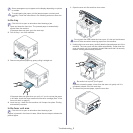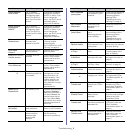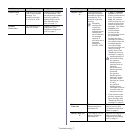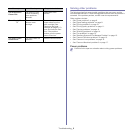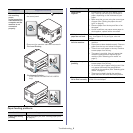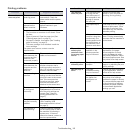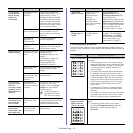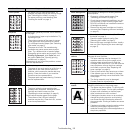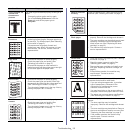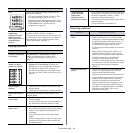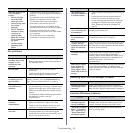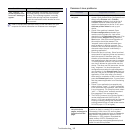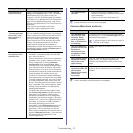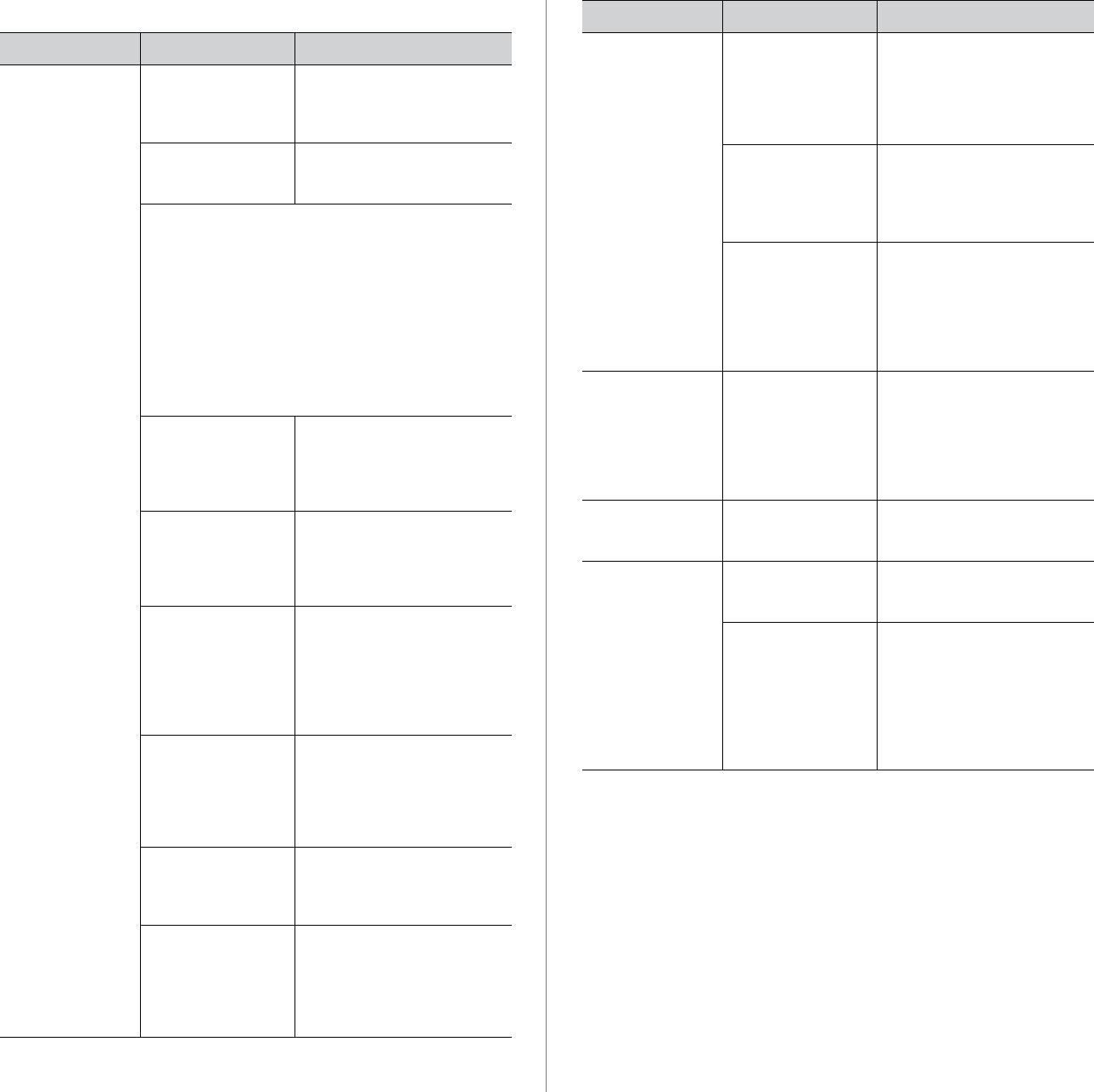
Troubleshooting_ 10
Printing problems
Condition Possible cause Suggested solutions
The machine
does not print.
The machine is not
receiving power.
Check the power cord
connections. Check the
power switch and the power
source.
The machine is not
selected as the
default machine.
Select your machine as your
default machine in your
Windows.
Check the machine for the following.
• The front door or rear door is not closed. Close
the door.
• Paper is jammed. Clear the paper jam (See
"Clearing paper jams" on page 2).
• No paper is loaded. Load paper (See "Loading
paper in the tray" on page 4).
• The toner cartridge is not installed. Install the
toner cartridge.
If a system error occurs, contact a service
representative.
The connection
cable between the
computer and the
machine is not
connected properly.
Disconnect the machine
cable and reconnect it.
The connection
cable between the
computer and the
machine is
defective.
If possible, attach the cable to
another computer that is
working properly and print a
job. You can also try using a
different machine cable.
The port setting is
incorrect.
Check the Windows printer
setting to make sure that the
print job is sent to the correct
port. If the computer has
more than one port, make
sure that the machine is
attached to the correct one.
The machine may
be configured
incorrectly.
Check the Printing
Preferences to ensure that
all of the print settings are
correct (See "Opening
printing preferences" on
page 2).
The printer driver
may be incorrectly
installed.
Repair the machine software
(See "Installing USB
connected machine’s driver"
on page 3).
The machine is
malfunctioning.
Check the display message
on the control panel to see if
the machine is indicating a
system error. If the error
cannot be cleared, contact a
service representative.
The machine
does not print.
The document size
is so big that the
hard disk space of
the computer is not
enough to access
the print job.
Allocate more hard disk
space on your computer for
spooling, and try printing.
The output tray is
full.
It can hold up to 80 ( 80 g/m
2
)
sheets of plain paper. Once
the paper is removed from
the output tray, the machine
resumes printing.
If the machine is
used for a long time
continuously, the
printing speed could
be slowed down, or
the machine could
pause to cool down.
Wait for the machine to cool
down. Printing automatically
resumes after the machine is
cooled down.
The machine
selects print
materials from
the wrong paper
source.
The paper source
selection in the
printer properties
may be incorrect.
For many software
applications, the paper
source selection is found
under the Paper tab within
the printer properties. Select
the correct paper source. See
the printer driver help screen.
A print job is
extremely slow.
The job may be very
complex.
Reduce the complexity of the
page or try adjusting the print
quality settings.
Half the page is
blank.
The page
orientation setting
may be incorrect.
Change the page orientation
in your application. See the
printer driver help screen.
The paper size and
the paper size
settings do not
match.
Ensure that the paper size in
the printer driver settings
matches the paper in the tray.
Or, ensure that the paper size
in the printer driver settings
matches the paper selection
in the software application
settings you use.
Condition Possible cause Suggested solutions