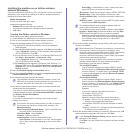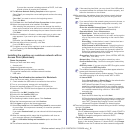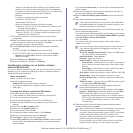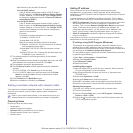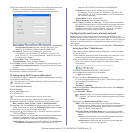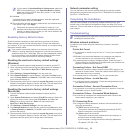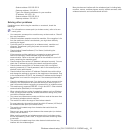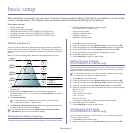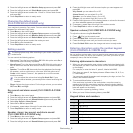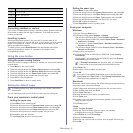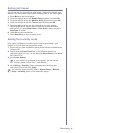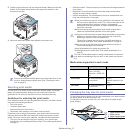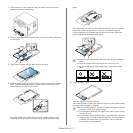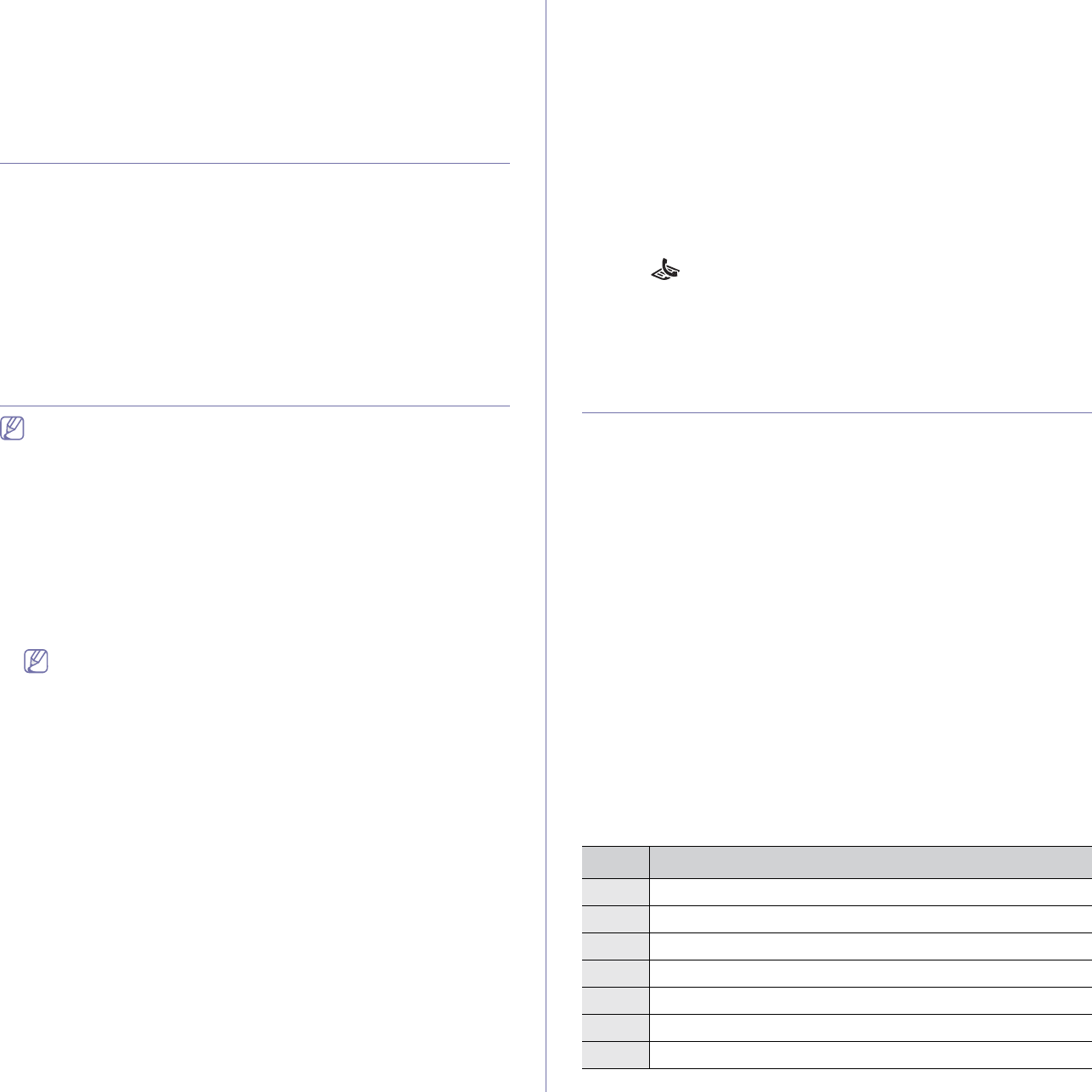
Basic setup_ 2
3. Press the left/right arrow until Machine Setup appears and press OK.
4. Pre
ss the left/right arrow until Clock Mode appears and press OK.
5. Pre
ss the left/right arrow to select the 12-hour or 24-hour clock format
and press OK.
6. Press Stop/Clear to return to ready mode.
Changing the default mode
(CLX-3185FN/CLX-3185FW only)
Your machine is preset to Copy mode. You can switch this default mode
between Fax mode and Copy mode.
1. Pr
ess Menu on the control panel.
2. Pre
ss the left/right arrow until System Setup appears and press OK.
3. Pre
ss the left/right arrow until Machine Setup appears and press OK.
4. Pre
ss the left/right arrow until Default Mode appears and press OK.
5. Pre
ss the left/right arrow to select the mode you want.
6. Press OK to save the selection.
7. Pr
ess Stop/Clear to return to ready mode.
Setting sounds
The setting options may differ according to your model. Check your
model name.
You can control the following options.
• Key s
ound: Turns the key sound On or Off. With this option set to On, a
tone sounds each time a key is pressed.
• Alarm Sound: Turns the alarm sound On or Off. With this option set to
On, an alarm tone sounds when an error occurs or fax communication
ends.
• Spea
ker: Turns On or Off the sounds from the telephone line through
the speaker, such as a dial tone or a fax tone. With this option set to
Comm. which means “Common”, the speaker is on until the remote
machine answers.
You can adjust the volume level using On Hook Dial. If your
machine has a handset, you can adjust the volume level using the
handset.
• Ri
nger: Adjusts the ringer volume. For the ringer volume, you can select
Off, Low, Mid, and High.
Key sound and alarm sound (CLX-3185/CLX-3185N
only)
1. Press Menu on the control panel.
2. Pre
ss the left/right arrow until System Setup appears and press OK.
3. Pre
ss the left/right arrow until Sound/Volume appears and press OK.
4. Select Key Sou
nd or Alarm Sound.
5. Select On
or Off and press OK.
6. If necessary, re
peat steps 4 through 5 to set other sounds.
7. Pr
ess Stop/Clear to return to ready mode.
Speaker, ringer, key sound, and alarm sound
(CLX-3185FN/CLX-3185FW only)
1. Press Menu on the control panel.
2. Pre
ss the left/right arrow until System Setup appears and press OK.
3. Pre
ss the left/right arrow until Sound/Volume appears and press OK.
4. Pre
ss the left/right arrow until the sound option you want appear and
press OK.
•Key Sound: you can select On or Off.
•Alarm Sound: yo
u can select On or Off.
•Spe
aker: you can select Comm., On or Off.
•Ringer: you can sele
ct High, Mid, Low or Off.
5. Pre
ss the left/right arrow until the desired status or volume for the sound
you have selected appears and press OK.
6. If n
ecessary, repeat steps 4 through 5 to set other sounds.
7. Pres
s Stop/Clear to return to ready mode.
Speaker volume (CLX-3185FN/CLX-3185FW only)
To adjust the volume using On Hook Dial
1. Press (Fax) on the control panel.
2. Press On Hook Dial. A dial tone sounds from the speaker.
3. Pre
ss the left/right arrow until you hear the volume you want.
4. Pres
s On Hook Dial to save the change and return to ready mode.
Entering characters using the number keypad
(CLX-3185FN/CLX-3185FW only)
As you perform various tasks, you may need to enter names and numbers.
For example, when you set up your machine, you enter your name or your
company’s name, and the fax number.
Entering alphanumeric characters
1. When you are prompted to enter a letter, locate the button labeled with
the character you want. Press the button until the correct letter appears
on the display.
For example, to enter the letter O, press 6, labeled with MNO.
Each time you press 6, the display shows
a different letter, M, N, O, m,
n, o and finally 6.
You can enter special characters such as space, plus sign, and etc. For
details, see the below section.
2. T
o enter additional letters, repeat step 1.
If the next letter is printed on the same bu
tton, move the cursor by
pressing the left/right arrow button and then press the button labeled
with the letter you want. The cursor will move to the right and the next
letter will appear on the display.
You can enter a space by pressing 1 twice.
3. W
hen you have finished entering letters, press OK.
Keypad letters and numbers
Key Assigned numbers, letters, or characters
1 @ / . ‘ 1
2 A B C a b c 2
3 D E F d e f 3
4 G H I g h i 4
5 J K L j k l 5
6 M N O m n o 6
7 P Q R S p q r s 7