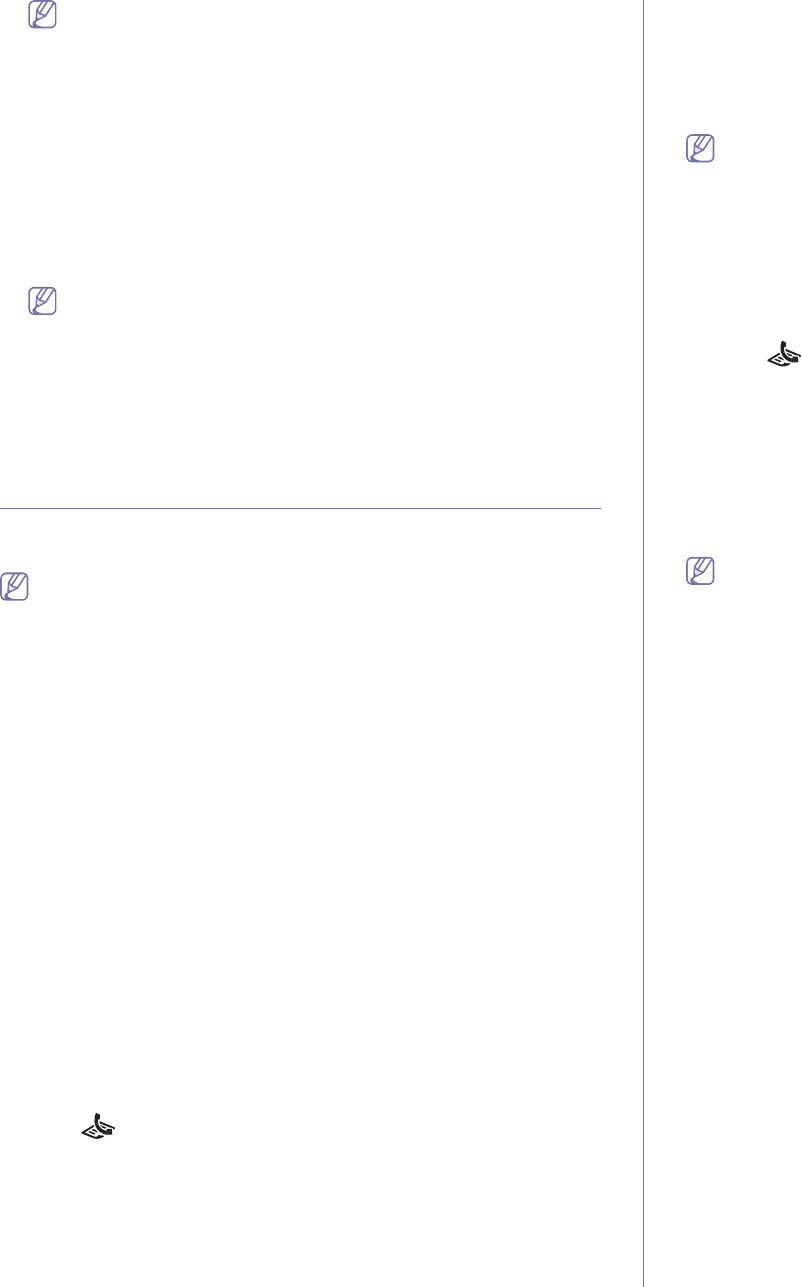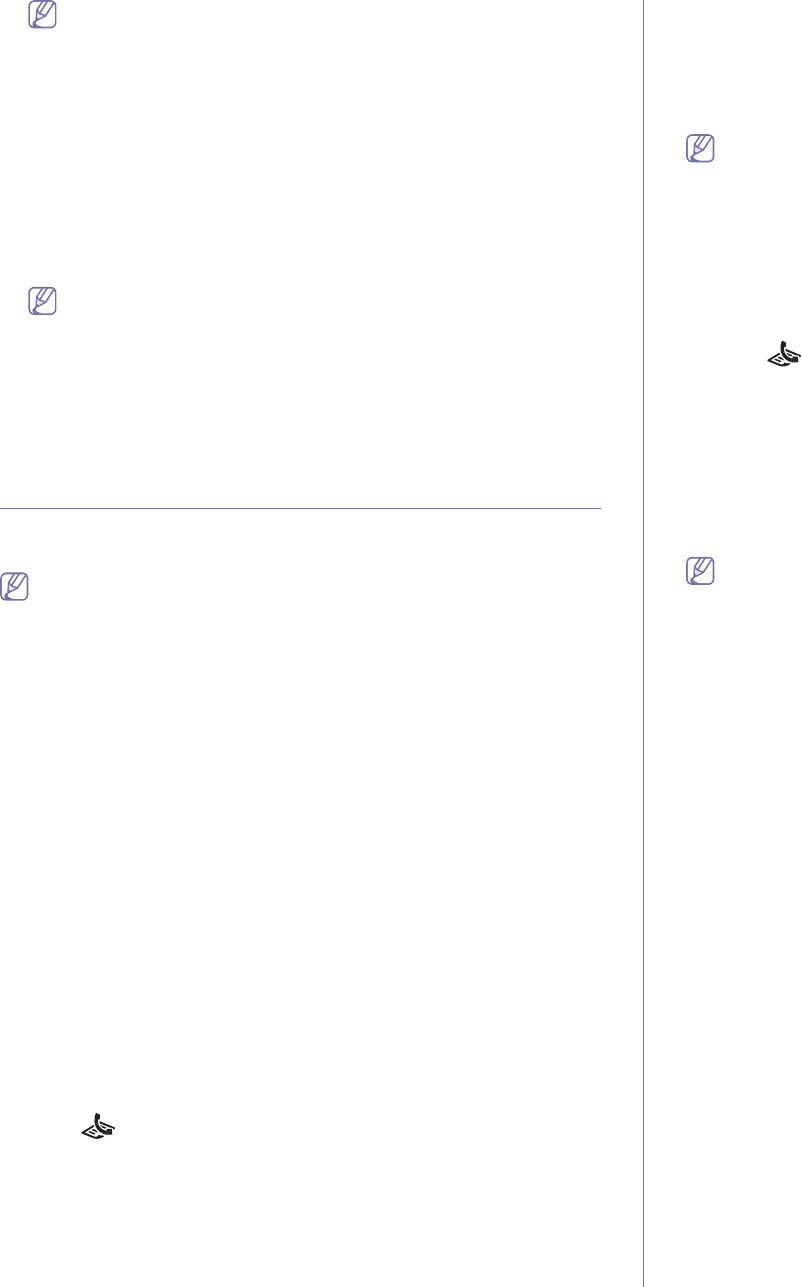
Faxing (CLX-3185FN/CLX-3185FW only)_ 2
In case of Mac OS X 10.3 or 10.4, select PDF and Fax PDF.
3. Select CLX-31
80 Series fax-USB from the drop-down list in Printer.
4. Choo
se the number of copies you want and indicate which pages you
want to fax.
5. Choo
se your paper size, orientation, and scale.
6. Enter
the recipients’ fax number into To’s input area. You can also use
Addresses pressing button, if you have stored frequently used fax
numbers.
7. If necessary, enter the
access code in Dialing Prefix input area.
8. If necessary, yo
u can send the fax with cover page, check Use Cover
Page.
Enter the subject and message of the fax job.
You can set more detailed options for cover page option in
Samsung Fax Cover Page. Select Samsung Fax Cover Page
from the drop-down list under Orientation.
9. Click Fa
x.
10. The
Fax Journal icon appears on your Macintosh dock. Click the icon.
You can see the status of the fax job. You can also delete, hold, resume,
and
pause the fax job.
Sending a fax in your machine
This part explains how to send a fax and the special methods of
transmission.
When you place the originals, you can use either the document feeder
or the scanner glass (See "Loading originals" on page 1). If the
originals are placed on both the docu
ment feeder and the scanner
glass, the machine will read the originals on the document feeder first,
which has higher priority in scanning.
Setting the fax header
In some countries, you are required by law to indicate your fax number on
any fax you send.
1. Pr
ess Menu on the control panel.
2. Pre
ss the left/right arrow until System Setup appears and press OK.
3. Pre
ss the left/right arrow until Machine Setup appears and press OK.
4. Pre
ss the left/right arrow until Machine ID appears and press OK.
5. Enter
your name or the company name using the number keypad. You
can enter alphanumeric characters using the number keypad, and
include special symbols by pressing the 1 button. For details on how to
enter alphanumeric characters, see "Entering characters using the
number keypad (CLX-3185FN/CLX-3185FW only)" on page 2.
6. Pr
ess OK to save the ID.
7. Pre
ss the left/right arrow until Machine Fax No. appears and press OK.
8. Enter yo
ur fax number using the number keypad and press OK.
9. Pr
ess Stop/Clear to return to ready mode.
Sending a fax
1. Press (Fax) on the control panel.
2. Load originals face up into the document feeder, or place a single
original face down on the scanner glass.
(See "On the scanner glass" on page 1 or "In the document feeder
(CLX-3185FN/CLX-3185FW only)" on page 1).
3. Adjust th
e resolution and the darkness to suit your fax needs (See
"Adjusting the document settings" on page 5).
4. Enter the receiving fax machine’s number.
You can use speed dial numbers, or grou
p dial numbers. For details
about storing and searching for a number, see "Setting up Address
Book" on page 6.
5. Pres
s Color Start or Black Start on the control panel. The machine
starts to scan and send a fax to destinations.
•If you want to send fax directly from your computer, use Samsung
Network PC Fax (See "Sending a fax (Windows)" on page 1).
•When you want to cancel a fax job, press Stop/Clear before the
machine start transmission.
•If yo
u used the scanner glass, the machine shows the message
asking to place another page.
Sending a fax manually
This method is sending a fax using On Hook Dial on the control panel.
1. Pres
s (Fax) on the control panel.
2. Load originals face up into the document feeder, or place a single
original face down on the scanner glass.
3. Adjust the resolution and the darkness to suit your fax needs (See
"Adjusting the document settings" on page 5).
4. Pres
s On Hook Dial on the control panel or lift the handset.
5. En
ter a fax number using the number keypad on the control panel.
6. Pres
s Color Start or Black Start when you hear a high-pitched fax
signal from the remote fax machine.
When you want to cancel a fax job, press Stop/Clear at any time while
sending.
Confirming a transmission
When the last page of your original has been sent successfully, the machine
beeps and returns to ready mode.
When something goes wrong while sending your fax, an error message
ap
pears on the display. You must treat the malfunction according to the
error messages on the display (See "Understanding display messages" on
page 5 for a list of error messages and their meanings. If you receive an
error message, press Stop
/Clear to clear the message and try to send the
fax again.
You can set your machine to print a confirmation report automatically each
time sending a fax is completed (See "Printing sent fax report automatically"
on page 8).
Automatic redialing
When the number you have dialed is busy or there is no answer when you
send a fax, the machine automatically redials the number every three
minutes, up to seven times according to the factory default settings.
When the display shows Retr
y Redial?, press OK to redial the number
without waiting. To cancel the automatic redialing, press Stop/Clear.
To change the time interval between redials and the number of redial
attempts (See "Changing the fax setup options" on page 1).
Redialing the last number
To redial the number you called last
1. Press Redial/Pause on the control panel.
2. W
hen an original is loaded in the document feeder, the machine
automatically begins to send.
If an original is placed on the scanner glass, select Yes to
add another
page. Load another original and press OK. When you have finished,
select No at the Another Page? prompt.