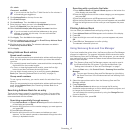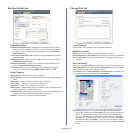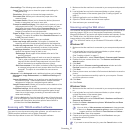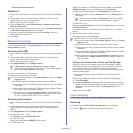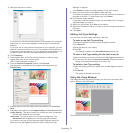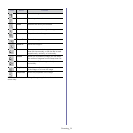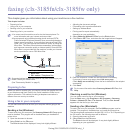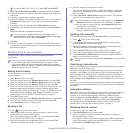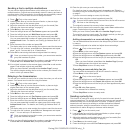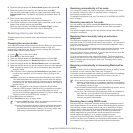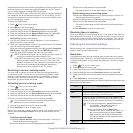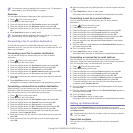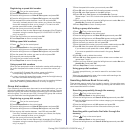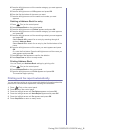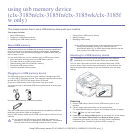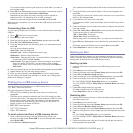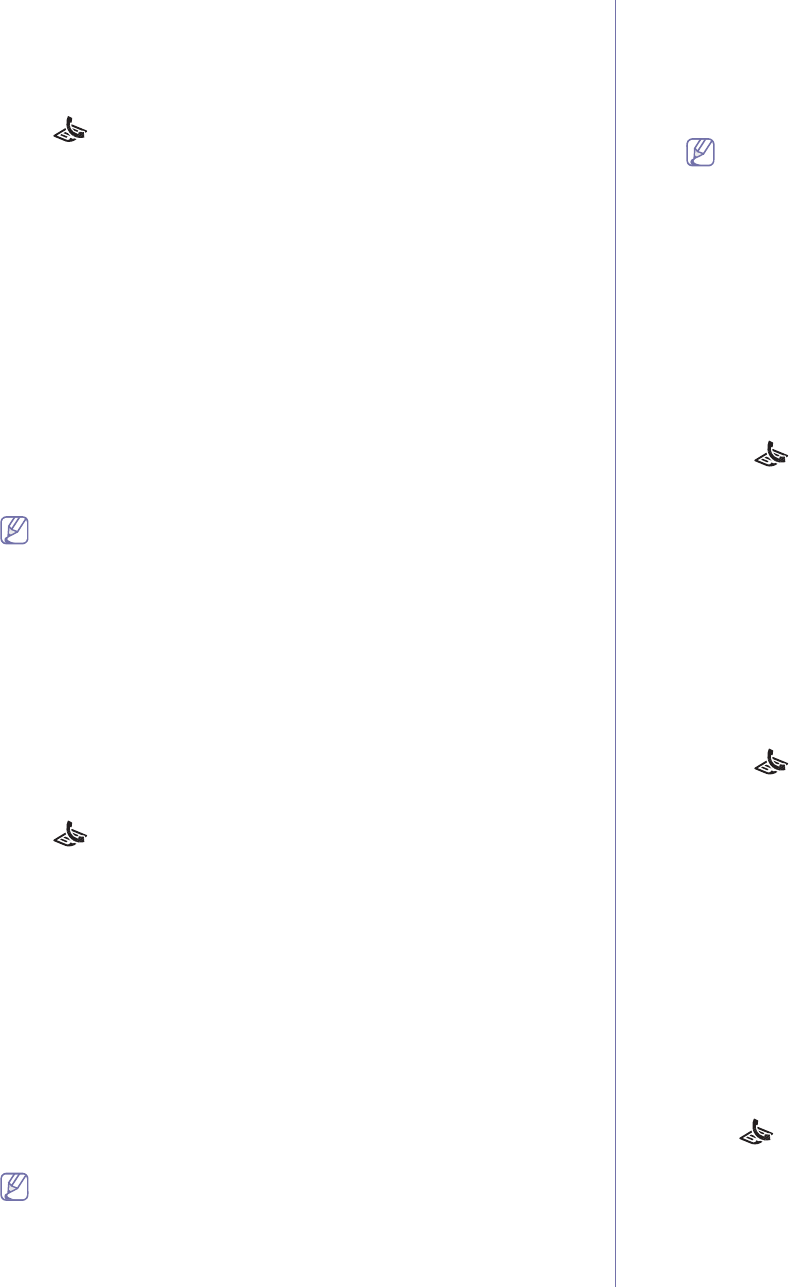
Faxing (CLX-3185FN/CLX-3185FW only)_ 3
Sending a fax to multiple destinations
You can use the Multiple Send feature, which allows you to send a fax to
multiple locations. Originals are automatically stored in memory and sent to
a remote station. After transmission, the originals are automatically erased
from memory. You cannot send a color fax using this feature.
1. Press (Fax) on the control panel.
2. Loa
d originals face up into the document feeder, or place a single
original face down on the scanner glass.
3. Adjust th
e resolution and the darkness to suit your fax needs (See
"Adjusting the document settings" on page 5).
4. Press Menu on the control panel.
5. Pre
ss the left/right arrow until Fax Feature appears and press OK.
6. Pre
ss the left/right arrow until Multi Send appears and press OK.
7. Enter the
number of the first receiving fax machine and press OK.
You can press speed dial numbers or se
lect group dial number using
Address book button. For details, see "Setting up Address Book" on
page 6.
8. Enter the
second fax number and press OK.
The display asks you to enter another fax n
umber to send the document.
9. To en
ter more fax numbers, press OK when Yes appears and repeat
steps 7 and 8. You can add up to 10 destinations.
10. Pr
ess OK to start storing the scanned original data into memory.
Once you entered a group dial number, you cannot enter another
group dial numbers anymore.
11. When you have finished entering fax numbers, press the left/right arrow
to select No at the Another No.? prompt and press OK.
12. If an original is placed on the scanner glass, select Yes to add another
pages. Load another original and press OK.
When you have finished, select No at
the Another Page? prompt.
The machine begins sending the fax to the numbers you entered in the
order in wh
ich you entered them.
Delaying a fax transmission
You can set your machine to send a fax at a later time when you will not be
present. You cannot send a color fax using this feature.
1. Press (Fax) on the control panel.
2. Loa
d originals face up into the document feeder, or place a single
original face down on the scanner glass.
3. Adjust th
e resolution and the darkness to suit your fax needs (See
"Adjusting the document settings" on page 5).
4. Pr
ess Menu on the control panel.
5. Pre
ss the left/right arrow until Fax Feature appears and press OK.
6. Pre
ss the left/right arrow until Delay Send appears and press OK.
7. Enter
the number of the receiving fax machine and press OK.
You can press speed dial numbers or se
lect group dial number using
Address book button. For details, see "Setting up Address Book" on
page 6.
8. The
display asks you to enter another fax number to send the document.
9. To en
ter more fax numbers, press OK when Yes appears and repeat
steps 7. You can add up to 10 destinations.
Once you entered a group dial number, you cannot enter another
group dial numbers anymore.
10. When you have finished entering fax numbers, press the left/right arrow
to select No at the Another No.? prompt and press OK.
11. Enter the job name you want and press OK.
For details on how to enter alphanumeric characters, see "Entering
characters using the number keypad (CLX-3185FN/CLX-3185FW only)"
on page 2.
If you do not want to assign a name, skip this step.
12. En
ter the time using the number keypad and press OK.
If you set a time earlier than the current time, the fax will be sent at
that time on the following day.
The original is scanned into memory before transmission.
13. If
an original is placed on the scanner glass, select Yes to add another
pages. Load another original and press OK.
When you have finished, select No at
the Another Page? prompt.
The machine returns to ready mode. The display
reminds you that you
are in ready mode and that a delayed fax is set.
Adding documents to a reserved delay fax job
You can add additional documents to the delayed fax job which is saved
in memory.
1.Load the originals to be added and adjust document settings.
2.Press (Fax) on the control panel.
3.Press Menu on the control pan
el.
4.Press the left/
right arrow until Fax Feature appears and press OK.
5.Press the left/
right arrow until Add Page appears and press OK.
6.Press the left/rig
ht arrow until the fax job you want appears and press
OK.
When you have finished, select No at
the Another Page? prompt.
The machine scans the original into memory.
7.Press Stop/Clear to return to ready mode.
Canceling a reserved delay fax job
You can cancel the delayed fax job which is saved in memory.
1.Press Menu on the control pan
el.
2.Press (Fax) on the control panel.
3.Press the left/
right arrow until Fax Feature appears and press OK.
4.Press the left/
right arrow until Cancel Job appears and press OK.
5.Press the left/rig
ht arrow until the fax job you want appears and press
OK.
6.Press OK wh
en Yes appears.
The selected fax is deleted from memory.
7.Press Stop
/Clear to return to ready mode.
Sending a priority fax
This function is used when a high priority fax need to be sent ahead of
reserved operations. The original is scanned into memory and immediately
transmitted when the current operation is finished. In addition, priority
transmission will interrupt a sending to multiple destinations between
stations (example, when the transmission to station A ends, before
transmission to station B begins) or between redial attempts.
1. Press (Fax) on the control panel.
2. L
oad originals face up into the document feeder, or place a single
original face down on the scanner glass.
3. Ad
just the resolution and the darkness to suit your fax needs (See
"Adjusting the document settings" on page 5).
4. Press Menu on the control panel.
5. Pres
s the left/right arrow until Fax Feature appears and press OK.