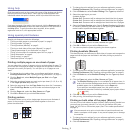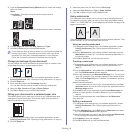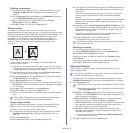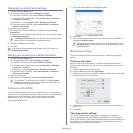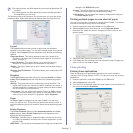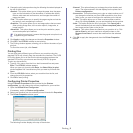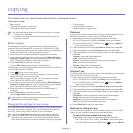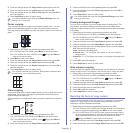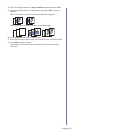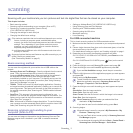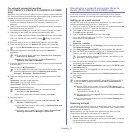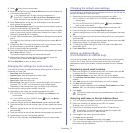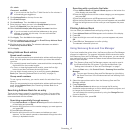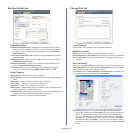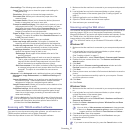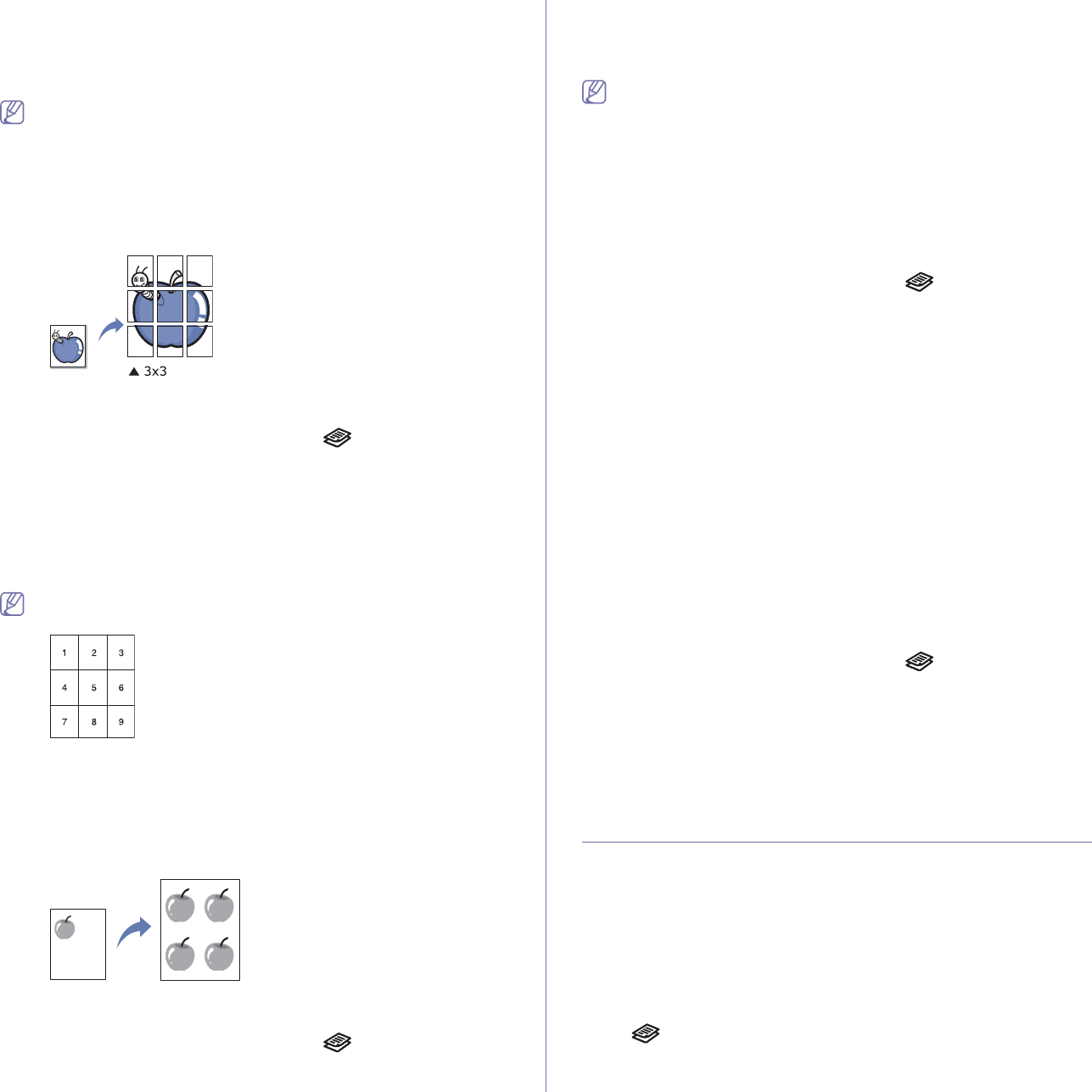
Copying_ 3
2. Press the left/right arrow until Copy Feature appears and press OK.
3. Pre
ss the left/right arrow until Layout appears and press OK.
4. Pre
ss the left/right arrow until 2-Up or 4-Up appears and press OK to
save the selection.
5. Press Stop/Clear to return to ready mode.
You cannot adjust the copy size using Reduce/Enlarge menu for
making a 2- or 4-up copy.
Poster copying
Your machine can print an image onto 9 sheets of paper (3x3). You can
paste the printed pages together to make one poster-sized document.
This copy feature is available only when you place originals on the scanner
glass.
1. Depending on the model, the operating procedure may differ.
•F
or CLX-3185 and CLX-3185N, press Menu on the control panel.
•F
or CLX-3185FN and CLX-3185FW, press (Copy) and Menu in
order on the control panel.
2. Pr
ess Menu on the control panel.
3. Pre
ss the left/right arrow until Copy Feature appears and press OK.
4. Pre
ss the left/right arrow until Layout appears and press OK.
5. Pre
ss the left/right arrow until Poster Copy appears, and press OK to
save the selection.
6. Pr
ess Stop/Clear to return to ready mode.
Your original is divided into 9 portions. Each portion is scanned and
printed one by one in the following order.
Clone copying
Your machine can print multiple images copies from the original document a
single page. The number of images is automatically determined by the
original image and paper size.
This copy feature is available only when you place originals on the scanner
glass.
1. Depending on the model, the operating procedure may differ.
•F
or CLX-3185 and CLX-3185N, press Menu on the control panel.
•F
or CLX-3185FN and CLX-3185FW, press (Copy) and Menu in
order on the control panel.
2. Pre
ss the left/right arrow until Copy Feature appears and press OK.
3. Press the left/right arrow until Layout appears and press OK.
4. Pres
s the left/right arrow until Clone Copy appears and press OK to
save the selection.
5. Press Stop/Clear to return to ready mode.
You cannot adjust the copy size using Reduce/Enlarge menu while
making a clone copy.
Erasing background images
You can set the machine to print an image without its background. This
copy feature removes the background color and can be helpful when
copying an original containing color in the background such as a newspaper
or a catalog.
1. D
epending on the model, the operating procedure may differ.
•Fo
r CLX-3185 and CLX-3185N, press Menu on the control panel.
•Fo
r CLX-3185FN and CLX-3185FW, press (Copy) and Menu in
order on the control panel.
2. Pres
s the left/right arrow until Copy Feature appears and press OK.
3. Pres
s the left/right arrow until Adjust Bkgd. appears and press OK.
4. Pre
ss the left/right arrow until the background option you want appears.
•Off:
Does not use this feature.
•Auto:
Optimizes the background.
•Enh
ance Lev. 1 - 2: The higher the number is, the more vivid the
background is.
•Eras
e Lev. 1 - 4: The higher the number is, the lighter the background
is.
5. Press OK to save the selection.
6. Pres
s Stop/Clear to return to ready mode.
Gray enhance copying
When you copy the original in black and white, use this feature for the better
quality of copy-out-put. This feature is only for the copy in black and white.
1. D
epending on the model, the operating procedure may differ.
•Fo
r CLX-3185 and CLX-3185N, press Menu on the control panel.
•Fo
r CLX-3185FN and CLX-3185FW, press (Copy) and Menu in
order on the control panel.
2. Pres
s the left/right arrow until Copy Feature appears and press OK.
3. Pres
s the left/right arrow until Gray Enhance appears and press OK.
4. Pres
s the left/right arrow to select On or Off.
5. Pres
s OK to save the selection.
6. Pres
s Stop/Clear to return to ready mode.
Deciding the form of copy output
You can set the machine to sort the copy job. For example, if you make 2
copies of a 3 page original, one complete 3 page document will print
followed by a second complete document.
1. D
epending on the model, the operating procedure may differ.
•Fo
r CLX-3185 and CLX-3185N, place a single original document facing
down on the scanner glass and press Menu on the control panel.
•For CLX-3185FN and CLX-3185FW, place original documents facing
up in the document feeder, or you can use the scanner glass with a
single document facing down and close the scanner lid. Press
(Copy) and Menu in orde
r on the control panel.
2. Pres
s the left/right arrow until Copy Setup appears and press OK.
3. Pres
s the left/right arrow until Change Default appears and press OK.