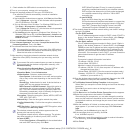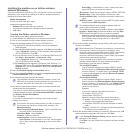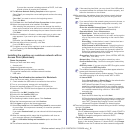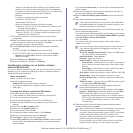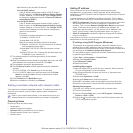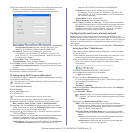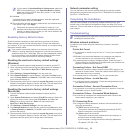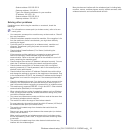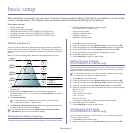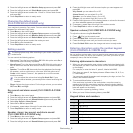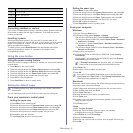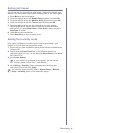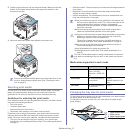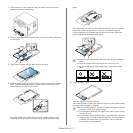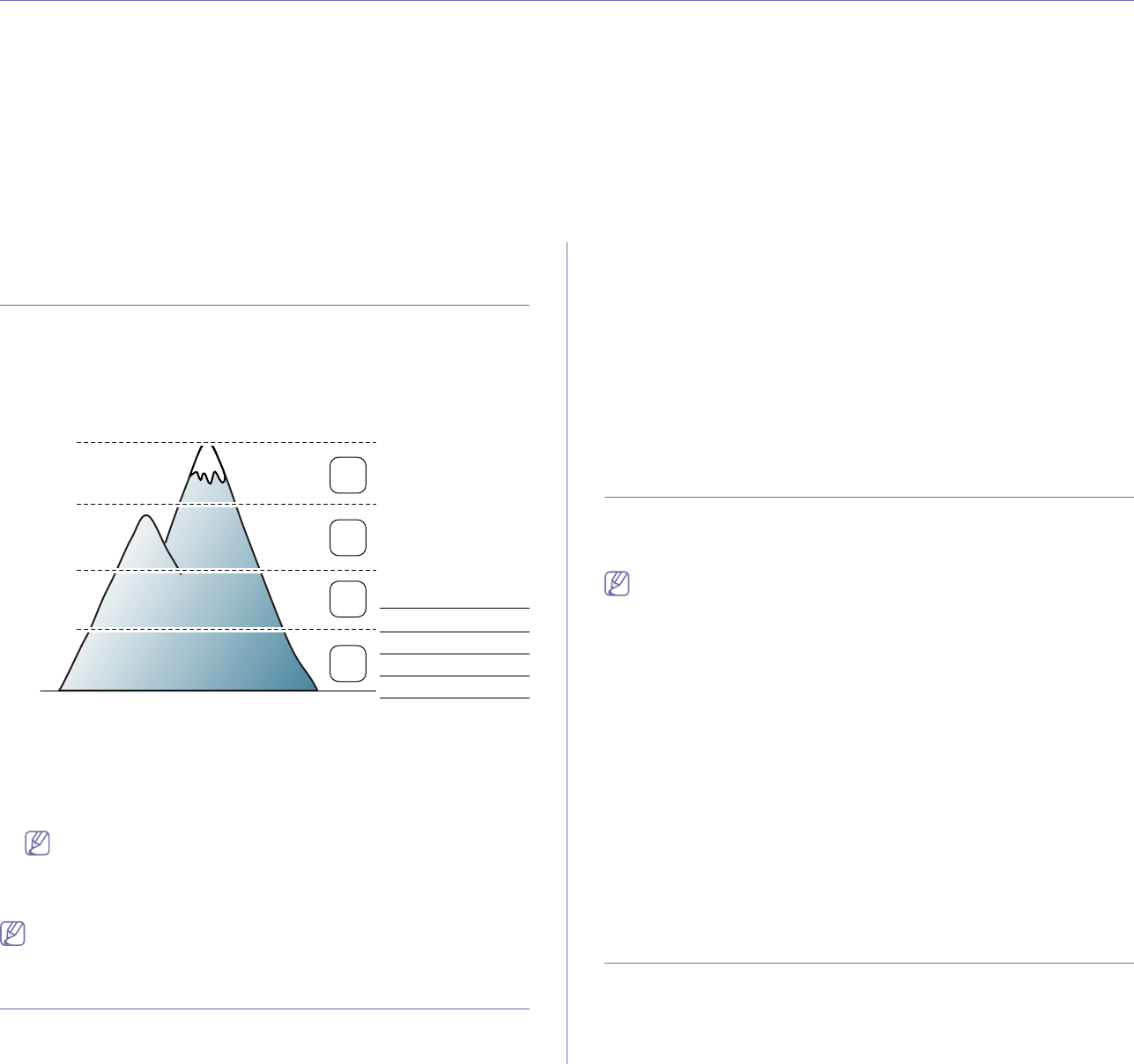
Basic setup_ 1
1.basic setup
After installation is complete, you may want to set the machine’s default settings. Refer to the next section if you would like
to set or change values. This chapter gives you step-by-step instructions for setting up the machine.
This chapter includes:
• Altitude adjustment
• Changing the display language
• Setting the date and time (CLX-3185FN/CLX-3185FW only)
• Changing the clock mode (CLX-3185FN/CLX-3185FW only)
• Changing the default mode (CLX-3185FN/CLX-3185FW only)
• Setting sounds
• Entering characters using the number keypad
(CLX-3185FN/CLX-3185FW only)
• Using the save modes
• Setting the default paper
• Setting job timeout
• Setting the humidity mode
Altitude adjustment
The print quality is affected by atmospheric pressure, which is determined
by the height of the machine above sea level. The following information will
guide you on how to set your machine to the best print quality or best quality
of print.
Before you set the altitude value, determine the altitude where you are.
1. Ensure tha
t you have installed the printer driver with the provided Printer
Software CD.
2. Doub
le-click the Smart Panel icon on the Windows task bar (or
Notification Area in Linux). You can also click Smart Panel on the status
bar in Mac OS X.
3. Click Printer Setting.
If your machine is connected to the network, you can set the
altitude via SyncThru™ Web Service.
4. Click Setting > Altitude Adjustment. Select the appropriate value from
the drop-down list, and then click Apply.
You can also set the altitude in System Setup > Machine Setup >
Altitude Adj. option on the machine’s display.
Changing the display language
To change the language that appears on the display, follow the steps below.
1. Press Menu on the control panel.
2. Pres
s the left/right arrow until System Setup appears and press OK.
3. Pres
s the left/right arrow until Machine Setup appears and press OK.
4. Pres
s the left/right arrow until Language appears and press OK.
5. Pre
ss the left/right arrow to display the language you want.
6. Pres
s OK to save the selection.
7. Pres
s Stop/Clear to return to ready mode.
Setting the date and time
(CLX-3185FN/CLX-3185FW only)
When you set the time and date, they are used in delay fax and delay print.
They are printed on reports. If, however, they are not correct, you need to
change it for the correct time being.
If the machine’s power is cut off, you need to reset the correct time
and date once the power has been restored.
1. Press Menu on the control panel.
2. Pres
s the left/right arrow until System Setup appears and press OK.
3. Pres
s the left/right arrow until Machine Setup appears and press OK.
4. Pres
s the left/right arrow until Date & Time appears and press OK.
5. En
ter the correct time and date using left/right arrow or numeric keypad.
Month = 01 to 12
Day = 01 to 31
Year = requires four digits
Hour = 01 to 12
Minute = 00 to 59
You can also select AM or PM by using the number keypad.
6. Pres
s OK to save the selection.
7. Pres
s Stop/Clear to return to ready mode.
Changing the clock mode
(CLX-3185FN/CLX-3185FW only)
You can set your machine to print out the time on your fax using either a
12-hour or 24-hour format.
1. Pres
s Menu on the control panel.
2. Pres
s the left/right arrow until System Setup appears and press OK.
1 High 3
2 High 2
3 High 1
4 Normal
0
4,000 m
(13,123 ft)
3,000 m
(9,842 ft)
2,000 m
(6,561 ft)
1,000 m
(3,280 ft)
4
3
2
1