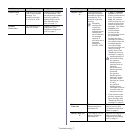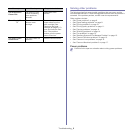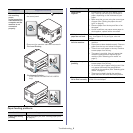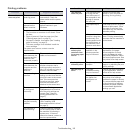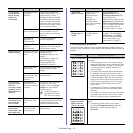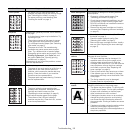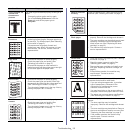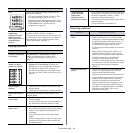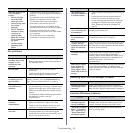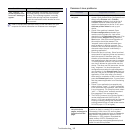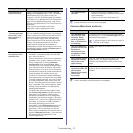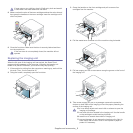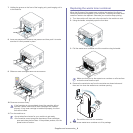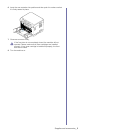Troubleshooting_ 15
Fax problems
Samsung Scan and Fax Manager Problem
Common Windows problems
Message appears on
your computer
screen:
• D
evice can’t be
set to the H/W
mode you want.
• Por
t is being used
by another
program.
• Po
rt is Disabled.
• Sc
anner is busy
receiving or
printing data.
When the current
job is completed,
try again.
• In
valid handle.
• Sc
anning has
failed.
• There may be a copying or printing job in
progress. Try your job again when that job is
finished.
• Th
e selected port is currently being used.
Restart your computer and try again.
• T
he machine cable may be improperly
connected or the power may be off.
• T
he scanner driver is not installed or the
operating environment is not set up properly.
• Ensure that the machine is properly
connected and the power is on, then restart
your computer.
• T
he USB cable may be improperly
connected or the power may be off.
condition suggested solutions
The machine is not
working, there is no
display, or the
buttons are not
working.
• Unplug the power cord and plug it in again.
• En
sure that there is power being supplied to
the electrical outlet.
No dial tone. • Check th
at the phone line is properly
connected.
• Check th
at the phone socket on the wall is
working by plugging in another phone.
The numbers stored
in memory do not
dial cor
rectly.
Make sure that the numbers are stored in
memory correctly. Print an Address Book list
(See "Setting up Address Book" on page 6).
The original does
not feed into the
machine.
• Ma
ke sure that the paper is not wrinkled and
you are inserting it in correctly. Check that the
original is the right size, not too thick or thin.
• Ma
ke sure that the document feeder is firmly
closed.
• The document feeder rubber pad may need to
be replaced. Contact a service
representative.
Faxes are not
rec
eived
automatically.
• The
receiving mode should be set to fax.
• Ma
ke sure that there is paper in the tray.
• Check to
see if the display shows any error
message. If it does, clear the problem.
The machine does
no
t send.
• Make sure that the original is loaded in the
document feeder or on the scanner glass.
• Check the fax machine you are sending to, to
see if it can receive your fax.
Condition Suggested solutions
The incoming fax
has blank spaces or
is of poor-quality.
• The fax machine sending you the fax may be
faulty.
• A noi
sy phone line can cause line errors.
• Check your mac
hine by making a copy.
• A
toner cartridge has reached its estimated
cartridge life. Replace the toner cartridge
(See "Replacing the toner cartridge" on
page 2).
Some of the words
on an incoming fax
are stretched.
The fax machine sending the fax had a
temporary document jam.
There are lines on
the originals you
sent.
Check your scan unit for marks and clean it (See
"Cleaning the scan unit" on page 3).
The machine dials a
number, but the
connection with the
other fax machine
fails.
The other fax machine may be turned off, out of
paper, or cannot answer incoming calls. Speak
with the other machine operator and ask her/him
to solve out the problem.
Faxes do not store in
memory.
There may not be enough memory space to
store the fax. If the display indicating the
memory status shows, delete any faxes you no
longer need from the memory, and then try to
store the fax again. Call a service
representative.
Blank areas appear
at the bottom of
each page or on
other pages, with a
small strip of text at
the top
You may have chosen the wrong paper settings
in the user option setting. For details about
paper settings, see "Setting the paper size and
type" on page 6.
Condition suggested solution
Samsung Scan and
Fax Manager does
not work.
Check your system requirements. Samsung
Scan and Fax Manager works in Windows and
Mac OS (See "System requirements" on page 2).
Condition Suggested solutions
“File in Use”
message appears
during installation.
Exit all software applications. Remove all
software from the printer’s startup group, then
restart Windows. Reinstall the printer driver.
“General Protection
Fault”, “Exception
OE”, “Spool 32” or
“Illegal Operation”
messages appear.
Close all other applications, reboot Windows
and try printing again.
condition suggested solutions