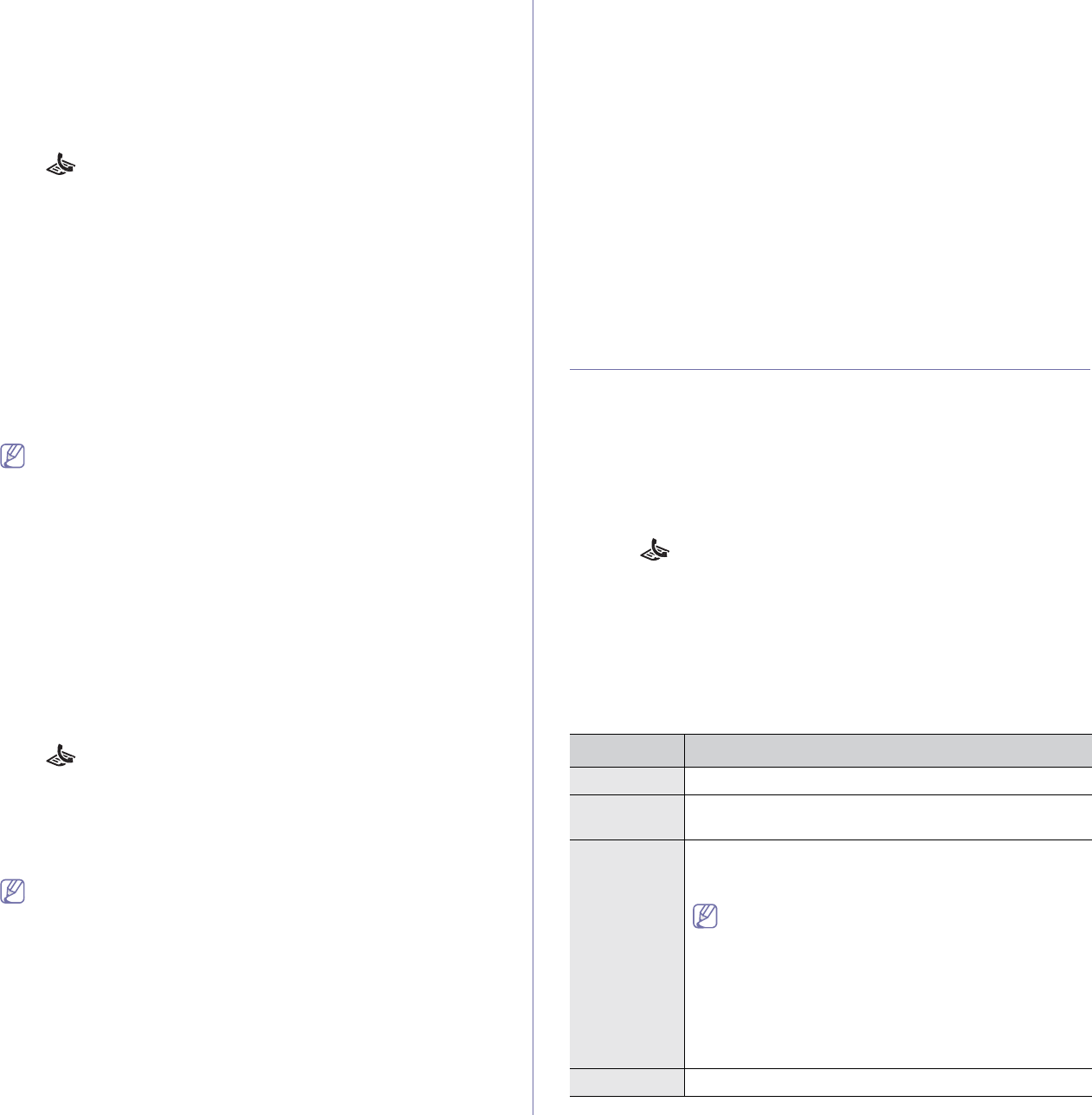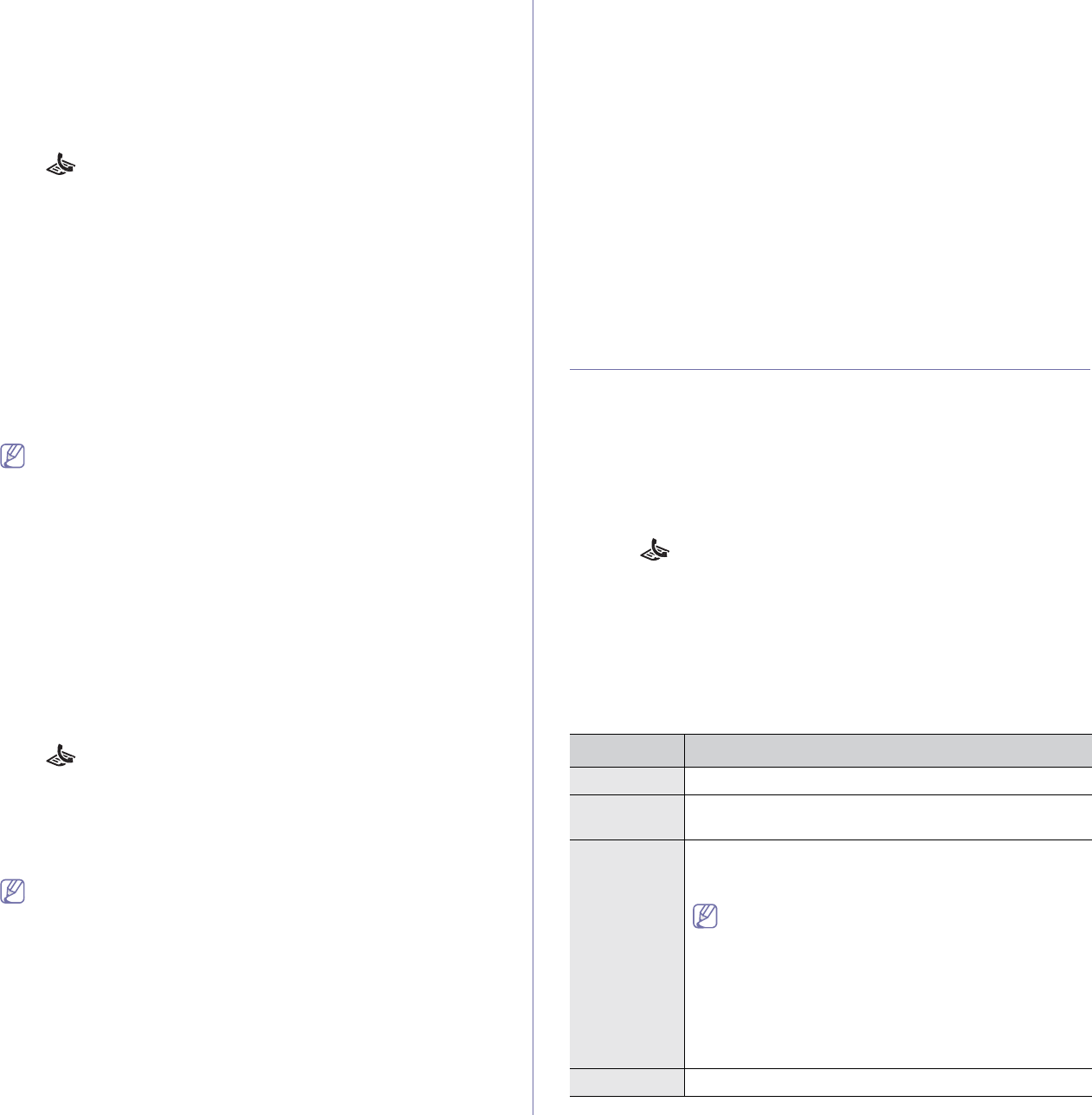
Faxing (CLX-3185FN/CLX-3185FW only)_ 5
answered as a fax call, and all other ringing patterns will be forwarded to the
extension telephone or answering machine plugged into the EXT socket.
You can easily suspend or change DRPD at any time.
Before using the DRPD option, Distinctive Ring service must be installed on
yo
ur telephone line by the telephone company. To set up DRPD, you will
need another telephone line at your location, or someone available to dial
your fax number from outside.
To set up the DRPD mode
1. Pr
ess (Fax) on the control panel.
2. Pr
ess Menu on the control panel.
3. Pre
ss the left/right arrow until Fax Setup appears and press OK.
4. Pre
ss the left/right arrow until Receiving appears and press OK.
5. Pre
ss the left/right arrow until Receive Mode appears and press OK.
6. Pre
ss the left/right arrow until DRPD appears and press OK.
Waiting Ring app
ears on the display.
7. Call
your fax number from another telephone. It is not necessary to
place the call from a fax machine.
8. Whe
n your machine begins to ring, do not answer the call. The machine
requires several rings to learn the pattern.
When the machine completes l
earning, the display shows Completed
DRPD Setup. If the DRPD setup fails, Error DRPD Ring appears.
Press OK when DRPD appears and start over from step 6.
•DRPD must be set up again if you re-assign your fax number, or
connect the machine to another telephone line.
•Afte
r DRPD has been set up, call your fax number again to verify
that the machine answers with a fax tone. Then have a call
placed to a different number assigned to that same line to be
sure the call is forwarded to the extension telephone or
answering machine plugged into the EXT socket.
Receiving in secure receiving mode
You may need to prevent your received faxes from being accessed by
unauthorized people. You can turn on secure receiving mode to restrict
printing of received faxes when the machine is unattended. In secure
receiving mode, all incoming faxes go into memory. When the mode is
deactivated, any stored faxes are printed.
Activating secure receiving mode
1. Press (Fax) on the control panel.
2. Pr
ess Menu on the control panel.
3. Pre
ss the left/right arrow until Fax Feature appears and press OK.
4. Pre
ss the left/right arrow until Secure Receive appears and press OK.
5. Pre
ss the left/right arrow until On appears and press OK.
6. Enter a
four-digit password you want to use and press OK.
You can activate secure receiving mode without setting a
password, but cannot protect your faxes.
7. Re-enter the password to confirm it and press OK.
8. Pr
ess Stop/Clear to return to ready mode.
When a fax is received in secure receivin
g mode, your machine stores it in
memory and shows Secure Receive to let you know that there is a fax
received.
Printing received faxes
1.Access the Secure Receive menu by following steps 1 through 4 in
“Activating secure receiving mode.”
2.Pre
ss the left/right arrow until Print appears and press OK.
3.Enter the four-digit password and press OK.
The machine prints all of the faxes stored in memory.
Deactivating secure receiving mode
1.Access the Secure Receive menu by following steps 1 through 4 in
“Activating secure receiving mode.”
2.Press the left/
right arrow until Off appears and press OK.
3.En
ter the four-digit password and press OK.
The mode is deactivated and the machine prints all faxes stored in
m
emory.
4.Press Stop
/Clear to return to ready mode.
Receiving faxes in memory
Since your machine is a multi-tasking device, it can receive faxes while you
are making copies or printing. If you receive a fax while you are copying or
printing, your machine stores incoming faxes in its memory. Then, as soon
as you finish copying or printing, the machine automatically prints the fax.
Adjusting the document settings
Before starting a fax, change the following settings according to your
original’s status to get the best quality.
Resolution
The default document settings produces good results when using typical
text-based originals. However, if you send originals that are of poor quality,
or contain photographs, you can adjust the resolution to produce a higher
quality fax.
1. Pres
s (Fax) on the control panel.
2. Press Menu on the control panel.
3. Pres
s the left/right arrow until Fax Feature appears and press OK.
4. Pres
s the left/right arrow until Resolution appears and press OK.
5. Pre
ss the left/right arrow until the option you want appears and press
OK.
6. Press Stop/Clear to return to ready mode.
Recommended resolution settings for different origi
nal document types are
described in the table below.
mode recommended for
Standard Originals with normal sized characters
Fine Originals containing small characters or thin lines or
originals printed using a dot-matrix printer
Super Fine Originals containing extremely fine detail. Super Fine
mode is enabled only if the machine with which you are
communicating also supports the Super Fine resolution.
•For memory transmission, Super Fine mode is
not available. The resolution setting is
automatically changed to Fine.
•When your machine is set to Super Fine
resolution and the fax machine with which you
are communicating does not support Super
Fine resolution, the machine transmits using
the highest resolution mode supported by the
other fax machine.
Photo Fax Originals containing shades of gray or photographs