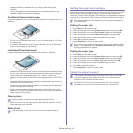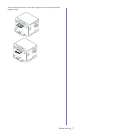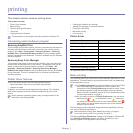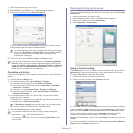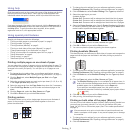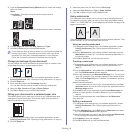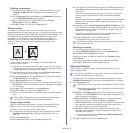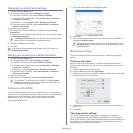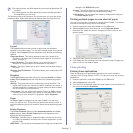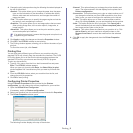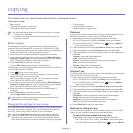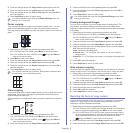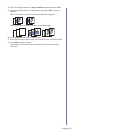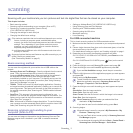Printing_ 6
Changing the default print settings
1. Click the Windows Start menu.
2. For Wi
ndows Server 2000, select Settings > Printers.
•F
or Windows XP/Server 2003, select Printer and Faxes.
•F
or Windows Server 2008/Vista, select Control Panel > Hardware
and Sound > Printers.
•For Windows 7, select Control Panel > Devices and Printers.
•F
or Windows Server 2008 R2, select Control Panel > Hardware >
Devices and Printers.
3. Righ
t-click your machine.
4. For
Windows XP/Server 2003/Server 2008/Vista, press Printing
Preferences.
For Windows 7 or Windows Server 2008 R2, from context menus, select
th
e Printing preferences.
If Printing preferences item has a ► mark, you can select other
printer drivers connected with the selected printer.
5. Change the settings on each tab.
6. Click OK.
If you want to change the settings for each print job, change it in
Printing Preferences.
Setting your machine as a default machine
1. Click the Windows Start menu.
2. For Wi
ndows Server 2000, select Settings > Printers.
•F
or Windows XP/Server 2003, select Printer and Faxes.
•F
or Windows Server 2008/Vista, select Control Panel > Hardware
and Sound > Printers.
•For Windows
7, select Control Panel > Devices and Printers.
•F
or Windows Server 2008 R2, select Control Panel > Hardware >
Devices and Printers.
3. Select y
our machine.
4. Righ
t-click your machine and select Set as Default Printer.
For Windows 7 or Windows Server 2008 R2, if Set as default
printer item has a ► mark, you can select other printer drivers
connected with the selected printer.
Printing to a file (PRN)
You will sometimes need to save the print data as a file. You can print the
document to a file instead of routing it directly to a printer. The document is
saved with the printer formatting, such as font selection and color
specifications, in a .prn file that can be printed on another printer.
To save a print job as a file:
1. C
heck the Print to file box at the Print window.
2. Click Print.
3. T
ype in the destination path and the file name, and then click OK. For
example c:\Temp\file name.
If you type in only the file name, the file is automatically saved in
My Documents. The saved folder may differ depending on your
operating system.
Macintosh printing
This section explains how to print a document in a Macintosh operating
system.
Printing a document
When you print with a Macintosh, you need to check the printer driver
setting in each application you use. Follow the steps below to print from a
Macintosh.
1. Op
en the document you want to print.
2. Open the Fil
e menu and click Page Setup.
3. C
hoose your paper size, orientation, scaling or other options, and make
sure that your machine is selected.
4. Choose the number of copies you want and indicate which pages you
want to print.
5. Click Print.
Changing printer settings
You can use advanced printing features provided by your machine.
Open an application and select Pr
int from the File menu. The machine
name, which appears in the printer properties pane may differ depending on
the machine in use. Except for the name, the composition of the printer
properties pane is similar to the following.