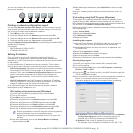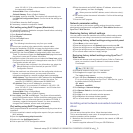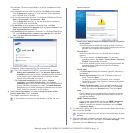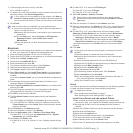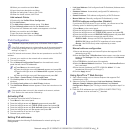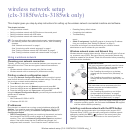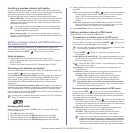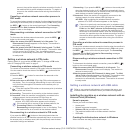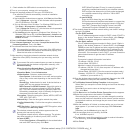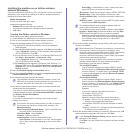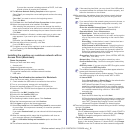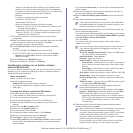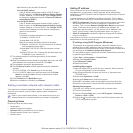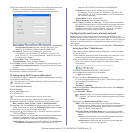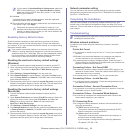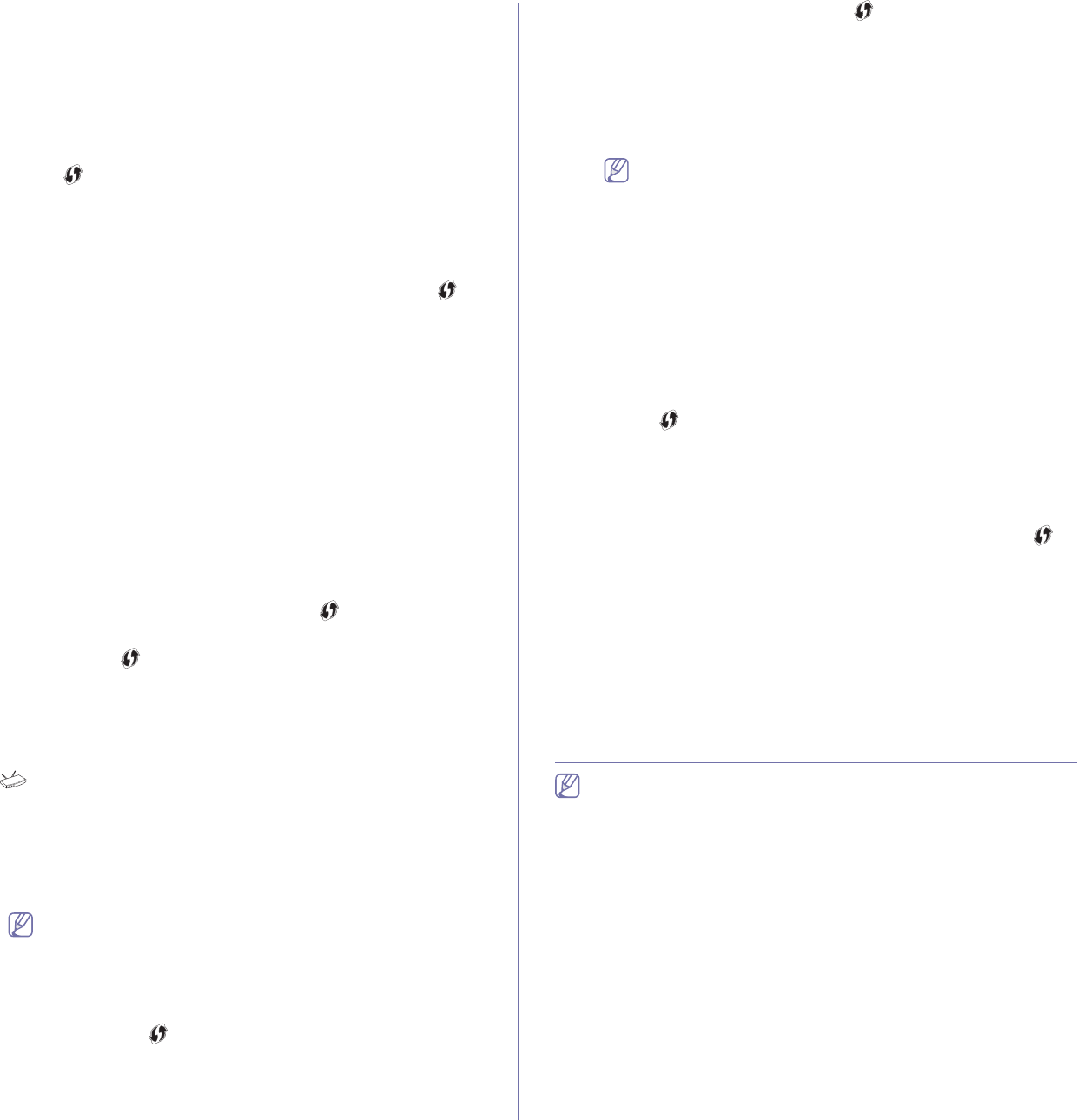
Wireless network setup (CLX-3185FW/CLX-3185WK only)_ 3
connect, the machine stops the wireless connection function if
the machine fails to get the wireless connection. Try again to
connect to the wireless network after solving the connection
problem.
Canceling a wireless network connection process in
PBC mode
To cancel the wireless network connection function when the machine is
connecting to the access point (or wireless router) in PBC mode, press
the WPS ( ) button on the control panel again. The Co
nnecting
Canceled a
nd the Wait 2 minutes for Reconnecting messages
appear in order on the display.
Disconnecting a wireless network connection in PBC
mode
To disconnect the wireless network connection, press the WPS ( )
button on the control panel again.
•Wh
en the access point (Wi-Fi Network) is in idle mode: The
Disconnected message appears on the display. The machine is
returned to ready mode.
•W
hen the access point (Wi-Fi Network) is being used: The Wait
Job to Finish message appears on the display. The machine waits
until the current job is finished. Then, the wireless network
connection is automatically disconnected. The machine is returned
to ready mode.
Setting a wireless network in PIN mode
Factory default in your machine is PBC mode. To change to PIN mode,
refer to "Changing WPS mode" on page 2.
Connecting a wireless network in PIN mode
To connect to the wireless network in PIN mode, follow the steps below.
You also need to check the status of the WPS ( ) button and the
wireless LED.
1.Pre
ss the WPS ( ) button for more than four seconds on the
control panel.
2.Enter xxxx-xxxx on AP:02:00: Eight-digit PIN number appears on
the displ
ay. Then, the machine starts waiting for up to two minutes
until you enter the supplied PIN number on the access point (or
wireless router).
3. : Enter the supplied PIN number on the access point (or wireless
router) within
two minutes.
4.Connecting: The machine is connecting to the wireless network.
5.Connected: When the machine is successfully connected to the
wirel
ess network, the blue wireless LED light stays on.
•AP SSID: After completing the wireless network connection
pro
cess, AP’s SSID information appears on the display.
If the machine fails to connect to the wireless network, the
Connecting Failed and the Wait 2 minutes for
Reconnecting messages appear in turn on the display. Then,
the machine tries to re-connect to the wireless network.
Re-connecting to a wireless network in PIN mode
If you press the WPS ( ) button on the control panel when the
wireless function is off, the machine automatical
ly tries to re-connect to
the access point (or wireless router) with the previously used wireless
connection settings and address.
1.Connecting: If you press the WPS ( ) button on the control panel
when the wireless function is off, the machine automatically tries to
re-conne
ct to the access point (or wireless router) with the previously
used wireless connection settings and address.
2.Connected: When the machine is successfully connected to the
wirele
ss network, the blue wireless LED light stays on.
•AP SSID: After completing the wireless network connection
proce
ss, AP’s SSID information appears on the display.
If there is no previously used access point (or wireless router),
or the network settings have been changed, the Connecting
Failed and the Wait 2 minutes for Reconnecting messages
appear in turn on the display, and then the machine tries to
re-connect to the wireless network. After the second attempt to
connect, the machine stops the wireless connection function if
the machine fails to get the wireless connection. Try again to
connect to the wireless network after solving the connection
problem.
Canceling a wireless network connection process in
PIN mode
To cancel the wireless network connection function when the machine is
connecting to the access point (or wireless router) in PIN mode, press
the WPS ( ) button on the control panel again. The Connecting
Canceled an
d the Wait 2 minutes for Reconnecting messages
appear in order on the display.
Disconnecting a wireless network connection in PIN
mode
To disconnect the wireless network connection, press the WPS ( )
button on the control panel again.
•When the access point (Wi-Fi Network) is in idle mode: The
Disconnected message appears on the display. The machine is
returned to ready mode.
•Wh
en the access point (Wi-Fi Network) is being used: The Wait
Job to Finish message appears on the display. The machine waits
until the current job is finished. Then, the wireless network
connection is automatically disconnected. The machine is returned
to ready mode.
Setting a wireless network with USB cable
Refer to your network administrator or the person that set up your
wireless network for information about your network configuration.
Installing the machine on a wireless network with an
Access Point (Windows)
Items to prepare
Ensure you have next items ready.
• Ac
cess point
• Network-conn
ected computer
• Software CD
that provided with your machine
• The
machine installed with a wireless network interface
• USB cable
Creating the infrastructure network in Windows
When the items are ready, follow below steps: