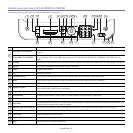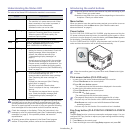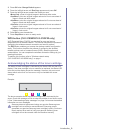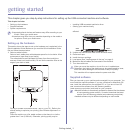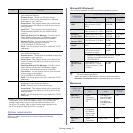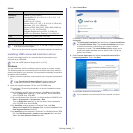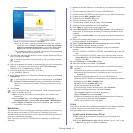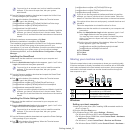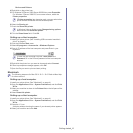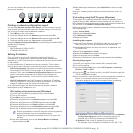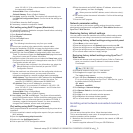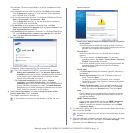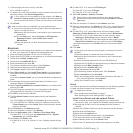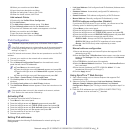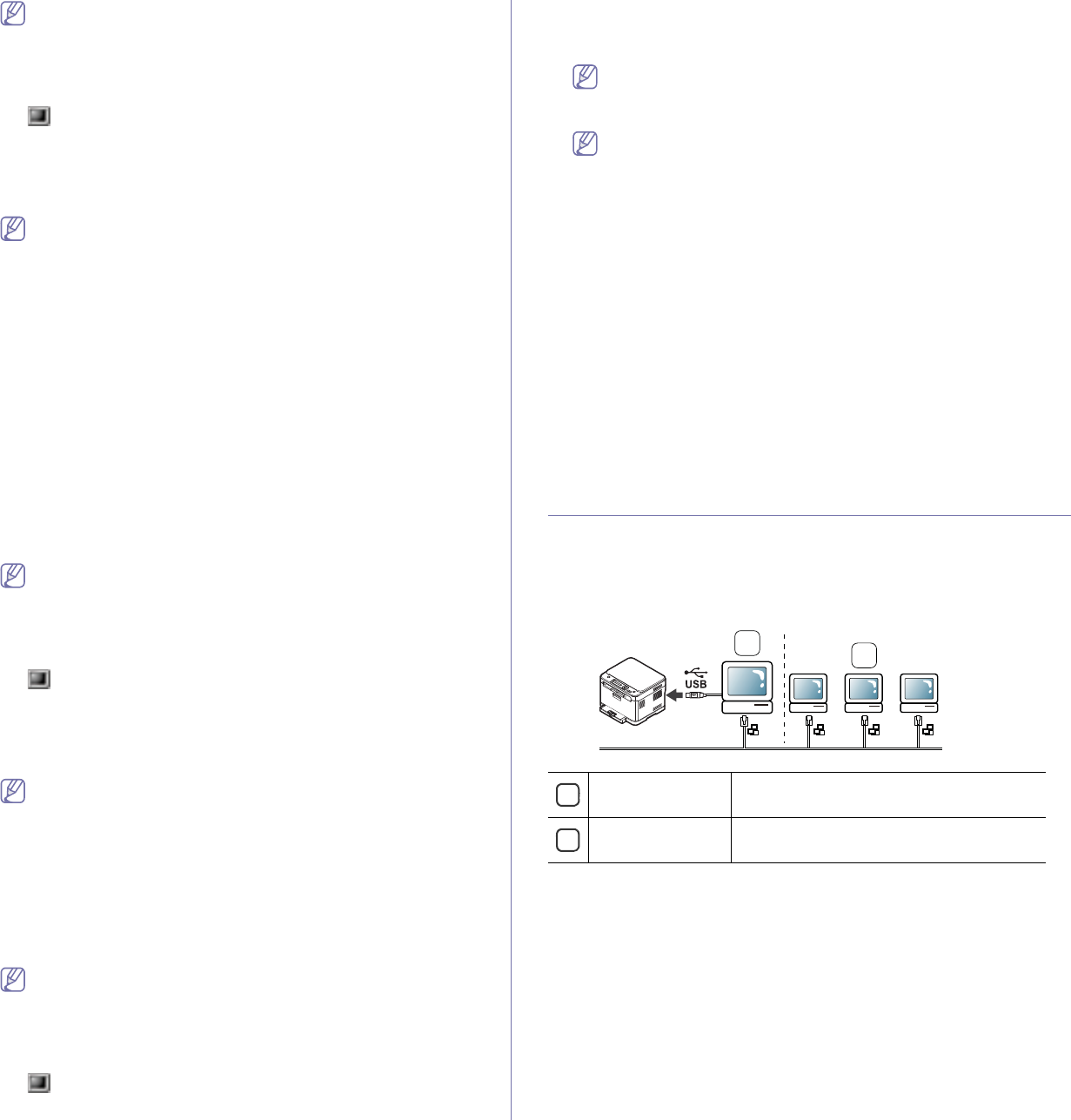
Getting started_ 5
You must log in as a super user (root) to install the machine
software. If you are not a super user, ask your system
administrator.
3.From th
e Samsung website, download and unpack the Unified Linux
Driver package to your computer.
4.Click at the bottom of the desktop. When the Terminal screen
appears, type in the following.
[root@localhost root]#tar zxf [FilePath]/U
nifiedLinuxDriver.tar.gz
[root@localhost root]#cd [Fi
lePath]/cdroot/Linux
[root@localhost Linu
x]#./install.sh
If you do not use the graphical interface and failed to install the
software, you have to use the driver in the text mode. Follow
the steps 3 to 4, and then follow the instructions on the terminal
screen.
5.When the welcome screen appears, click Next.
6.W
hen the installation is complete, click Finish.
The installation program added the Uni
fied Driver Configurator desktop
icon and the Unified Driver group to the system menu for your
convenience. If you have any difficulties, consult the on-screen help that
is available through your system menu or from the driver package
Windows applications, such as Unified Driver Configurator or Image
Manager.
Installing the SmartPanel
1.Make sure that the machine is connected to your computer and
powered on.
2.W
hen the Administrator Login window appears, type in “root” in the
Login field and enter the system password.
You must log in as a super user (root) to install the machine
software. If you are not a super user, ask your system
administrator.
3.From th
e Samsung website, download and unpack the Smart Panel
package to your computer.
4.Click at the bottom of the desktop. When the Terminal screen
appears, type in the following.
[root@localhost root]#tar zxf [Fil
ePath]/SmartPanel.tar.gz
[root@localhost root]#cd [FilePath]/cdroot/Linu
x/smartpanel
[root@localhost smartpanel]#./install.sh
If you do not use the graphical interface and failed to install the
software, you have to use the driver in the text mode. Follow
the steps 3 to 4 and then follow the instructions on the terminal
screen.
Installing the Printer Settings Utility
1.Make sure that the machine is connected to your computer and
powered on.
2.When the Administrator Login window appears, type in “root” in the
Login field and enter the system password.
You must log in as a super user (root) to install the machine
software. If you are not a super user, ask your system
administrator.
3.From the
Samsung website, download and unpack the Printer Settings
Utility package to your computer.
4.Click at the bottom of the desktop. When the Terminal screen
appears, type in the following.
[root@localhost root]#tar zx
f [FilePath]/PSU.tar.gz
[root@localhost root]#cd [FilePath]/cdroot/Linux/psu
[root@localhost psu]#./install.sh
If you do not use the graphical interface and failed to install the
software, you have to use the driver in the text mode. Follow the
steps 3 to 4 and then follow the instructions on the terminal screen.
If the printer driver does not work properly, uninstall the driver and
reinstall it.
Follow the steps below to uninstall the driver for Linux.
a)Ma
ke sure that the machine is connected to your computer and
powered on.
b)W
hen the Administrator Login window appears, type in “root”
in the Login field and enter the system password.
You must log in as a super user (root) to uninstall the printer
driver. If you are
not a super user, ask your system
administrator.
c)Cl
ick the icon at the bottom of the desktop. When the Terminal
screen appears, type in the following.
[root@localhost root]#cd /opt/Sa
msung/mfp/uninstall/
[root@localhost uninstall]#./uninstall.sh
d)Click Unin
stall.
e)Click Next.
f)Cli
ck Finish.
Sharing your machine locally
Follow the steps below to set up computers to share your machine locally.
If the host computer is directly conne
cted to the machine with a USB cable
and is also connected to the local network environment, client computers
connected to the local network can use the shared machine through the
host computer to print.
Windows
Setting up a host computer
1.Install your printer driver (See "Installing USB connected machine’s
driver" on page 3).
2.Click the Windows St
art menu.
3.F
or Windows Server 2000, select Settings > Printers.
•F
or Windows XP/Server 2003, select Printers and Faxes.
•F
or Windows Server 2008/Vista, select Control Panel > Hardware
and Sound > Printers.
•For Windows
7, select Control Panel > Devices and Printers.
•F
or Windows Server 2008 R2, select Control Panel > Hardware >
1
Host computer A computer, which is directly connected to
the machine by a USB cable.
2
Client computers Computers, which use the machine shared
through the host computer.
2
1