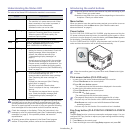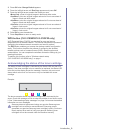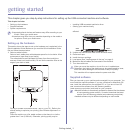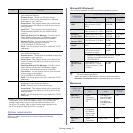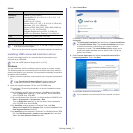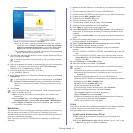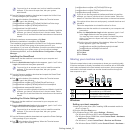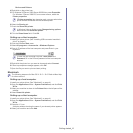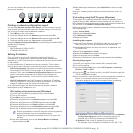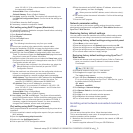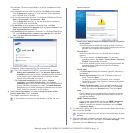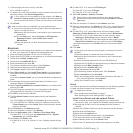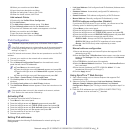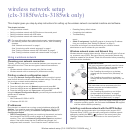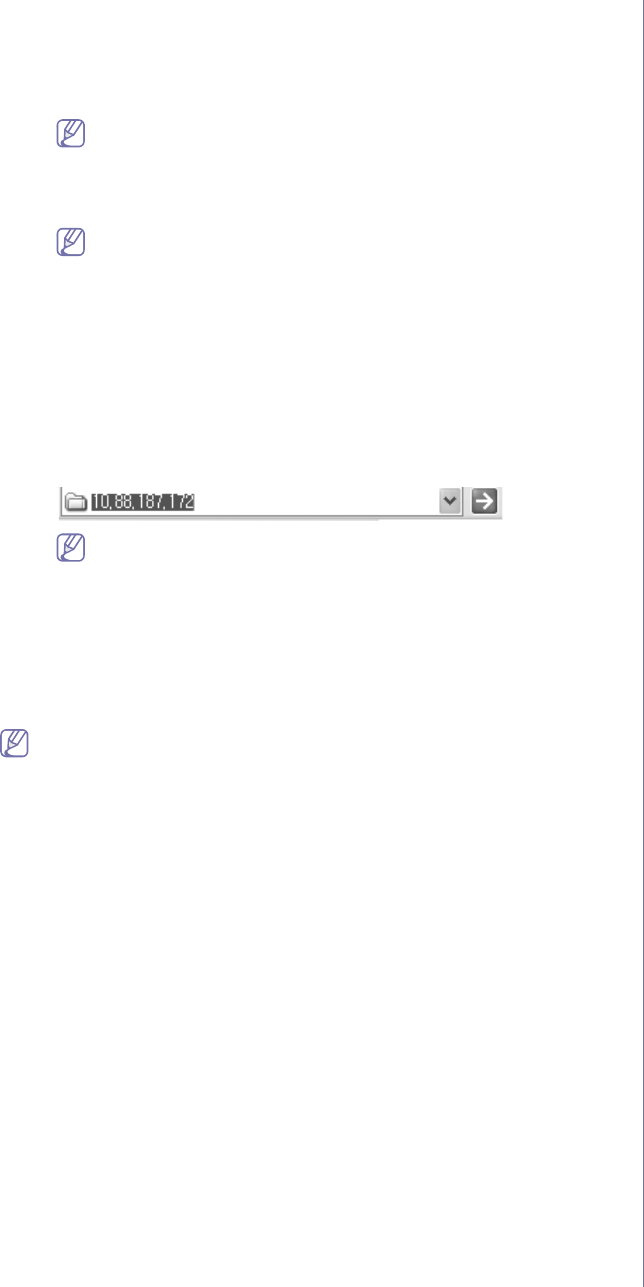
Getting started_ 6
Devices and Printers.
4.Righ
t-click on the printer icon.
5.For Wi
ndows XP/Server 2003/Server 2008/Vista, press Properties.
For Windows 7/Server 2008 R2, fro
m context menus, select the
Printer properties.
If Printer properties item has a ► mark, you can select other
printer drivers connected with the selected printer.
6.Select the Sharing tab.
7.Check th
e Share this printer.
In Windows Vista or higher, press Change sharing options
before check the Share this printer.
8.Fill in the Share Name field. Click OK.
Setting up a client computer
1.Install your printer driver (See "Installing USB connected machine’s
driver" on page 3).
2.Click th
e Windows Start menu.
3.Select All progr
ams > Accessories > Windows Explorer.
4.Ente
r in IP address of the host computer and press Enter in your
keyboard.
In case the host computer requires a User name and
Password, fill in User ID and password of the host computer
account.
5.Righ
t-click the printer icon you want to share and select Connect.
6.If a
set up complete message appears, click OK.
7.Ope
n the file you want to print and start printing.
Macintosh
The following steps are for Mac OS X 10.5 ~ 10.6. Refer to Mac Help
for other versions.
Setting up a host computer
1.Install your printer driver (See "Macintosh" on page 4).
2.Ope
n the Applications folder > System Preferences, and click Print
& Fax.
3.Select your mach
ine to share in the Printers list on the left pane of the
window.
4.Select Sh
are this printer.
Setting up a client computer
1.Install your printer driver (See "Macintosh" on page 4).
2.Ope
n the Applications folder > System Preferences, and click Print
& Fax.
3.Press the “+” icon.
A display window showing the name of your shared printer appears.
4.Select yo
ur machine and click Add.