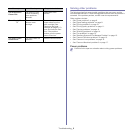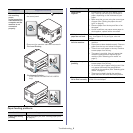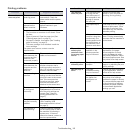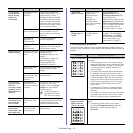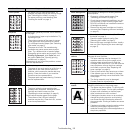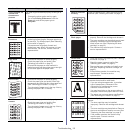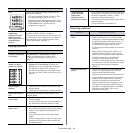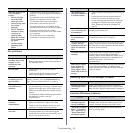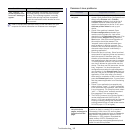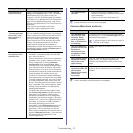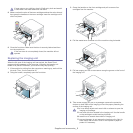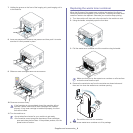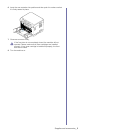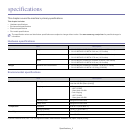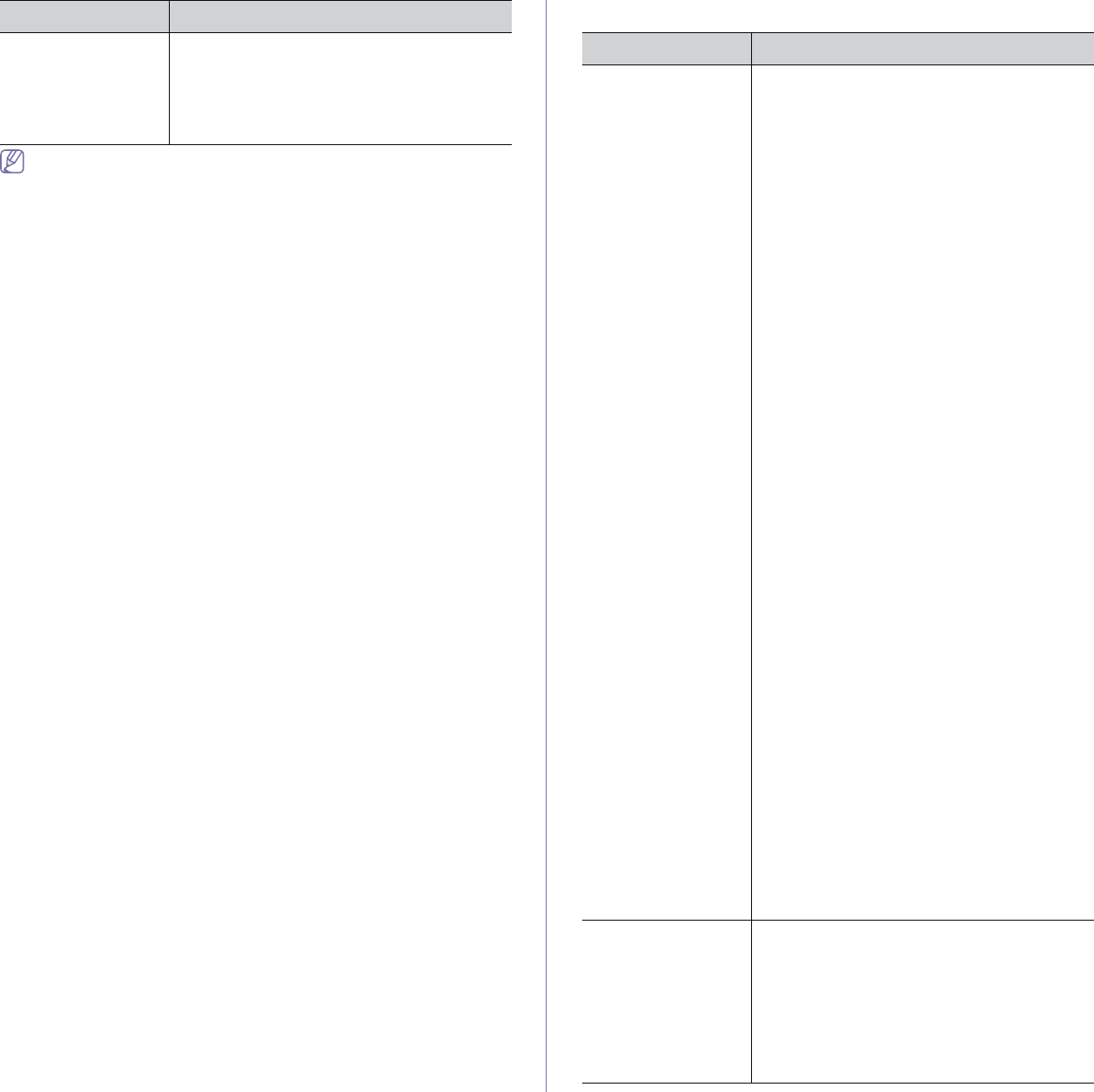
Troubleshooting_ 16
Refer to the Microsoft Windows User’s Guide that came with your
computer for further information on Windows error messages.
Common Linux problems
“Fail To Print”, “A
printer timeout error
occurred” messages
appear.
These messages may appear during printing.
Just keep waiting until the machine finishes
printing. If the message appears in standby
mode or after printing has been completed,
check the connection and/or whether an error
has occurred.
Condition Suggested solutions
condition Suggested solutions
The machine does
not print.
• Check if the printer driver is installed in your
system. Open Unified Driver Configurator and
switch to the Printers tab in Printers
configuration window to look at the list of
available machines. Make sure that your
machine is displayed on the list. If not, open
Add new printer wizard to set up your
device.
• Check if the machine is started. Open
Printers configuration and select your
machine on the printers list. Look at the
description in the Selected printer pane. If its
status contains Stopped string, press the
Start button. After that normal operation of
the machine should be restored. The
“stopped” status might be activated when
some problems in printing occurred. For
instance, this could be an attempt to print a
document when the port is claimed by a
scanning application.
• Ensure the port is not busy. Since functional
components of machine (printer and scanner)
share the same I/O interface (port), the
situation of simultaneous access of different
user applications to the same port is possible.
To avoid possible conflicts, only one of them
at a time is allowed to gain control over the
device. The other user will encounter “device
busy” response. You should open ports
configuration and select the port assigned to
your machine. In the Selected port pane you
can see if the port is occupied by some other
application. If this is the case, you should
either wait for completion of the current job or
press the Release port button, if you are sure
that the present application is not functioning
properly.
• Check if your application has special print
option such as “-oraw”. If “-oraw” is specified
in the command line parameter, then remove
it to print properly. For Gimp front-end, select
“print” -> “Setup printer” and edit command
line parameter in the command item.
• The CUPS (Common Unix Printing System)
version distributed with SuSE Linux 9.2
(cups-1.1.21) has a problem with ipp (Internet
Printing Protocol) printing.Use the socket
printing instead of ipp or install a later version
of CUPS (cups-1.1.22 or higher).
The machine does
not print whole
pages, and output is
printed on half the
page.
It is a known problem that occurs when a color
machine is used on version 8.51 or earlier of
Ghostscript, 64-bit Linux OS, and has been
reported to bugs.ghostscript.com as Ghostscript
Bug 688252.The problem is solved in AFPL
Ghostscript v. 8.52 or above. Download the
latest version of AFPL Ghostscript from
http://sourceforge.net/projects/ghostscript/ and
install it to solve this problem.