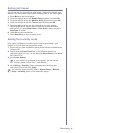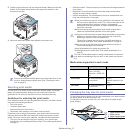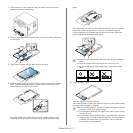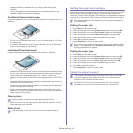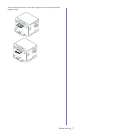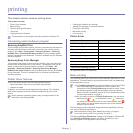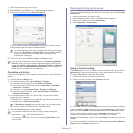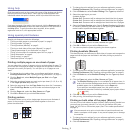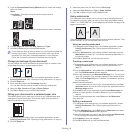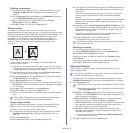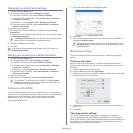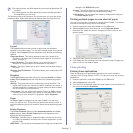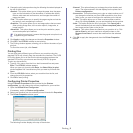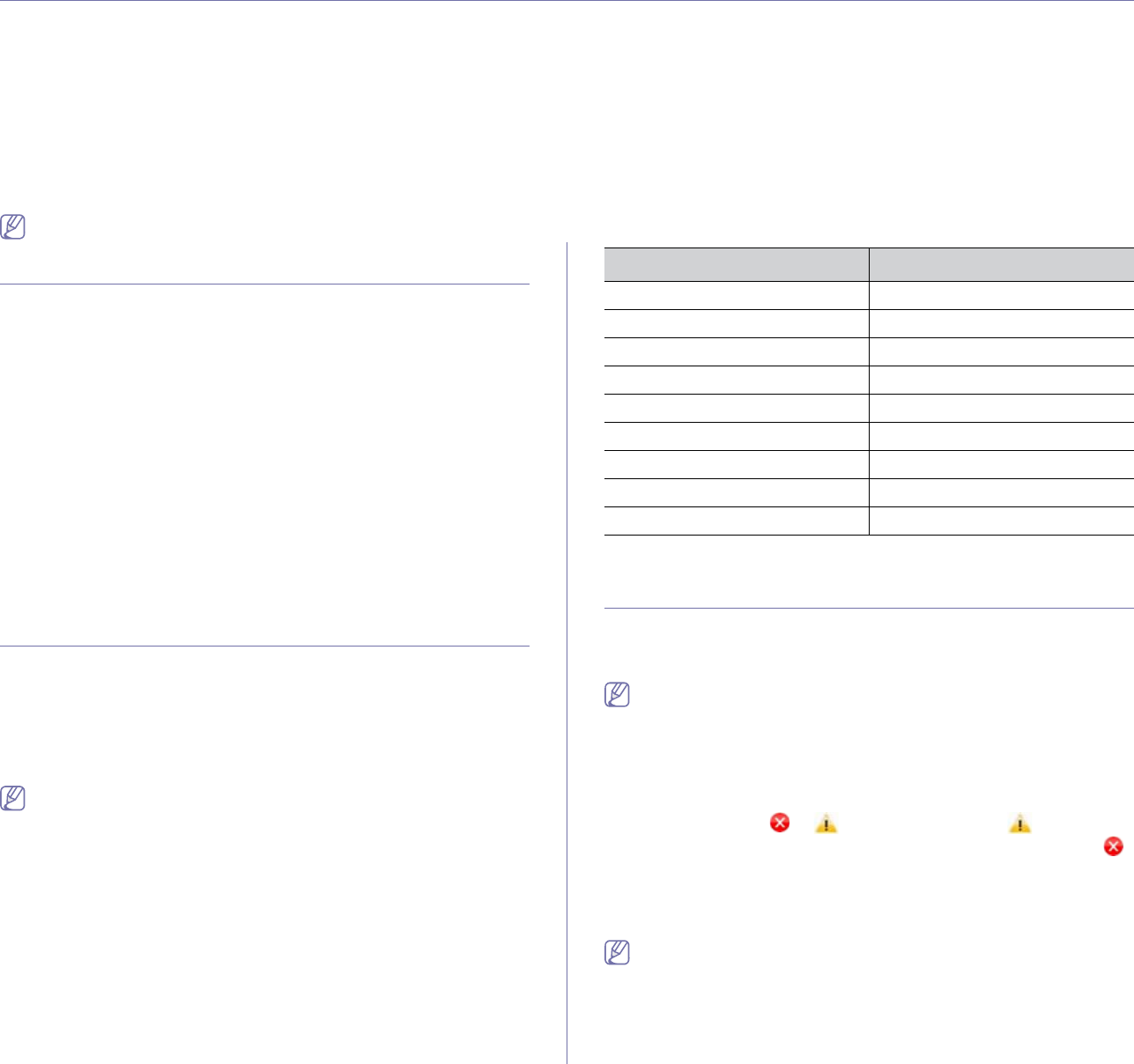
Printing_ 1
1.printing
This chapter explains common printing tasks.
This chapter includes:
• Printer driver features
• Basic printing
• Opening printing preferences
• Using help
• Using special print features
• Changing the default print settings
• Setting your machine as a default machine
• Printing to a file (PRN)
• Macintosh printing
• Linux printing
The procedures in this chapter are mainly based on Windows XP.
Introducing useful software program
Samsung AnyWeb Print
This tool helps you to screen-capture, preview, scrap and print the screen of
Windows Internet Explorer more easily, than when you use the ordinary
program. Click Start > All programs > Samsung Printers > Samsung
AnyWeb Print > Download the latest version to link the website where
the tool is available for the download. This tool is available only for Windows
operating systems.
Samsung Easy Color Manager
This program helps users to adjust color as they like. Users can adjust the
printout color as they see them on the monitor. The adjusted color can be
stored on the printer driver and applied to printouts. Click Start > All
programs > Samsung Printers > Samsung Easy Color Manager >
Download the latest version to link the website where the tool is available
for the download. This tool is available only for Windows and Macintosh
operating systems.
Printer driver features
Your printer drivers support the following standard features.
• Paper orie
ntation, size, source and media type selection
• Number of co
pies
In addition, you can use various special printing features. The following
tab
le shows a general overview of features supported by your printer
drivers.
Some models or operating systems may not support some of the
feature(s) in the following table.
Printer driver
(●: supported, Blank: not supported)
Basic printing
Your machine allows you to print from various Windows, Macintosh or Linux
applications. The exact steps for printing a document may vary depending
on the application you use.
•Your Printing Preferences window that appears in this User’s Guide
may differ depending on the machine in use. However, the
composition of the Printing Preferences window is similar. Check
the operating system(s) that are compatible with your machine.
Refer to the OS compatibility section of Printer Specifications (See
"System requirements" on page 2).
•Whe
n you select an option in Printing Preferences, you may see a
warning mark or . An exclamation mark ( ) means you
can select that certain option but it
is not recommended, and ( )
mark means you cannot select that option due to the machine’s
se
ttings or environment.
The following procedure describes the general steps required for printing
from
various Windows applications.
Macintosh basic printing (See "Macintosh printing" on page 6).
Linux basic printing (See "Linux printing" on page 7).
The following Printin
g Preferences window is for Notepad in Windows XP.
Your Printing Preferences window may differ, depending on your
operating system or the application you are using.
Feature Windows
Machine quality option ●
Booklet printing ●
Poster printing ●
Multiple pages per sheet ●
Fit to page printing ●
Reduce and enlarge printing ●
Watermark ●
Overlay ●
Double-sided printing (manual) ●