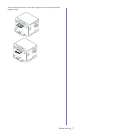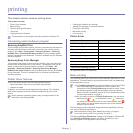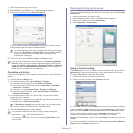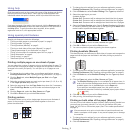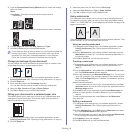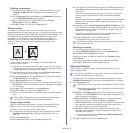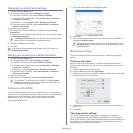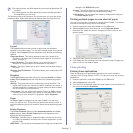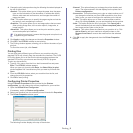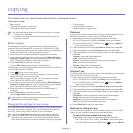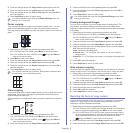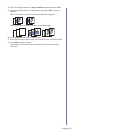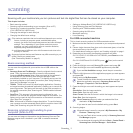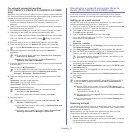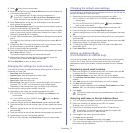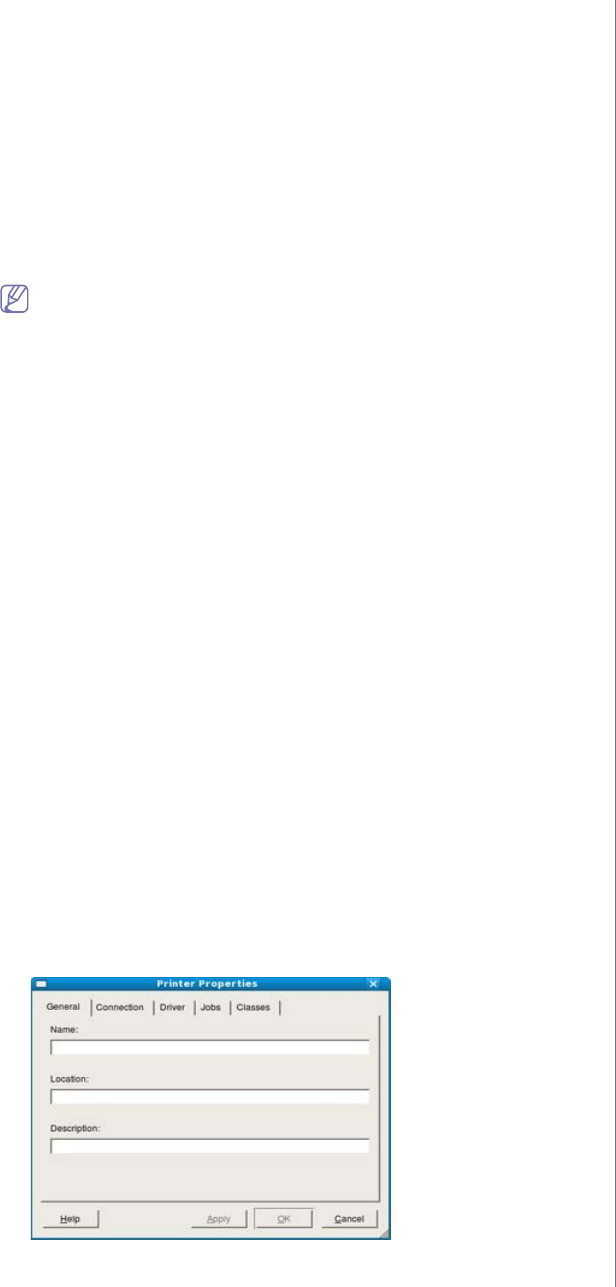
Printing_ 8
4. Change the print job properties using the following four tabs displayed at
the top of the window.
•General: This option allows you to change the paper size, the paper
type, and the orientation of the documents. It enables the duplex
feature, adds start and end banners, and changes the number of
pages per sheet.
•T
ext: This option allows you to specify the page margins and set the
text options, such as spacing or columns.
•Grap
hics: This option allows you to set image options that are used
when printing image files, such as color options, image size, or
image position.
•Ad
vanced: This option allows you to set the print resolution, paper,
source and special print features.
If an option is grayed out, it means that the grayed out option is not
supported by your machine.
5. Click Apply to apply the changes and close the Properties window.
6. Click OK in
the LPR GUI window to start printing.
7. The
Printing window appears, allowing you to monitor the status of your
print job.
To abort the current job, click Can
cel.
Printing files
You can print many different types of files on your machine using the
standard CUPS way, directly from the command line interface. The CUPS
LPR utility allows you to do that. But the drivers package replaces the
standard LPR tool by a much more user-friendly LPR GUI program.
To print any document file
1. Type
lpr <file_name> from the Linux shell command line and press
Enter. The LPR GUI window appears.
When you type only lpr and press Enter, the Select file(s) to print
window appears first.
Just select any files you want to print and click
Open.
2. From th
e LPR GUI window, select your machine from the list, and
change the print job properties.
3. Click OK to st
art printing.
Configuring Printer Properties
Using the Printer Properties window provided by the Printers
configuration, you can change the various properties for your machine.
1. Ope
n the Unified Driver Configurator.
If necessary, switch to Prin
ters configuration.
2. Select you
r machine from the available printers list and click Properties.
3. The
Printer Properties window opens.
The following five tabs display at the top of the window.
•Ge
neral: This option allows you to change the printer location and
name. The name entered in this tab displays on the printer list in
Printers configuration.
•Co
nnection: This option allows you to view or select another port. If
you change the machine port from USB to parallel or vice versa
while in use, you must re-configure the machine port in this tab.
•Driver
: This option allows you to view or select another machine
driver. By clicking Options, you can set the default device options.
•Jo
bs: This option shows the list of print jobs. Click Cancel job to
cancel the selected job and select the Show completed jobs check
box to see previous jobs on the job list.
•Class
es: This option shows the class that your machine is in. Click
Add to Class to add your machine to a specific class or click
Remove from Class to remove the machine from the selected
class.
4. Click OK to
apply the changes and close the Printer Properties
window.