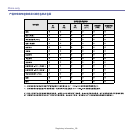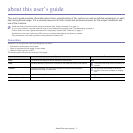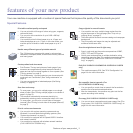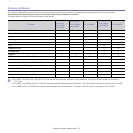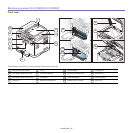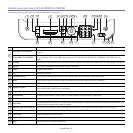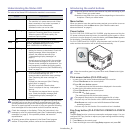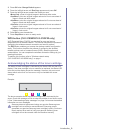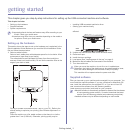Introduction_ 3
Control panel overview (CLX-3185/CLX-3185N/CLX-3185WK)
This control panel may differ from your machine depending on its model.
1
Power Allows you to turn the power on and off (See "Power button" on page 8).
2
Eco Copy
Reduces toner consumption and paper usage (See "Eco Copy button (CLX-3185/CLX-3185N/CLX-3185FN only)" on
page 8).
Direct USB (CLX-3185WK)
Allows you to directly print files stored on a USB memory device when it is inserted into the USB memory port on the front
of your machine (See "Using USB memory device (CLX-3185N/CLX-3185FN/CLX-3185WK/CLX-3185FW only)" on
page 1).
3
ID Copy Allows you to coy both sides the ID card like a driver’s license to a single side of paper (See "ID card copying" on page 2).
4
Display Shows the current status and prompts during an operation.
5
Left/Right Arrow Scrolls through the options available in the selected menu and increases or decreases values.
6
OK Confirms the selection on the screen.
7
Menu Enters Menu mode and scrolls through the available menus (See "Menu overview" on page 4).
8
Stop/Clear
Stops an operation at any time. In ready mode, clears/cancels the copy options such as the darkness, the document type
setting, the copy size and the number of copies.
9
Wireless LED (CLX-3185WK) Shows the current status of the wireless network connection (See "Understanding the Status LED" on page 8).
10
Status LED Shows the status of your machine (See "Understanding the Status LED" on page 8).
11
Color Start Begins a printing job in color mode.
12
Black Start Begins a printing job in black and white mode.
13
Back Sends you back to the upper menu level.
14
Toner Color
The toner colors shown below LCD display co-works with the display messages (See "Acknowledging the status of the
toner cartridge" on page 9).
15
Scan to Sends scanned data (See "Scanning originals and sending to your computer (Scan to PC)" on page 1).
16
Print Screen (CLX-3185) Prints the displayed screen of your monitor (See "Print screen button (CLX-3185 only)" on page 8).
Direct USB (CLX-3185N)
Allows you to directly print files stored on a USB memory device when it is inserted into the USB memory port on the front
of your machine (See "Using USB memory device (CLX-3185N/CLX-3185FN/CLX-3185WK/CLX-3185FW only)" on
page 1).
WPS (CLX-3185WK)
If your wireless access point supports Wi-Fi Protected Setup™(WPS), you can configure the machine easily without a
computer (See "WPS button (CLX-3185WK/CLX-3185FW only)" on page 9).
1 3 4 7 852
11 10
1213 5
6
1516 14 9