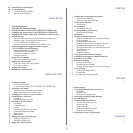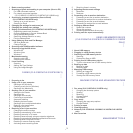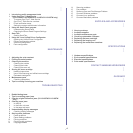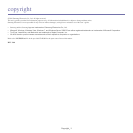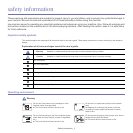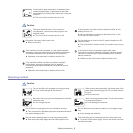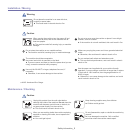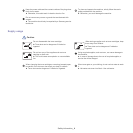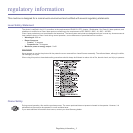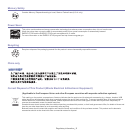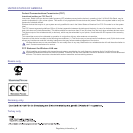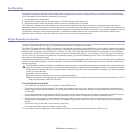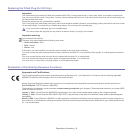_ 3
1 Basic scanning method
1 Scanning originals and sending to your computer (Scan to PC)
1 For USB connected machine
2 For network connected machine
(CLX-3185N/CLX-3185FN/CLX-3185FW/CLX-3185WK only)
2 Scanning by a network connection (Scan to Email)
(CLX-3185FN/CLX-3185FW only)
2 Setting up an e-mail account
2 Scanning to Email
3 Changing the settings for each scan job
3 Changing the default scan settings
3 Setting up Address Book (CLX-3185FN/CLX-3185FW only)
3 Registering speed email numbers
3 Grouping addresses in Groups Address Book
4 Using Address Book entries
4 Searching Address Book for an entry
4 Printing Address Book
4 Using Samsung Scan and Fax Manager
5 Set Scan Button tab
5 Change Port tab
6 Scanning with TWAIN-enabled software
6 Scanning using the WIA driver
6 Windows XP
6 Windows Vista
7 Windows 7
7 Macintosh scanning
7 Scanning with USB
7 Scanning with network
7 Linux Scanning
7 Scanning
8 Adding Job Type Settings
8 Using the Image Manager
FAXING (CLX-3185FN/CLX-3185FW ONLY)
1
1 Preparing to fax
1 Using a fax in your computer
1 Sending a fax (Windows)
1 Checking a sent fax list (Windows)
1 Sending a fax (Macintosh)
2 Sending a fax in your machine
2 Setting the fax header
2 Sending a fax
2 Sending a fax manually
2 Confirming a transmission
2 Automatic redialing
2 Redialing the last number
3 Sending a fax to multiple destinations
3 Delaying a fax transmission
3 Sending a priority fax
4 Receiving a fax in your machine
4 Changing the receive modes
4 Receiving automatically in Fax mode
4 Receiving manually in Tel mode
4 Receiving faxes manually using an extension telephone
4 Receiving automatically in Answering Machine/Fax mode
4 Receiving faxes using DRPD mode
5 Receiving in secure receiving mode
5 Activating secure receiving mode
5 Receiving faxes in memory
5 Adjusting the document settings
5 Resolution
6 Darkness
6 Forwarding a fax to another destination
6 Forwarding a sent fax to another destination
6 Forwarding a received fax to another destination
6 Forwarding a sent fax to email address
6 Forwarding a received fax to email address
6 Setting up Address Book
6 Speed dial numbers
7 Group dial numbers
7 Searching Address Book for an entry
8 Printing sent fax report automatically
USING USB MEMORY DEVICE
(CLX-3185N/CLX-3185FN/CLX-3185WK/CLX-3185FW
ONLY)
1
1 About USB memory
1 Plugging in a USB memory device
1 Scanning to a USB memory device
1 Scanning
2 Customizing Scan to USB
2 Printing from a USB memory device
2 To print a document from a USB memory device
2 Backing up data
2 Backing up data
2 Restoring data
3 Managing USB memory
3 Deleting an image file
3 Formatting a USB memory device
3 Viewing the USB memory status
MACHINE STATUS AND ADVANCED FEATURE
1
1 Fax setup (CLX-3185FN/CLX-3185FW only)
1 Changing the fax setup options
1 Sending
1 Receiving
2 Change Default
2 Auto Report
2 Copy setup
2 Changing the copy setup options
3 Change Default
3 Printing a report
3 Clearing memory
4 Network (CLX-3185N/CLX-3185WK/CLX-3185FN/CLX-3185FW
only)
4 Menu overview
MANAGEMENT TOOLS