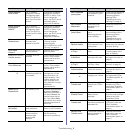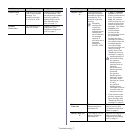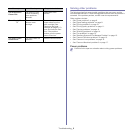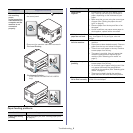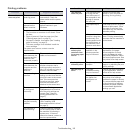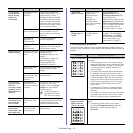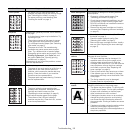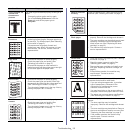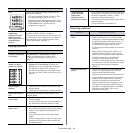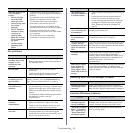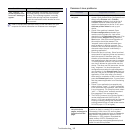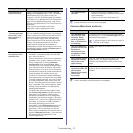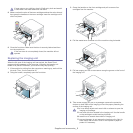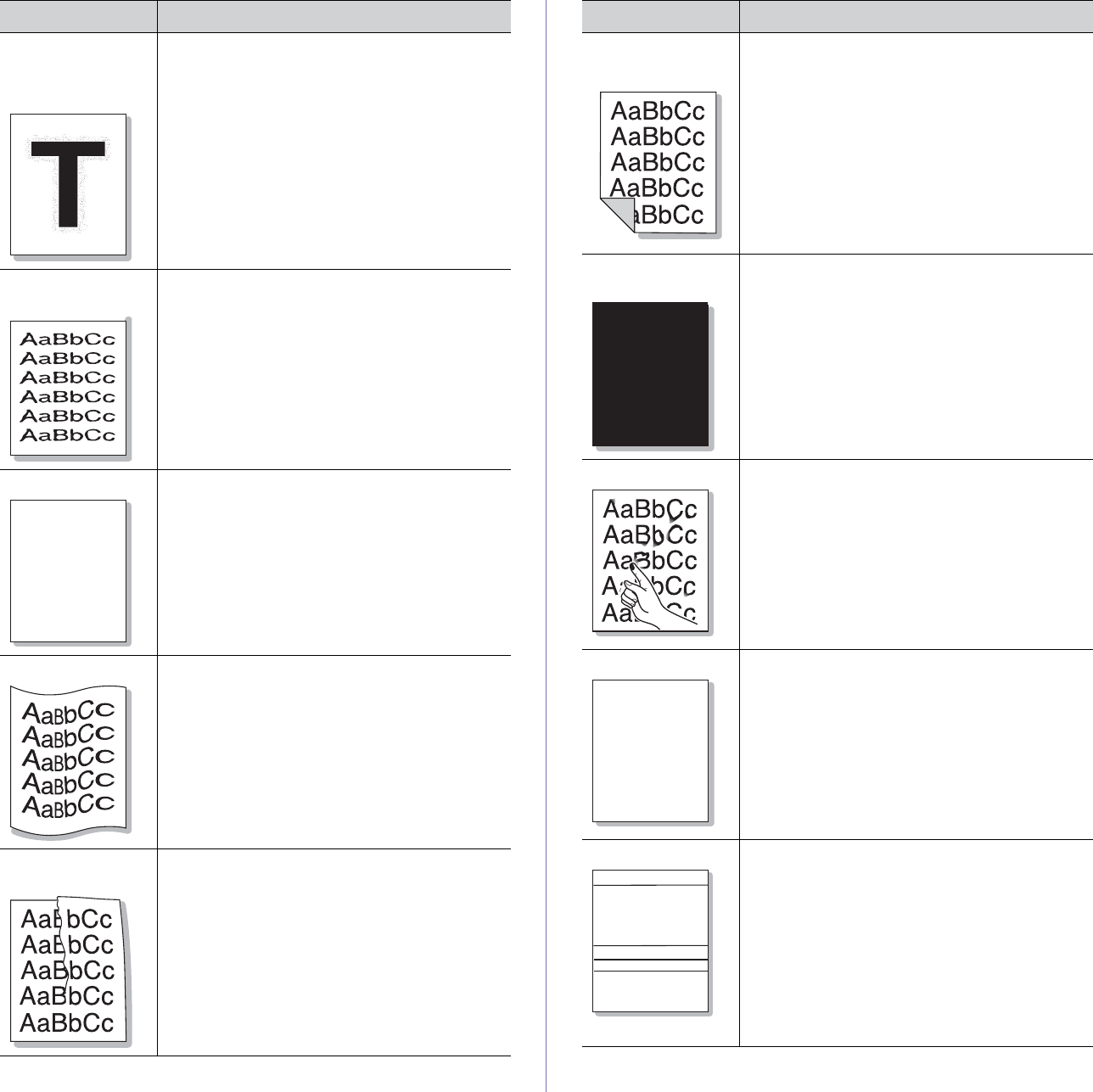
Troubleshooting_ 13
Toner particles are
around bold
characters or
pictures
The toner might not adhere properly to this type of
paper.
• C
hange the printer option and try again.
Go to the Prin
ting Preferences, click the
Paper tab, and set the paper type to
Recycled.
Misformed
ch
aracters
• If characters are improperly formed and
producing hollow images, the paper stock may
be too slick. Try different paper (See "Selecting
print media" on page 2).
• If chara
cters are improperly formed and
producing a wavy effect, the scanner unit may
need service, For service, contact a service
representative.
Page skew • Ensure that the paper is loaded properly.
• Che
ck the paper type and quality (See
"Selecting print media" on page 2).
• Ensure
that the paper or other material is
loaded correctly and the guides are not too tight
or too loose against the paper stack.
Curl or wave
• Ensure that the paper is loaded properly.
• Che
ck the paper type and quality. Both high
temperature and humidity can cause paper curl
(See "Selecting print media" on page 2).
• T
urn the stack of paper over in the tray. Also try
rotating the paper 180° in the tray.
Wrinkles or
creases
• Ensure that the paper is loaded properly.
• Che
ck the paper type and quality (See
"Selecting print media" on page 2).
• Turn the stack of paper over in the tray. Also try
rotating the paper 180° in the tray.
Condition Suggested Solutions
AaBbC
AaBbC
AaBbC
AaBbCc
AaBbCc
Back of printouts
are dirty
Check for leaking toner. Clean the inside of the
machine (See "Cleaning the inside" on page 1).
Solid Color or
Black pages
• The toner cartridge may not be installed
properly. Remove the cartridge and reinsert it.
• Th
e toner cartridge may be defective and need
replacing. Remove the toner cartridge and
install a new one (See "Replacing the toner
cartridge" on page 2).
• Th
e machine may require repair. Contact a
service representative.
Loose toner
• Clean the inside of the machine (See "Cleaning
the inside" on page 1).
• Che
ck the paper type and quality (See
"Selecting print media" on page 2).
• Remove the toner cartridge and install a new
one (See "Replacing the toner cartridge" on
page 2).
• If th
e problem persists, the machine may
require repair. Contact a service
representative.
Character Voids Character voids are white areas within parts of
characters that should be solid black.
• If you are using transparencies, try another
type of transparency. Because of the
composition of transparencies, some
character voids are normal.
• You
may be printing on the wrong surface of
the paper. Remove the paper and turn it over.
• T
he paper may not meet paper specifications
(See "Selecting print media" on page 2).
Horizontal stripes
If horizontally aligned black streaks or smears
appear:
• T
he toner cartridge may be installed
improperly. Remove the cartridge and reinsert
it.
• The
toner cartridge may be defective. Remove
the toner cartridge and install a new one (See
"Replacing the toner cartridge" on page 2).
• If the problem persists, the machine may
require repair. Contact a service
representative.
Condition Suggested Solutions
A
A
AaBbC
AaBbC
AaBbC
AaBbC
AaBbC