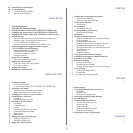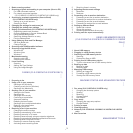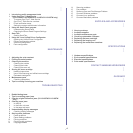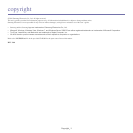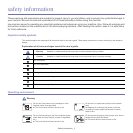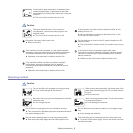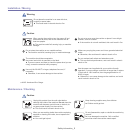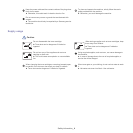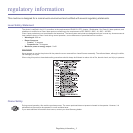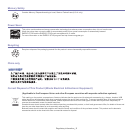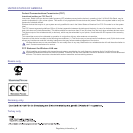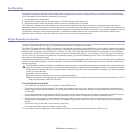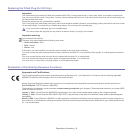_ 2
10 Completing the Installation
10 Troubleshooting
10 Wireless network problems
11 Solving other problems
BASIC SETUP
1
1 Altitude adjustment
1 Changing the display language
1 Setting the date and time (CLX-3185FN/CLX-3185FW only)
1 Changing the clock mode (CLX-3185FN/CLX-3185FW only)
2 Changing the default mode (CLX-3185FN/CLX-3185FW only)
2 Setting sounds
2 Key sound and alarm sound (CLX-3185/CLX-3185N only)
2 Speaker, ringer, key sound, and alarm sound
(CLX-3185FN/CLX-3185FW only)
2 Speaker volume (CLX-3185FN/CLX-3185FW only)
2 Entering characters using the number keypad
(CLX-3185FN/CLX-3185FW only)
2 Entering alphanumeric characters
2 Keypad letters and numbers
3 Correcting numbers or names
3 Inserting a pause
3 Using the save modes
3 Using the power saving feature
3 Setting the default paper
3 From your machine’s control panel
3 From your computer
4 Setting job timeout
4 Setting the humidity mode
MEDIA AND TRAY
1
1 Loading originals
1 On the scanner glass
1 In the document feeder (CLX-3185FN/CLX-3185FW only)
2 Selecting print media
2 Guidelines for selecting the print media
2 Media sizes supported in each mode
2 Changing the tray size for print media
4 Loading paper in the tray
4 In the tray
4 Manual feeding in the tray
4 Printing on special media
5 Envelopes
5 Transparencies
5 Labels
6 CardStock/Custom-sized paper
6 Letterhead/Preprinted paper
6 Glossy photo
6 Matte photo
6 Setting the paper size and type
6 Setting the paper size
6 Setting the paper type
6 Using the output support
PRINTING
1
1 Introducing useful software program
1 Samsung AnyWeb Print
1 Samsung Easy Color Manager
1 Printer driver features
1 Printer driver
1 Basic printing
2 Canceling a print job
2 Opening printing preferences
2 Using a favorite setting
3Using help
3 Using special print features
3 Printing multiple pages on one sheet of paper
3 Printing posters
3 Printing booklets (Manual)
3 Printing on both sides of the paper (Manual)
4 Change percentage of your document
4 Fitting your document to a selected paper size
4 Using watermarks
5 Using overlay
5 Advanced Options
6 Changing the default print settings
6 Setting your machine as a default machine
6 Printing to a file (PRN)
6 Macintosh printing
6 Printing a document
6 Changing printer settings
7 Printing multiple pages on one sheet of paper
7 Linux printing
7 Printing from applications
8 Printing files
8 Configuring Printer Properties
COPYING
1
1 Basic copying
1 Changing the settings for each copy
1 Darkness
1 Original Type
1 Reduced or enlarged copy
2 Changing the default copy settings
2 ID card copying
2 Using special copy features
2 2-up or 4-up copying (N-up)
3 Poster copying
3 Clone copying
3 Erasing background images
3 Gray enhance copying
3 Deciding the form of copy output
SCANNING
1