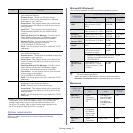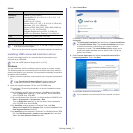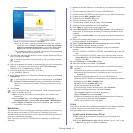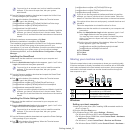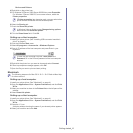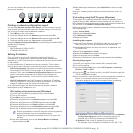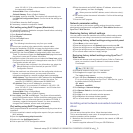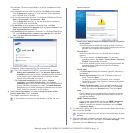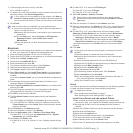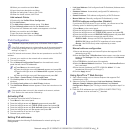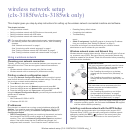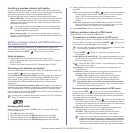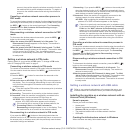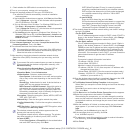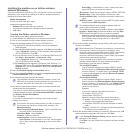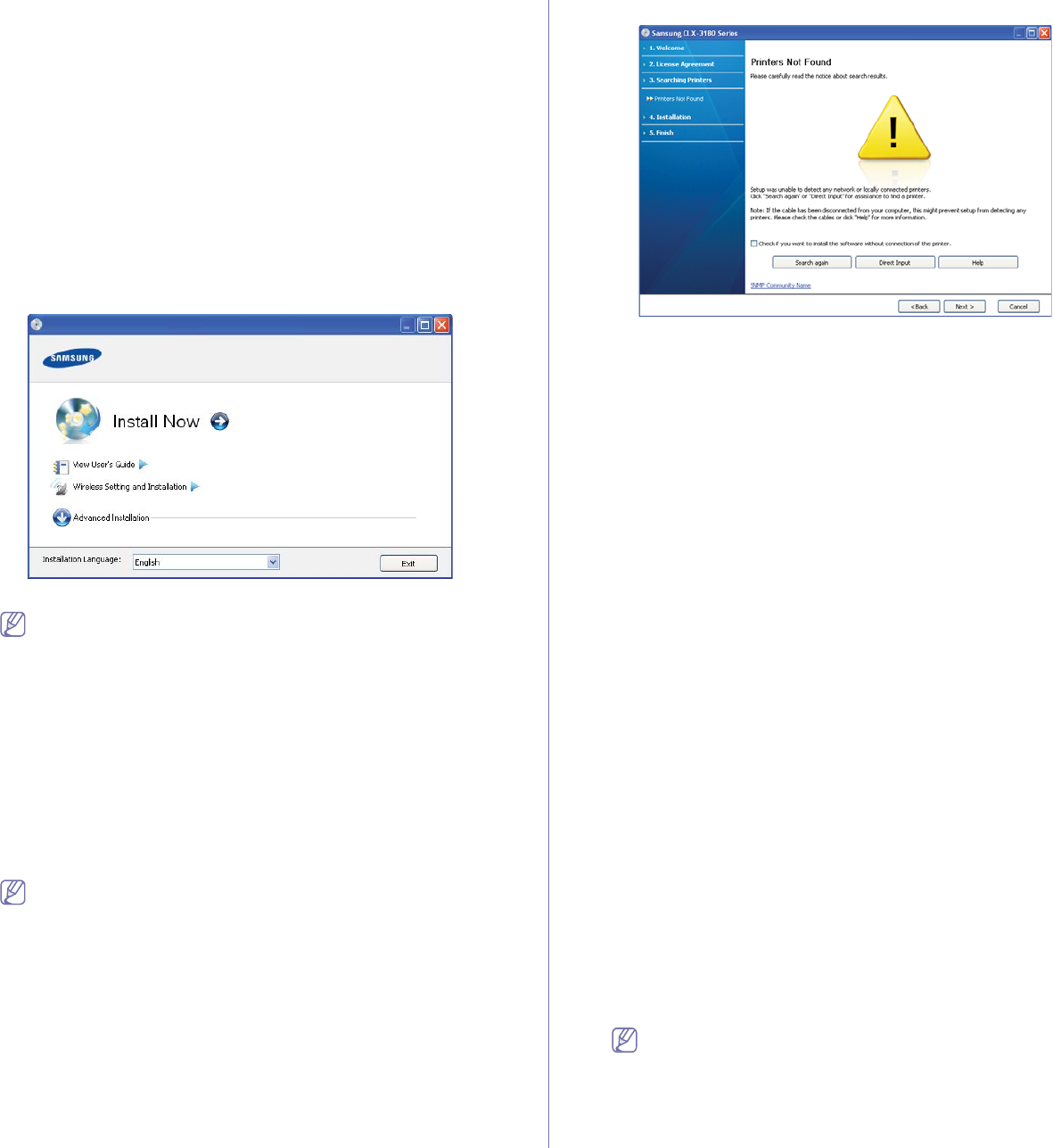
Network setup (CLX-3185N/CLX-3185WK/CLX-3185FN/CLX-3185FW only)_ 4
•The software CD should automatically run and an installation window
appears.
•If the installation window does not appear, click Start and then Run.
Type X:\Setup.exe, replacing “X” with the letter which represents
your CD-ROM drive. Click OK.
•If yo
u use Windows Vista, Windows 7 or Windows 2008 Server R2 click
Start > All programs > Accessories > Run.
Type X:\Setup.exe replacing “X” with the letter which represents
your CD-ROM drive and click OK.
•If
the AutoPlay window appears in Windows Vista, click Run
Setup.exe in Install or run program field, and click Continue in the
User Account Control windows.
•If
the AutoPlay window appears in Windows 7 or Windows 2008 Server
R2, click Run Setup.exe in Install or run program field, and click
Yes in the User Account Control windows.
3. Select In
stall Now.
If necessary, select a language from the drop-down list.
•For CLX-3185WK/CLX-3185FW, you can access Wireless
Setting and Installation menu. The Wireless Setting and
Installation allows you to install a wireless network to connect
to the machine with a USB cable (See "Setting a wireless
network with USB cable" on page 3).
•T
he Advanced Installation has two options, Custom
Installation and Install Software Only. The Custom
Installation allows you to select the machine’s connection and
choose individual component to install. The Install Software
Only allows you to install the supplied software such as Smart
Panel. Follow the instruction on the window.
4. Read
License Agreement, and select I accept the terms of the
License Agreement. Then, click Next.
The program searches for the machine.
If your machine is not found in the network or locally, the error
message appears.
•Check if you want to install the software without connection
of the printer.
-Check
this option to install this program without a machine
connected. In this case, the print a test page window will be
skipped, and completes the installation.
•Sear
ch again
When you press this button, the firewall notice window
appe
ars.
-T
urn off the firewall and Search again. For Windows
operating system, click Start > Control Panel > Windows
Firewall, and inactivate this option.
-T
urn off the firewall from the third party's program beside the
operating system. Refer to the manual provided by
individual programs.
•Direct Inp
ut
The Di
rect Input allows you to search a specific machine on
the network.
-Search by IP address: Enter the IP address or the host
name. Then click Next.
To verify your machine’s IP address, print a network
config
uration report (See "Printing a network configuration
report" on page 2).
-S
earch by network path: To find a shared machine (UNC
Path), enter the shared name manually or find a shared
printer by clicking the Browse button. Then click Next.
•Help
If your machine is not connected
to the computer or network,
this help button gives detailed information about the how to
connect the machine.
•SNMP Community
Name
If your system administrator set the new SNMP Community
Name
on the machine, you can find the machine in the
network. Contact your system administrator for new SNMP
Community Name.
5. The
searched machine will be shown on the screen. Select the one you
wish to use and click OK.
If the driver searched only one machine, the confirmation window
appears.
6. After the installation is finished, a window asking you to print a test page
appears. If you want to print a test page, click Print a test page.
Otherwise, just click Next and
go to step 8.