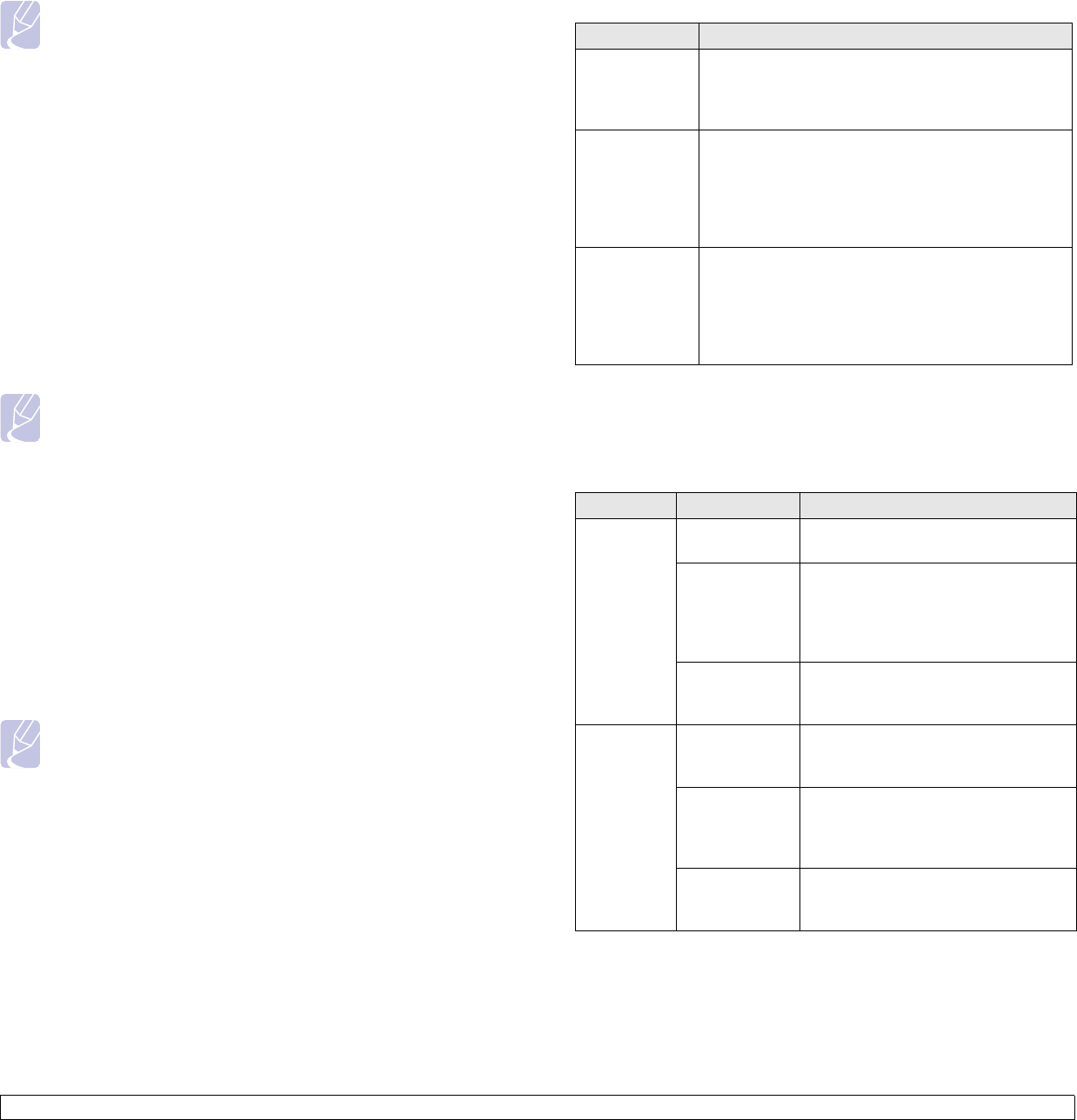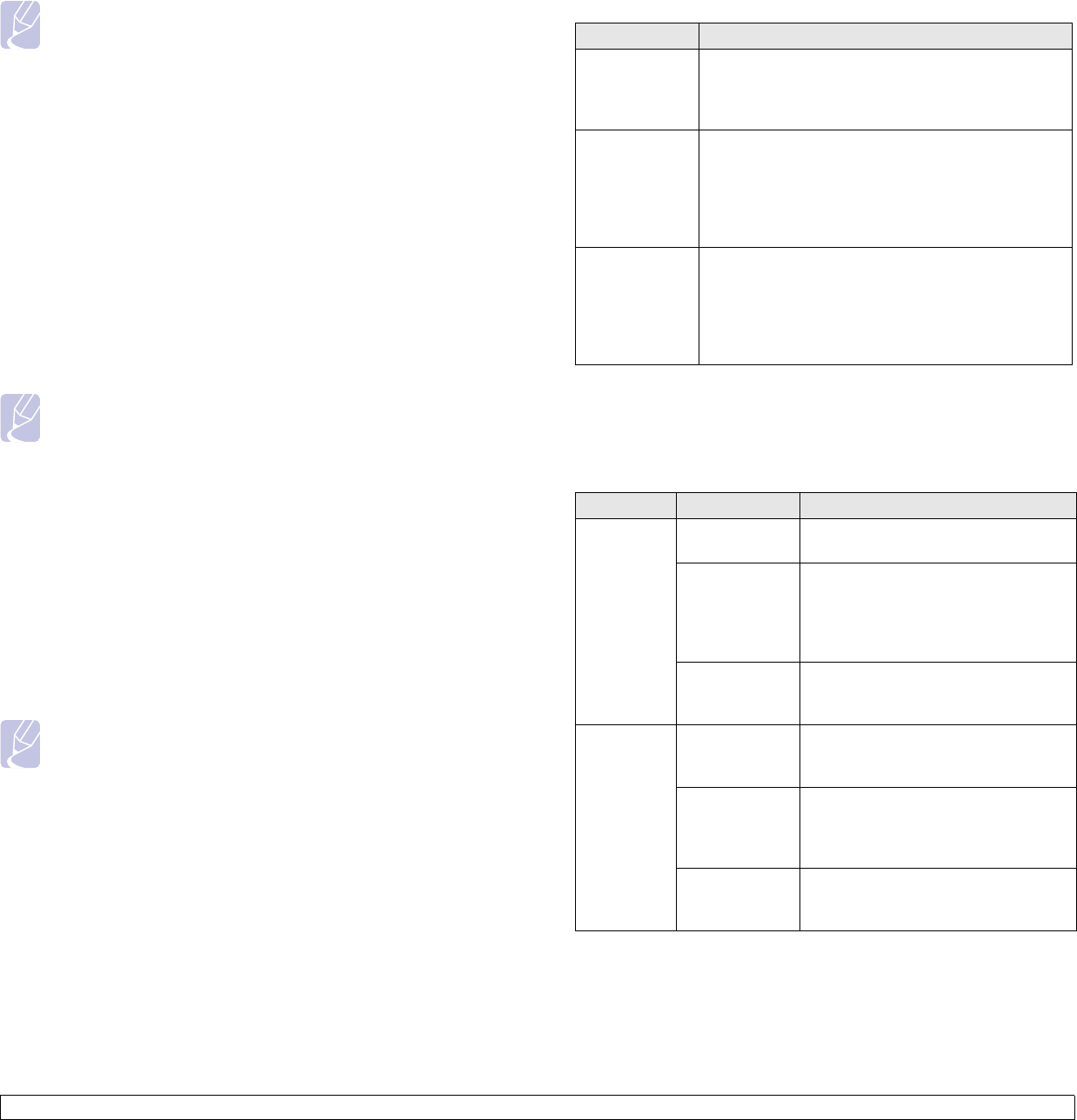
12.11 <
Machine status and advanced
Note
This option is only provided if you have selected the Network
authentication option in the user authentication setting. You
may check this option if you want to search for information in a
default email address group.
16 Click on Apply.
User Accounting Method
Enabling Acccounting Method
1 Enter your machine’s IP address as the URL in a browser and click
Go to access the SyncThru™ Web Service of your machine.
2 Log in to the SyncThru™ Web Service as an administrator. (See
page 13.9.)
3 Select Security > User Access Control > Accounting >
Accounting Method.
4 Select Standard Accounting.
Note
If you want to allow users to login only with ID, then check
Authenticate with Login ID only.
5 Click on the Apply button.
Standard acccounting List
1 Enter your machine’s IP address as the URL in a browser and click
Go to access the SyncThru™ Web Service of your machine.
2 Log in to the SyncThru™ Web Service as an administrator. (See
page 13.9.)
3 Select Security > User Access Control > Accounting > Standard
Accounting List.
4 Select Standard Accounting.
Note
You can add users to the accounting list by clicking on the Add
button. Enter a user’s ID, password and assign job limitation to
the user.
5 Click on the Apply button.
Log
Option Description
Job Log You can enable (or disable) job log to record job
processing results. You can print the records in
Machine Setup > Admin Setting > Print/Report
tab > Job Log Report.
Operation Log You can enable (or disable) operation log to record
various operations such as formatting the system,
creating document box, deleting file, etc. You can
print the records in Machine Setup > Admin
Setting > Print/Report tab > Operation Log
Report.
Security Event
Log
You can enable or disable security event log to
record history such as user authentication, software
upgrading, access log, exporting or importing data,
etc. You can print the records in Machine Setup >
Admin Setting > Print/Report tab > Security
Event Log Report.
Change Admin. Password
You can change the password for the Admin Setting authentication.
Information Hiding
Option Option Description
Hiding
Level
Setting
Show All
Information
All information in Job Status is
displayed to all users.
Show Non-
Secure
Information
Only
Non-secured information in Job
Status is displayed to all users. The
secured information, such as secured
received fax list or secured print list,
will be displayed only to the owner.
Show Own
Information
Only
All information in Job Status is
displayed to the owner.
Hiding
Method
Setting
Char Counts
Of Information
Instead of the job name and owner's
name in Job Status, you can see a
sequence of asterisks (*) characters.
Fixed Counts
Except First
Char
The job name and owner’s name in
Job Status display as many as
entered number of asterisks (*)
except the first character.
Fixed Counts The job name and owner’s name in
Job Status display as many as
entered number of asterisks (*).