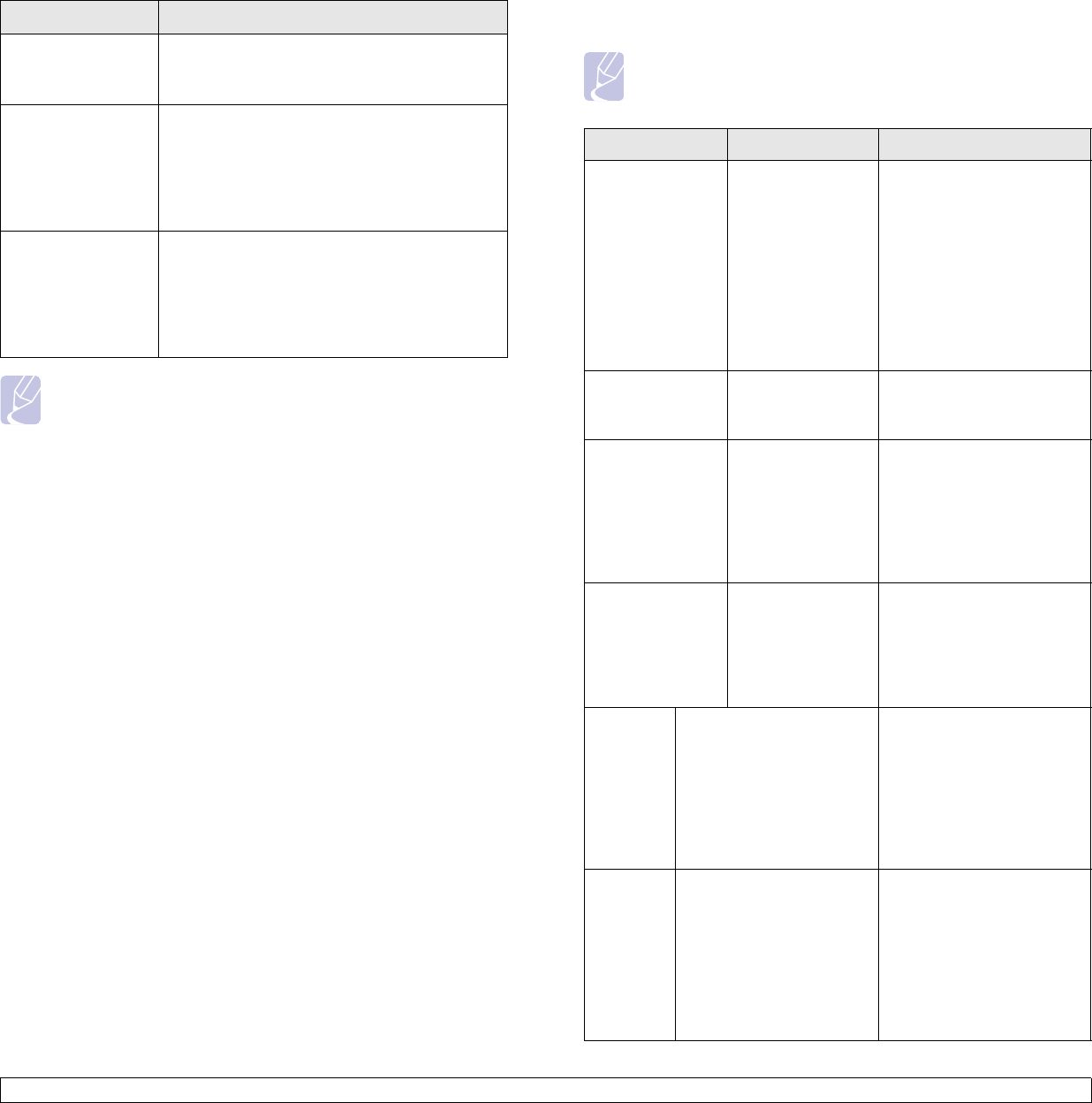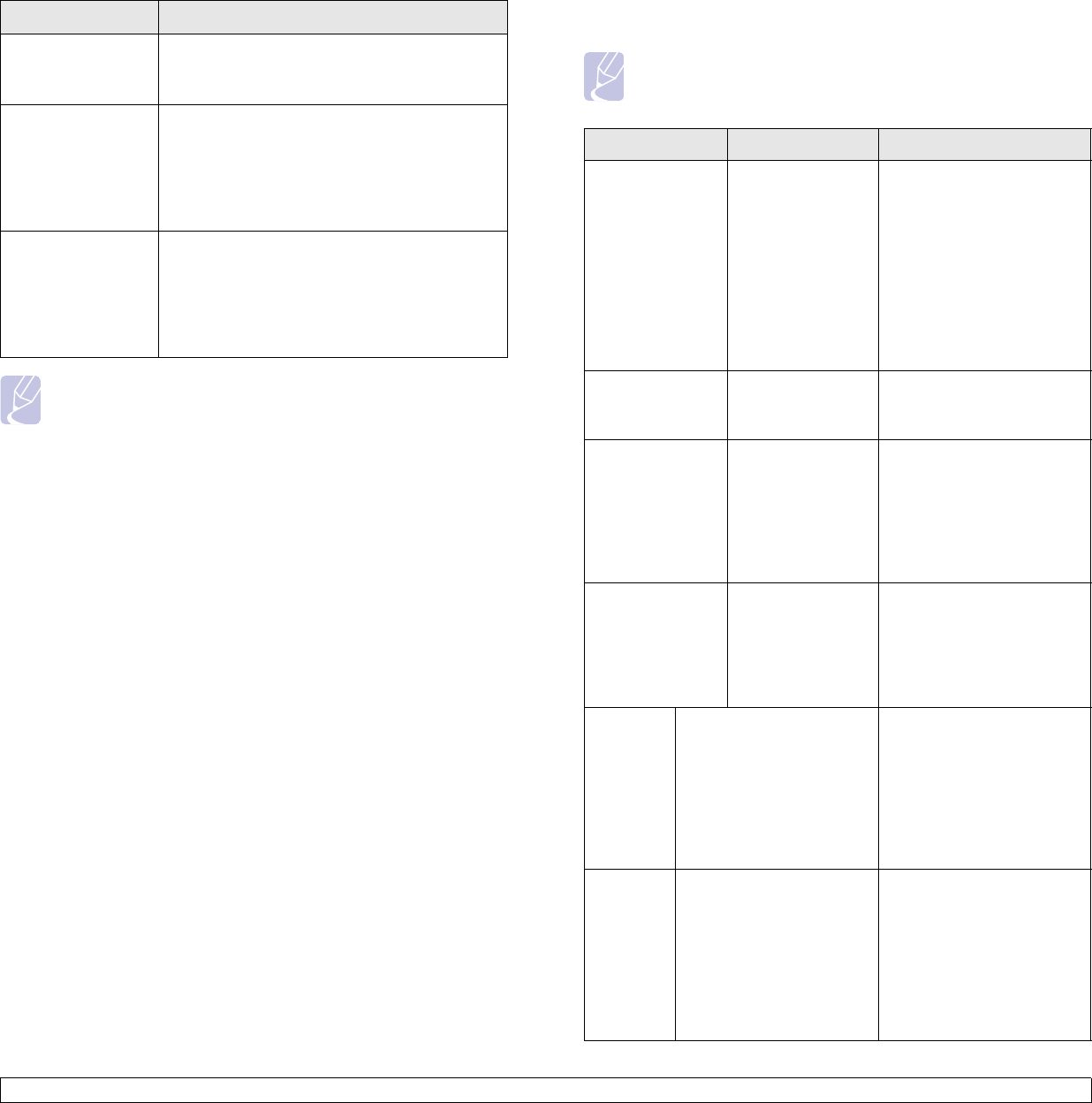
14.21 <
Troubleshooting>
Common Windows problems
Condition Suggested solutions
“File in Use”
message appears
during installation.
Exit all software applications. Remove all
software from the StartUp Group, then restart
Windows. Reinstall the printer driver.
“General
Protection Fault”,
“Exception OE”,
“Spool32”, or
“Illegal Operation”
messages appear.
Close all other applications, reboot Windows
and try printing again.
“Fail To Print”, “A
printer timeout
error occurred.”
messages appear.
These messages may appear during printing.
Just keep waiting until the machine finishes
printing. If the message appears in standby
mode or after printing has been completed,
check the connection and/or whether an error
has occurred.
Note
Refer to Microsoft Windows User’s Guide that came with your
computer for further information on Windows error messages.
Common PostScript problems
The following situations are PS language specific and may occur when
several printer languages are being used.
Note
To receive a printed or screen-displayed message when
PostScript errors occur, open the Print Options window and click
the desired selection next to the PostScript errors section.
Problem Possible Cause Solution
PostScript file
cannot be
printed.
The PostScript
driver may not be
installed correctly.
• Install the PostScript
driver, referring to
Software section.
• Print a configuration
page and verify that the
PS version is available
for printing.
• If the problem persists,
contact a service
representative.
“Limit Check
Error” message
appears.
The print job was
too complex.
You might need to reduce
the complexity of the page
or install more memory.
A PostScript
error page prints.
The print job may
not be PostScript.
Make sure that the print job
is a PostScript job. Check
to see whether the
software application
expected a setup or
PostScript header file to be
sent to the machine.
The optional tray
is not selected in
the driver.
The printer driver
has not been
configured to
recognize the
optional tray.
Open the PostScript driver
properties, select the
Device Settings
tab, and
set the
Tray
option of the
Installable Options
section
to
Installed
.
Window/
Macintosh
The machine does not
staple correctly when
printing more than one
copy from Acrobat
Reader with a collate
option.
Try to print with the latest
Adobe Reader program or
print with turning on "Print
as Image" option from
Acrobat printing options. It
might take longer to print
when you print a PDF file
as an image.
Linux The machine does not
staple correctly when
printing more than one
copy with a collate option
Turning off collation options
on applications (including
CUPS pstops collation option)
may solve this problem. If you
want to use the collation
option, go to printer driver’s
advanced option and turn the
collation on.