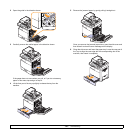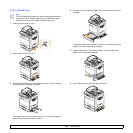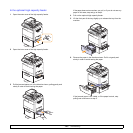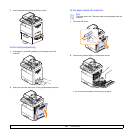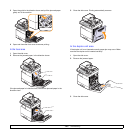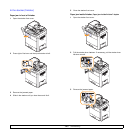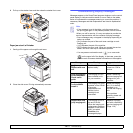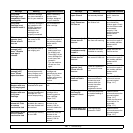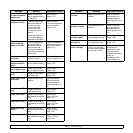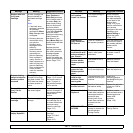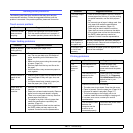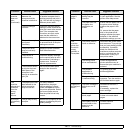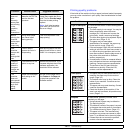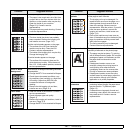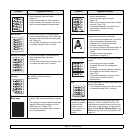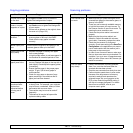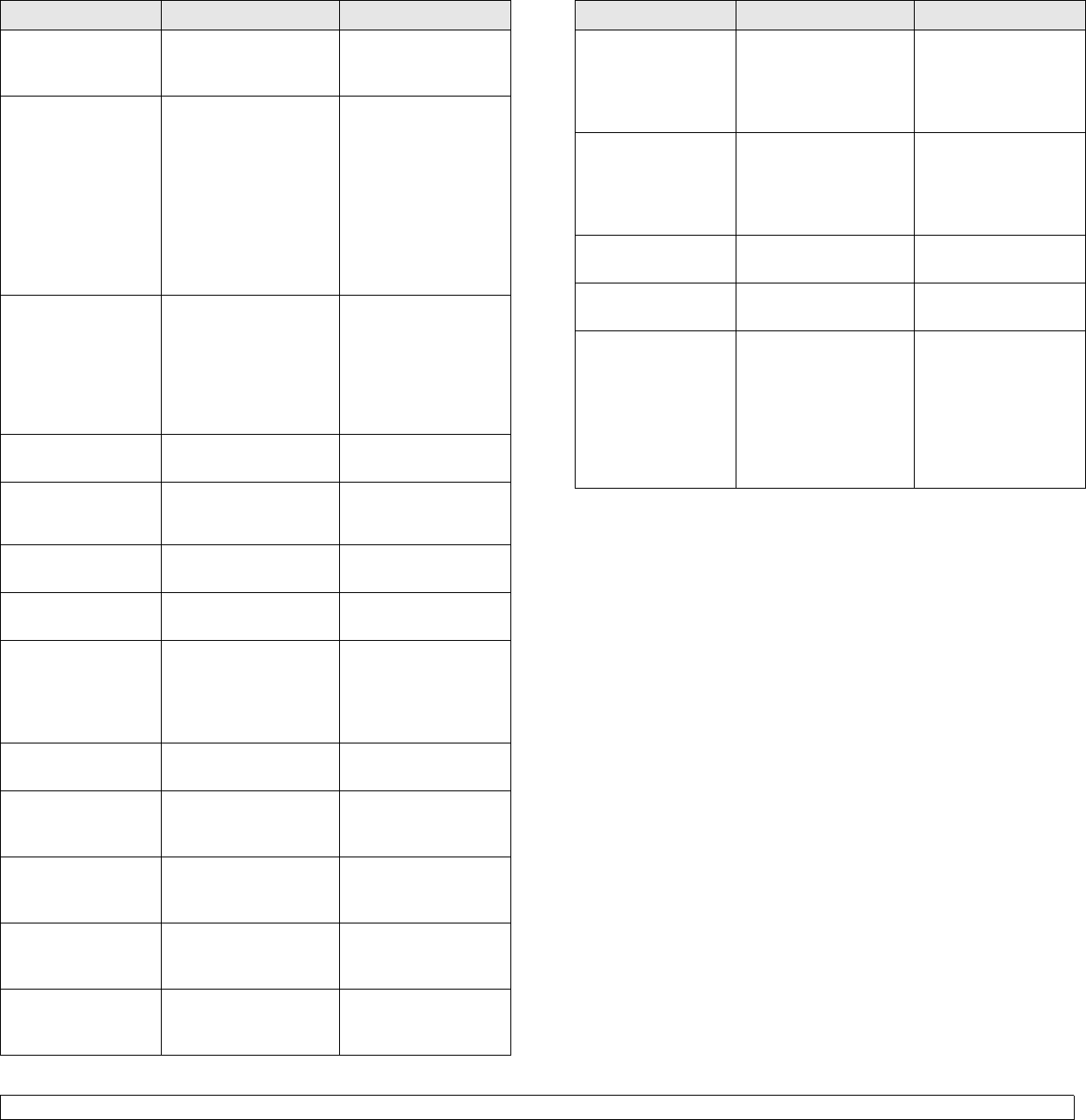
14.12 <
Troubleshooting>
Original paper jam
in front of scanner
duplex path
Paper has jammed
during duplex printing
in the DADF.
Clear the jam.
(Page
14.2)
Original paper jam
inside of scanner
The lead edge of the
document failed to
actuate the gate
sensor within the
correct time after
actuating the scan
sensor.
When the machine is
on, jammed paper is
detected in the DADF.
Open the DADF
cover and remove the
jammed original.
(Page
14.1)
Original paper jam
while reversing
paper in scanner
The lead edge of the
document failed to
actuate the duplex
sensor within the
correct time when the
document was fed the
wrong way.
Lift up the document
input traz and remove
the jammed original.
(Page
14.1)
Paper jam at exit
of finisher
Paper jammed in the
stacker exit part.
Pull jammed paper
from the stacker exit.
Paper Jam at the
bottom of duplex
path
Paper has jammed
during duplex printing.
Clear the jam.
(Page
14.8)
Paper Jam at the
top of duplex path
Paper has jammed
during duplex printing.
Clear the jam.
(Page
14.8)
Paper Jam in exit
area
Paper has jammed in
the fuser area.
Clear the jam.
(Page
14.8)
Paper jam in front
of finisher
Paper jammed in the
stacker.
Open the stacker
door and remove
jammed paper by
lowering guide 1a or
1b.
Paper Jam in MP
tray
Paper misfed from
multi-purpose tray
Clear the jam.
(Page
14.7)
Paper Jam in tray 1
Paper has jammed in
the feeding area of the
tray.
Clear the jam.
(Page
14.3 and
page 14.5)
Paper Jam in tray 2
Paper has jammed in
the feeding area of the
tray.
Clear the jam.
(Page
14.3 and
page 14.5)
Paper Jam in tray
2(HCF)
Paper has jammed in
the feeding area of the
tray.
Clear the jam.
(Page
14.3 and
page 14.5)
Paper Jam in tray 3
Paper has jammed in
the feeding area of the
tray.
Clear the jam.
(Page
14.3 and
page 14.5)
Message Meaning Suggested solutions
Paper jam inside
finisher
Paper jammed in the
stacker.
Open the stacker
door and remove
jammed paper by
lowering guide 1a or
1b.
Paper jam inside
finisher? duplex
Paper jammed in the
stacker.
Open the stacker
door and remove
jammed paper by
lowering guide 1a or
1b.
Paper Jam inside
of duplex path
Paper has jammed
during duplex printing.
Clear the jam.
(Page
14.8)
Paper Jam inside
of machine
Paper has jammed in
the registration area.
Clear the jam.
(Page
14.7)
Prepare new [xxx]
toner cartridge
Small amount of toner
is left in the cartridge.
the estimated cartridge
life of toner is close.
Prepare a new
cartridge for a
replacement. You
may temporarily
increase the printing
quality by
redistributing the
toner. (Page
13.3)
Message Meaning Suggested solutions