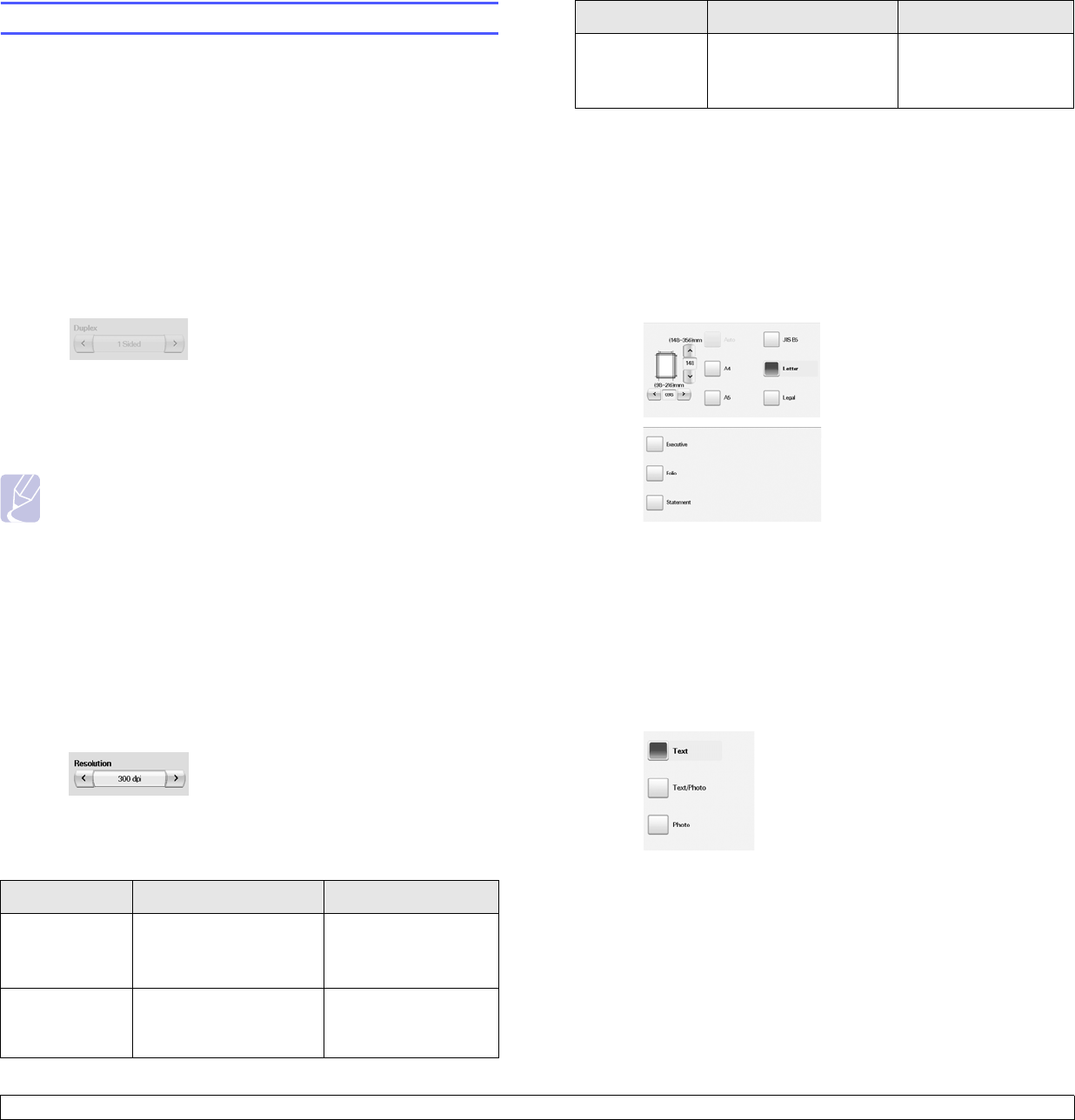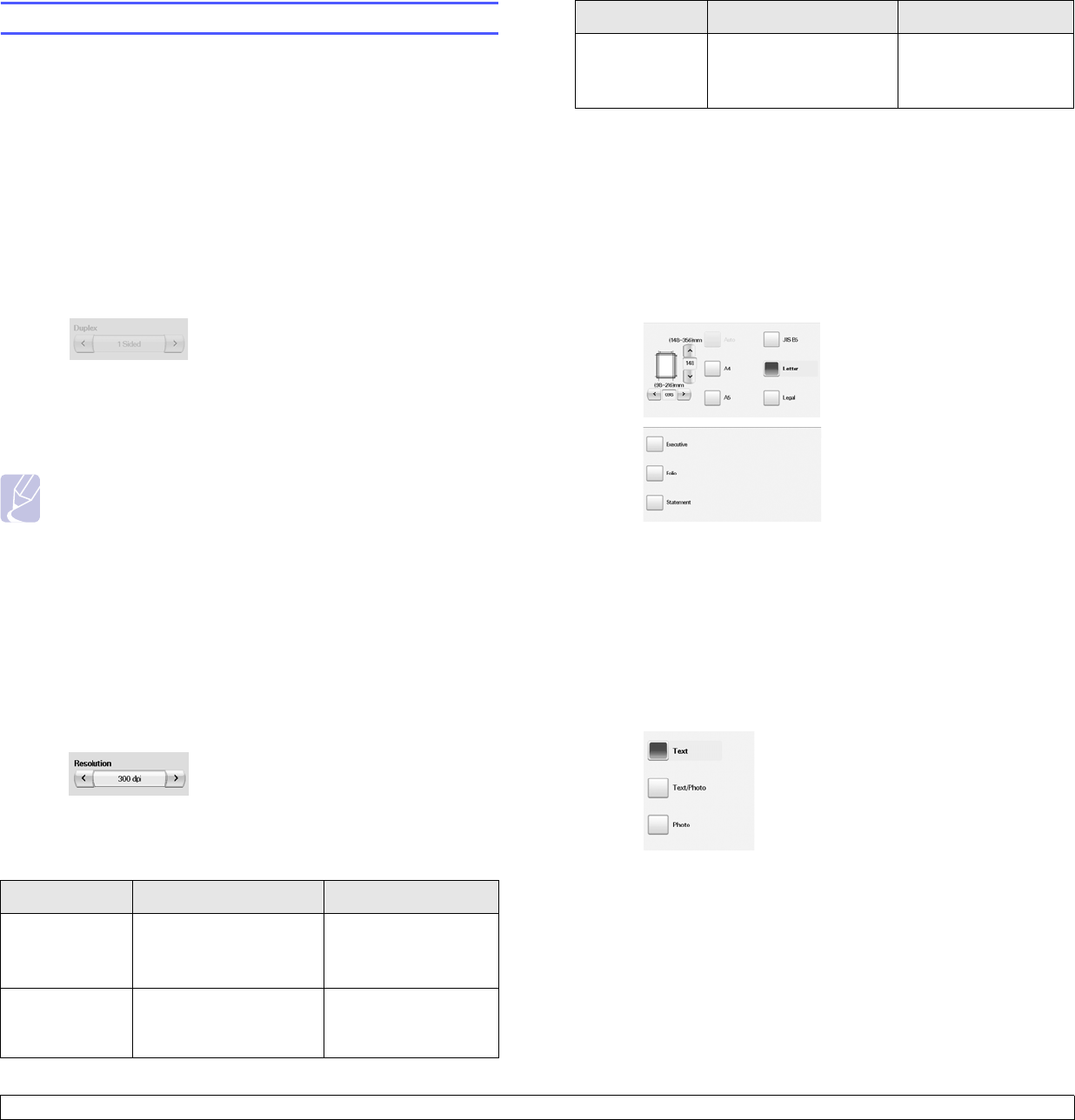
7.8 <
Scanning>
Changing the scan feature settings
This part explains how to adjust the document settings for each scan job,
such as resolution, duplex, original size, type, color mode, darkness, and
more. The options you change will be maintained for a certain time, but
after that period, the options will be reset to default values.
Duplex
This feature especially applies when the original documents to be
scanned are two-sided. You can select whether the machine scans only
one side of the paper or both sides of the paper.
Press Scan to Server > the Basic tab > Duplex.
Or, Press Scan to Email > the Options tab > Duplex. Use left/right
arrows to toggle the values.
• 1 Sided: For originals that are printed on one side only.
• 2 Sided: For originals that are printed on both sides.
• 2 Sided, Rotate Side 2: For originals that are printed on both
sides. But the back is rotated 180 degrees.
Note
To us e 2 Sided and 2 Sided, Rotate Side 2, you have to load
the originals on the DADF. Because, if the machine can not
detect the original on DADF, automatically changes the option to
1 Sided.
Resolution
You can adjust document resolution.
Press Scan to Server > the Basic tab > Resolution.
Or, Press Scan to Email > the Options tab > Resolution.
Use left/right arrows to toggle the values. The higher value you select the
clear result you get. But the scanning time may take longer.
Commonly, 100 dpi , 200 dpi and 300 dpi resolution are available only
when Color Mode is set to Color or Gray. The following table shows
detailed information feature, resolution and file format options.
Feature Resolution (dpi) File Format
Scan to Email 100, 200, 300, 600(B/W)
100,200,300
(Gray,Color)
PDF, Single-Page
TIFF, Multi-Page TIFF,
JPEG
Scan to PC 75, 150, 200, 300, 600, PDF, Single-Page
TIFF, Multi-Page TIFF,
JPEG
Original Size
You can specify the scanning area on the originals by selecting the pre-
defined size, or putting in the margin value or
Auto
. If you set this option
to
Auto
, the machine senses and determines the size of the original.
Press Scan to Server > the Advanced tab > Original Size.
Or, Press Scan to Email > the Options tab > Original Size. Use up/
down arrows to go to the next screen. Select the appropriate option and
press OK.
Original Type
You can set the original document type in order to enhance the quality of
a document being scanned.
Press Scan to Server > the Image tab > Original Type.
Or, Press Scan to Email > the Options tab > Original Type.
Select the appropriate option and press OK.
• Text: For originals that have text or line art.
• Text/Photo: For originals that have both text and photographs
together.
• Photo: For originals that are continuous tone photographs.
Scan to Server 100, 200, 300, 600(B/W)
100,200,300
(Gray,Color)
PDF, Single-Page
TIFF, Multi-Page TIFF,
JPEG
Feature Resolution (dpi) File Format