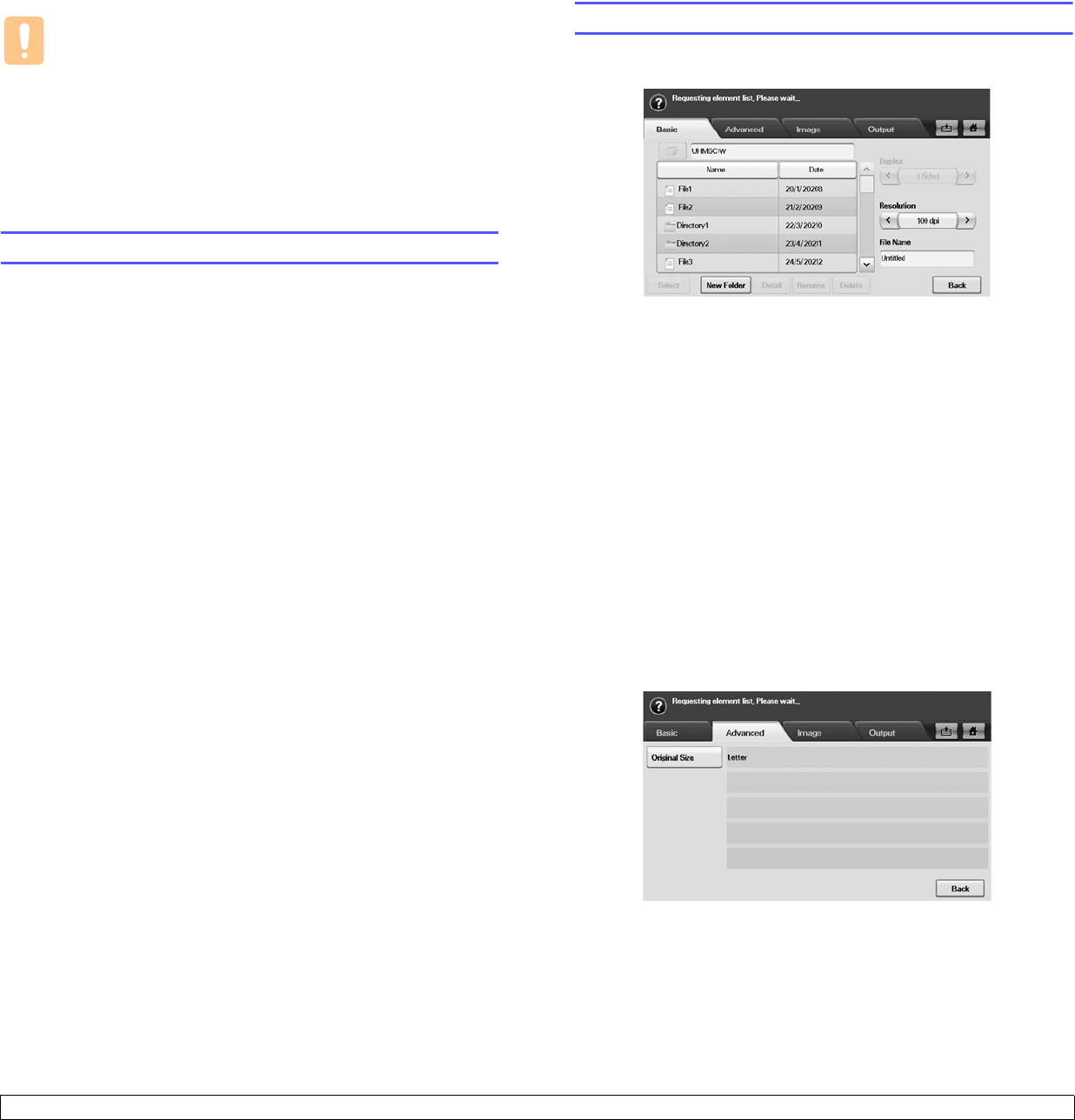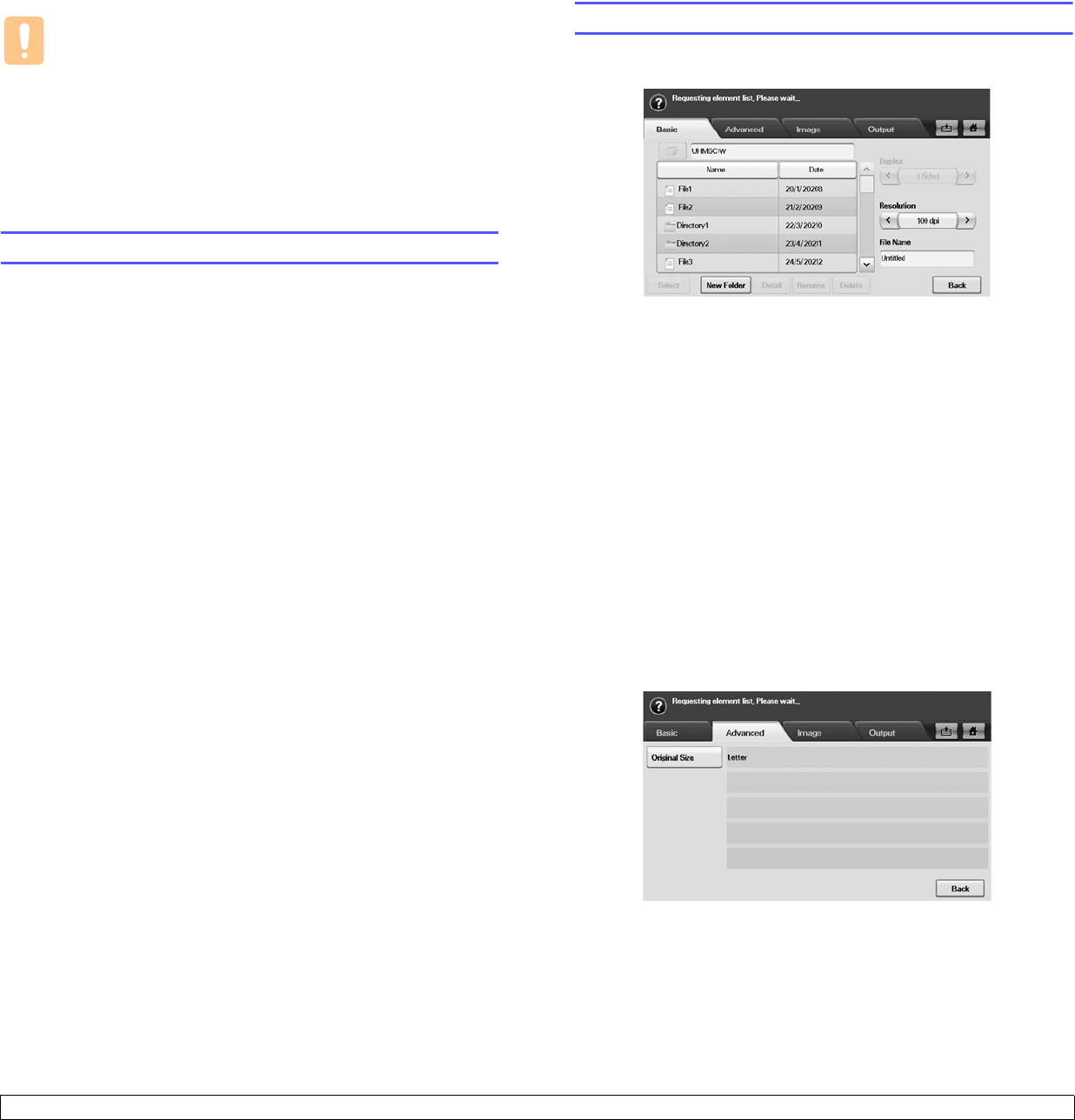
9.2 <
Using USB flash memory>
Scanning to an USB memory device
You can scan a document and save the scanned image onto a USB
memory device. When you scan a document, the machine uses the
default settings such as the resolution. You can also customize your own
scan setting. (Page 9.3)
If your USB memory device has certain features (example, security key,
security partition, booting disk, password settings and so forth), do not
use the USB memory device with your machine. The files stored in the
USB memory device may be corrupted, or the machine may not
automatically detect it. For details about these features, see device’s
User’s Guide.
Scanning
1 Insert an USB memory device into the USB memory port on the rear
side of your machine.
2 Place the originals face up in the DADF. Or place a single original
face down on the scanner glass. (Page
4.1)
3 Press Scan to USB from the Main screen.
Or, press USB > Scan to USB
4 Select the appropriate option. (Page 9.3)
5 Press OK.
6 Press Start on the control panel to begin scanning.
7 After scanning is complete, you can remove the USB memory
device from the machine.
Cautions
• Do not remove the USB memory device while the machine is in
operation, or writing to or reading from USB memory. This may
damage your machine.
• If your USB memory device has certain features (example,
security key, security partition, booting disk, password settings
and so forth), do not use the USB memory device with your
machine. The files stored in the USB memory device may be
corrupted, or the machine may not automatically detect it. For
details about these features, see device’s User’s Guide.
Scan to USB
Basic tab
• Name: The folder names on the USB memory device.
• Date: Tha date which folders are made.
• Select: Selects the folder which has been chosen from the Name.
• New Folder: Makes a new folder on the USB memory device.
• Detail: Views the details of currently selected folder or file.
• Rename: Renames the folder or file name.
• Delete: Deletes the folder on the USB memory device.
• Duplex: Selects whether the machine scans on one side of the
paper (1 Sided), both sides of the paper (2 Sided), or both sides of
paper but back is rotated 180 degrees (2 Sided, Rotate Side 2).
• Resolution: Selects the scanning resolution value.
• File Name: Names a file before you scan a document by just
clicking this field.
• Back: Returns to the previous screen.
Advanced tab
• Original Size: Sets the originals to a specific fixed size. (Page 9.4)
• Back: Returns to the previous screen.