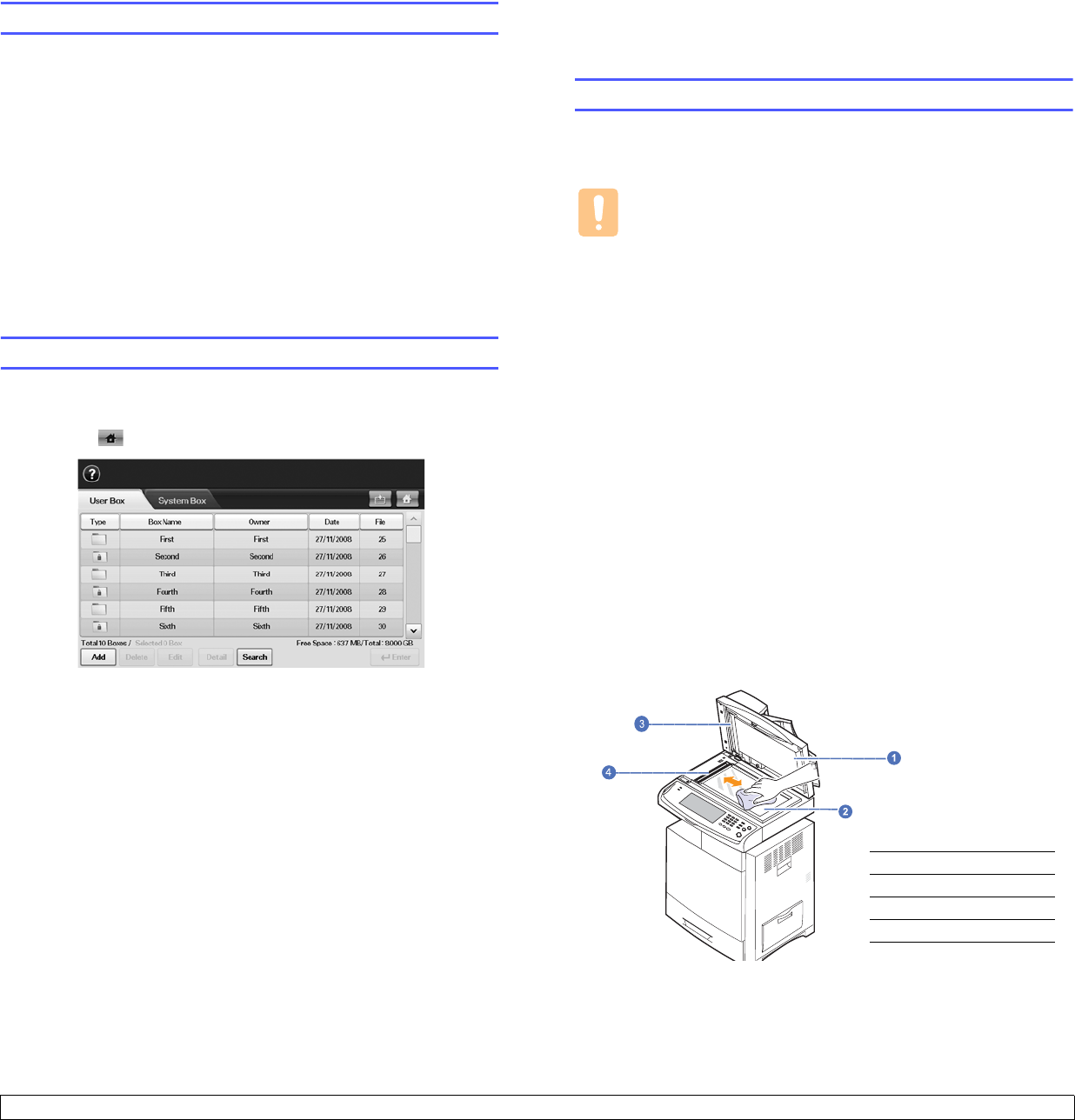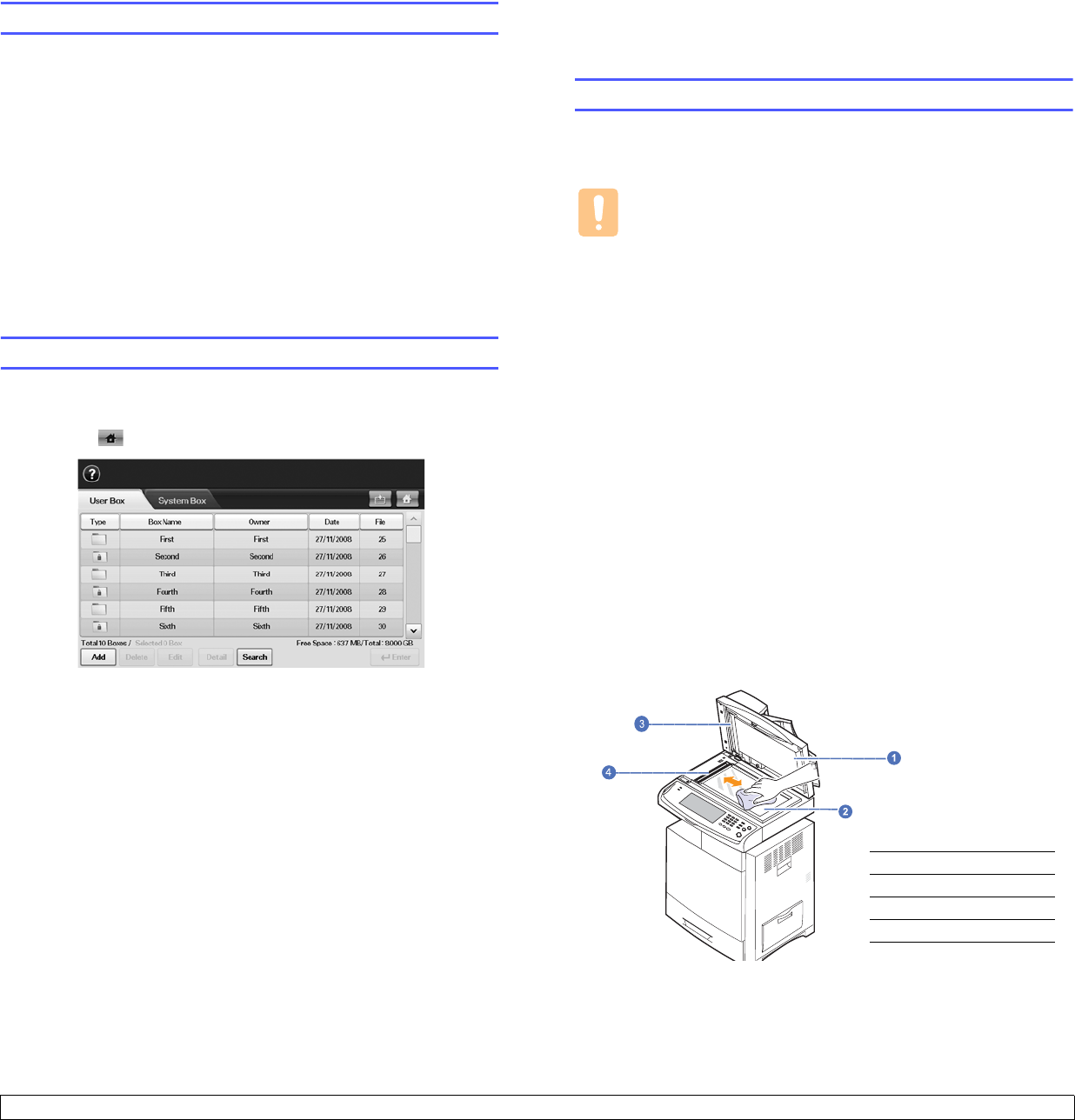
13.2 <
Maintenance>
Sending the toner reorder notification
You can set the machine to alert you that the toner cartridge needs to be
reordered.
1 Press Machine Setup on the control panel.
2 Press
Admin Setting
. When the login message pops up, then enter
password and press
OK
.
3 Press the General tab > Supplies Management > Toner Cartridge
Reorder Notification.
4 Press Toner Low Alert to enable this option on, and press Toner
Low Alert Level to set the remained life level.
5 Press
OK
.
Checking Document Box
The machine shows the document box list of the print or fax job.
Press Document Box on the Main screen. If the screen displays an other
menu, press ( ) to go to the Main screen.
•
User Box
tab: Create the box where you can save the document
such as the file you have printed, sent by email or scanned. When
you create a box, you can set the password to secure your box.
The box with a password is called Secured Box, and without it, it
is called public box.
• System Box tab: The machine provided default boxes, which you
cannot modify them.
• Type: Shows the box is secured or not.
• Box Name: Shows the box name.
• Owner: Shows the user name of a box.
• Date: Shows the date of a box created.
• File: Shows the number of total files in the box.
• Add: Lets you add more boxes.
•
Delete
: Deletes the selected box.
• Edit: Lets you to modify a box name and an owner name.
•
Detail
: Shows box information.
• Search: Searches a box with a box name or an owner name.
• Enter: Prints or sends the stored file in the box.
Cleaning your machine
To maintain print and scan quality, follow the cleaning procedures below
each time the toner cartridge is replaced or if print and scan quality
problems occur.
Caution
• Cleaning the machine cabinet with cleaning materials that
contain large amounts of alcohol, solvent, or other strong
substances can discolor or damage the cabinet.
• If your machine or its surrounding is contaminated with toner,
we recommend you to use cloth or tissue dampened with
water to clean it. If you use a vacuum cleaner, toner blows in
the air and might be harmful to you.
Cleaning the outside
Clean the machine cabinet with a soft lint-free cloth. You can dampen the
cloth slightly with water, but be careful not to let any water drip onto or into
the machine.
Cleaning the inside
Contact a service representative to clean the inside of the machine.
Cleaning the scan unit
Keeping the scan unit clean helps ensure the best possible copies. We
suggest that you clean the scan unit at the start of each day and during
the day, as needed.
1 Slightly dampen a soft lint-free cloth or paper towel with water.
2 Open the scanner lid.
3 Wipe the surface of the scanner glass and DADF glass until it is
clean and dry.
1 Scanner lid
2 Scanner glass
3 White sheet
4 DADF glass
4 Wipe the underside of the scanner lid and white sheet until it is
clean and dry.
5 Close the scanner lid.