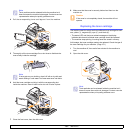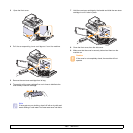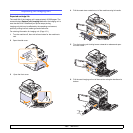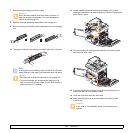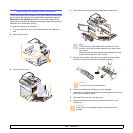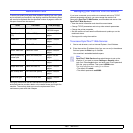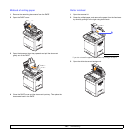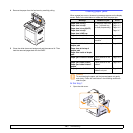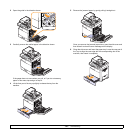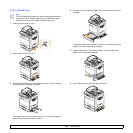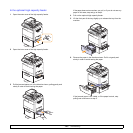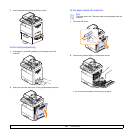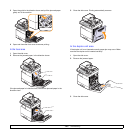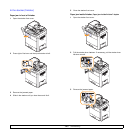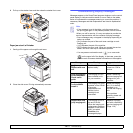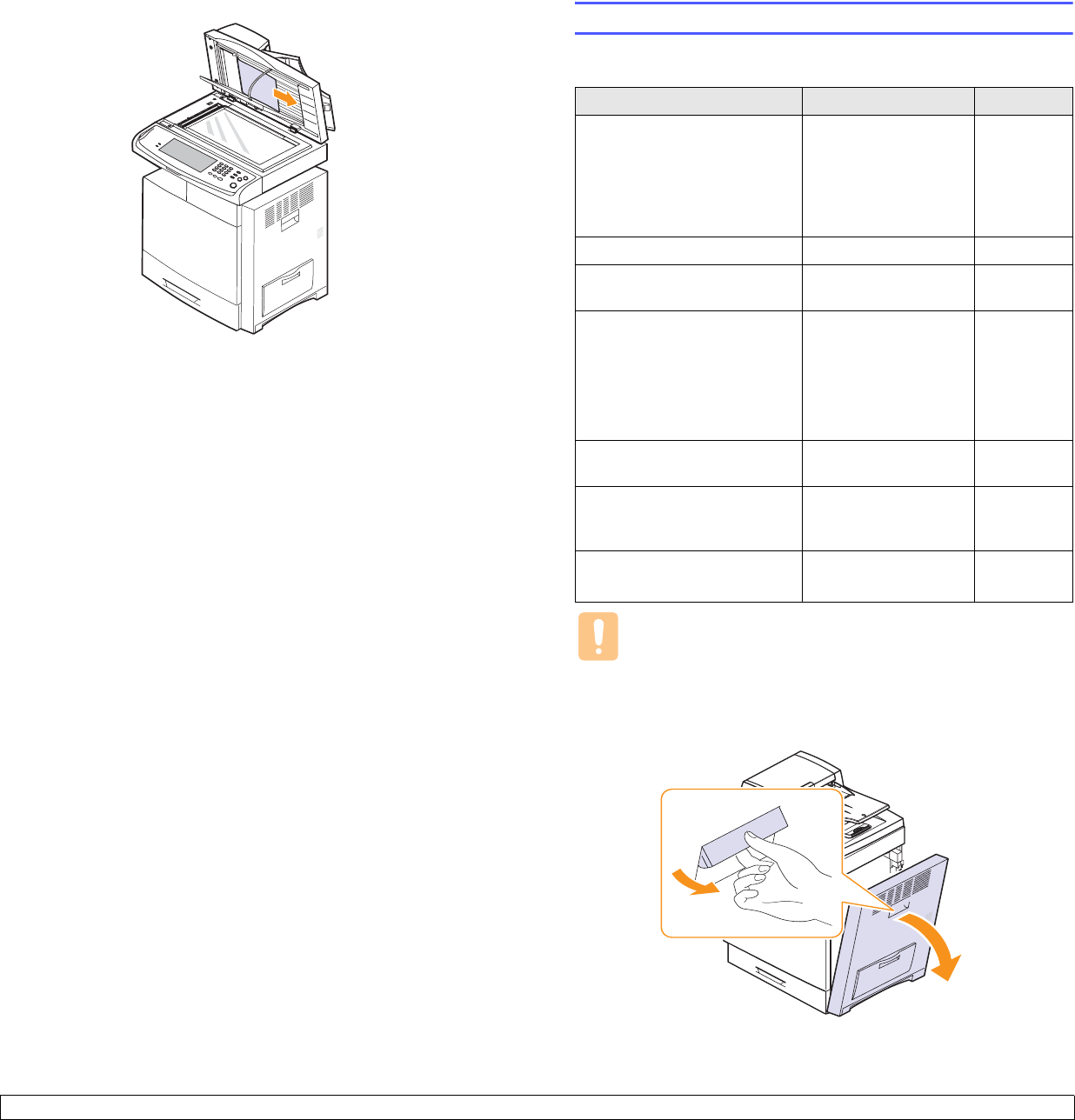
14.3 <
Troubleshooting>
4 Remove the paper from the feed area by carefully pulling.
5 Close the white document background and the scanner lid. Then
load the removed pages back into the DADF.
Clearing paper jams
When a paper jam occurs, the warming message appears on the display
screen. Refer to the table below to locate and clear the paper jam.
Caution
To avoid tearing the paper, pull the jammed paper out gently
and slowly. Follow the instructions in the following sections to
clear the jam.
In the tray 1
1 Open the side cover.
Message Location of jam Go to
Paper Jam in tray 1
Paper Jam in tray2
Paper Jam in tray 2(HCF)
Paper Jam in tray3
Paper Jam in MP tray
In the paper feed area
(tray 1, optional tray,
or multi-purpose tray)
Page 14.3
Page 14.5
Page 14.6
Page 14.7
Paper Jam in exit area In the fuser area Page 14.8
Paper Jam inside of machine In the paper inside the
machine
Page 14.7
Paper Jam at the bottom of
duplex path
Paper Jam at the top of
duplex path
Paper Jam inside of duplex
path
In the duplex unit Page 14.8
Paper jam in front of finisher Paper jammed in the
stacker.
Page 14.9
Paper jam inside finisher
Paper jam inside finisher?
duplex
Paper jammed in the
stacker.
Page 14.9
Paper jam at exit of finisher
Paper jammed in the
stacker exit part.
Page 14.10