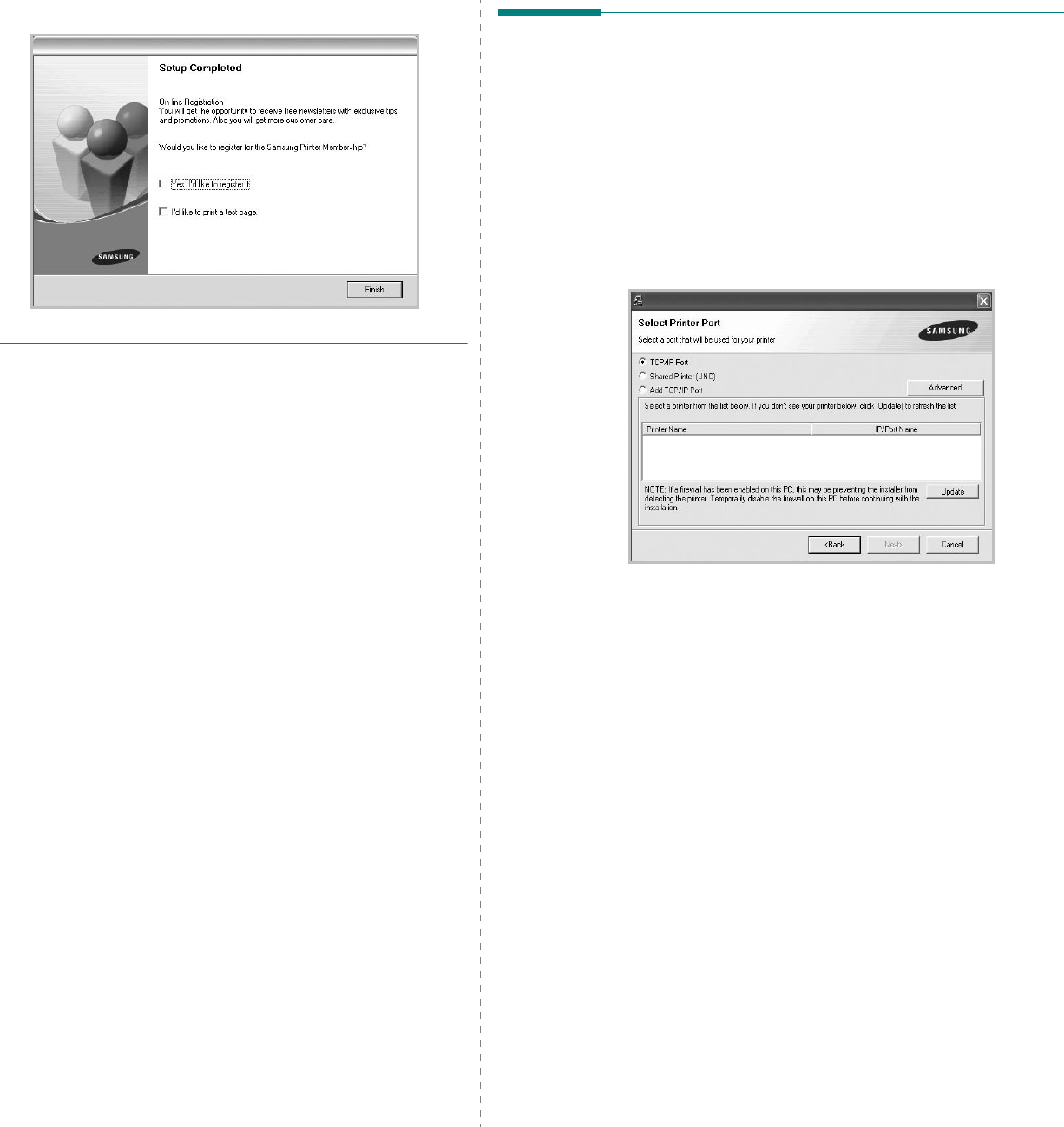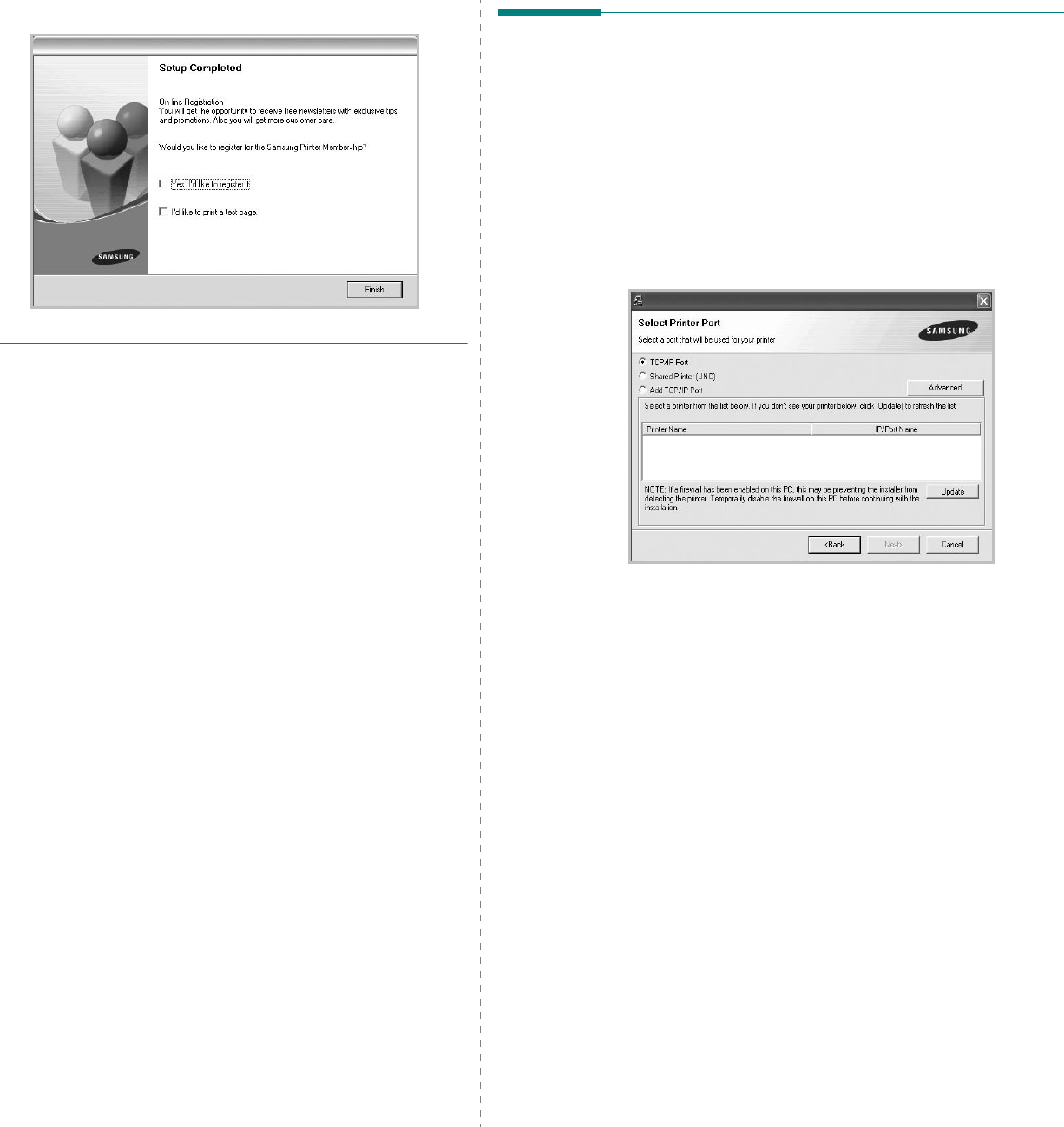
Installing Printer Software in Windows
11
Otherwise, just click
Finish
.
NOTE
: After setup is complete, if your printer driver doesn’t
work properly, reinstall the printer driver. See “Reinstalling
Printer Software” on page 11.
Reinstalling Printer Software
You can reinstall the software if installation fails.
1
Start Windows.
2
From the
Start
menu select
Programs
or
All Programs
→
Samsung Printers
→
your printer driver name
→
Maintenance
.
3
Select
Repair
and click
Next
.
4
The list of printers available on the network appears.
Select the printer you want to install from the list and then
click
Next
.
• If you click the
Advanced
button, you can search a
priter with the
SNMP Community Name
. Default name
is ‘public’.
• If you do not see your printer on the list, click
Update
to
refresh the list, or select
Add TCP/IP Port
to add your
printer to the network. To add the printer to the
network, enter the port name and the IP address for the
printer.
• To find a shared network printer (UNC Path), select
Shared Printer [UNC]
and enter the shared name
manually or find a shared printer by clicking the
Browse
button.
• If you select
Add TCP/IP Port
, you can enter IPv4,
IPv6 or the Hostname.
You will see a component list so that you can reinstall any
item individually.